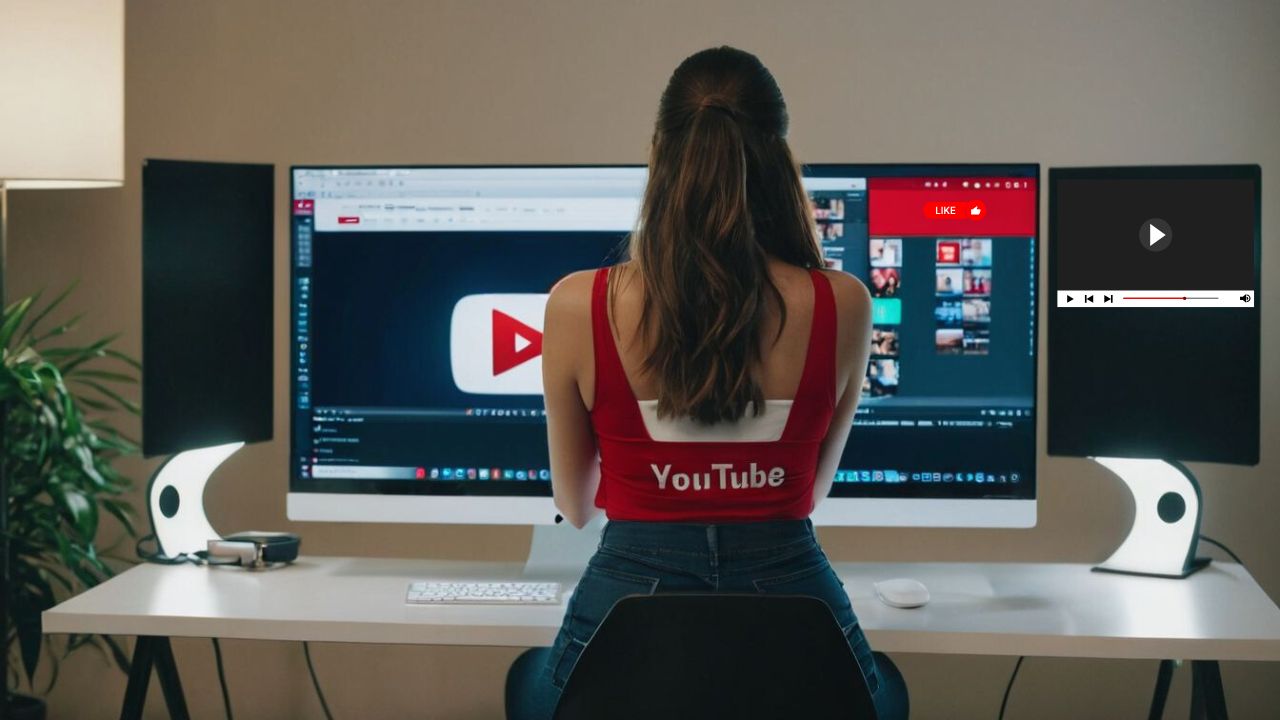One way to reduce the space taken up by the YouTube app is by clearing its cache. If you’re encountering this issue, here’s what you need to know about how to clear YouTube cache to free up space on your phone or fix occasional errors in the app.
Clearing YouTube Cache on iOS
On an iPhone, Apple doesn’t provide a separate function to clear app caches. The only solution is to uninstall and reinstall the app.
Follow these steps:
- Open Settings and go to General > iPhone Storage.
- Find and tap on YouTube from the app list.
- On the next page, tap “Delete App.”
- Confirm by tapping “Delete App” again on the pop-up window.
If you have the YouTube icon on the home screen, long-press it, select “Remove App,” then choose “Delete app” > “Delete.” Re-download and install the YouTube app from the App Store afterward.
Clearing YouTube Cache on Android
For Android users, there’s no need to uninstall the app. Follow these steps:
- Open “Settings” and select “Applications.”
- Tap on YouTube if visible under “Recently opened apps.” If not, tap “See all apps,” then select YouTube.
- On the “App info” page, tap “Storage & cache.”
- Tap “Clear cache.”
The process will start immediately. You’ll know it’s done when the cache size becomes zero.
Clearing YouTube Cache via Web Browser
To clear the YouTube cache on your web browser, you’ll need to clear the entire browser cache.
Here’s how for Chrome, Microsoft Edge, and Mozilla Firefox.
Chrome:
- Click on the three-dot menu in the upper right corner.
- Hover over “More Tools” and select “Clear Browsing Data.”
- Uncheck “Browsing history” and “Cookies,” leaving only “Cached images and files” checked.
- Choose the desired time range or select “All time.”
- Click “Clear data.”
Microsoft Edge:
- Click on the three-dot menu in the upper right corner and select “Settings.”
- Navigate to “Privacy, search, and services” and scroll down to “Clear browsing data.”
- Choose what to clear.
- Select “Last hour” under “Time range” and choose “All time.”
- Keep “Cached images and files” checked and uncheck other options.
- Click “Clear Now.”
Mozilla Firefox:
- Click on the menu in the upper right corner.
- Choose “Options” and go to “Privacy & Security.”
- Scroll down to “Cookies and Site Data” and click “Clear Data.”
- Keep “Cached Web Content” checked and uncheck other options.
- Click “Clear.”
In Conclusion: Clear YouTube Cache Today!
As your device stores more data to improve its performance, it gradually takes up a significant amount of storage. Whether you’re using an Android or iOS device, it’s essential to frequently clear out this stored data to make more space.
Keep in mind that it’s not a one-time fix – establishing a habit of maintaining a clutter-free device is crucial, especially when your storage is getting low. Regular tidying up ensures that your device runs smoothly and efficiently.