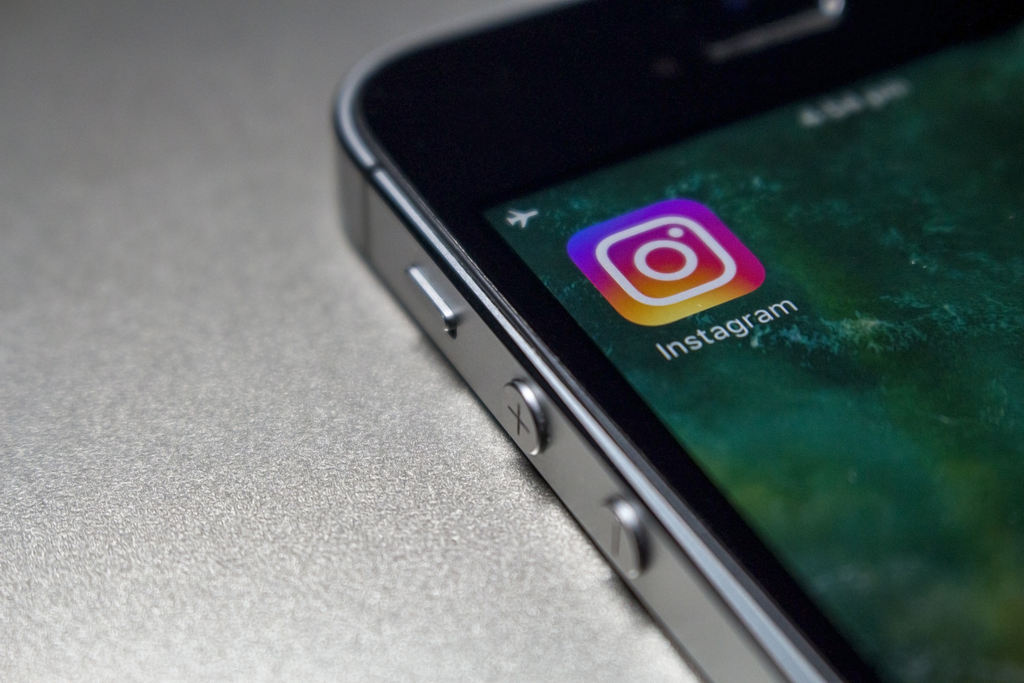On Instagram, you can not only display all your favorite shots and photos, but also short videos. We are not talking about IGTV or Instagram stories here, but about your actual Instagram profile, where you can upload videos with a length of up to 1 minute.
When adding a photo or video clip to your profile, however, they are often clipped into a square format. A video, however, usually has other dimensions. Most phones take videos in either 16:9 (landscape mode) or 9:16 (portrait mode). This means, that a part of the video will always be cropped when uploading.
This article will thus show you, how to optimize your video to upload it to Instagram by cropping your video into a square. That way, you can make sure that you display exactly what you want from your video. All you need is an MP4 Converter.
Crop The Center Of Your Instagram Video
If you already know that you want to upload your video to your Instagram profile, you should make sure that the focus is on either side or the top or bottom of a portrait-mode video when shooting it. However, most of the time, when taking a video, we automatically put the main motive of the shot in the center.
The tutorial below will thus show you how to crop the center of the video.
First things first
Before we start, there are three things you need:
- a video converter
- your video
- the dimensions of the video
We will be using one of the example files we have for AVI. Its dimensions are 1920 x 1080 pixels.
1. How To Find The Center Of The Video
With the help of the dimensions of your video, it’s easy to find the center. In order to find the horizontal center, you have to use the following, easy calculation:
- width / 2
Dividing the width of the video by 2 will give you the exact middle. In our case, it’s at 960 pixels (1920 / 2).
2. How To Calculate The Square
Once we know the exact middle, we can go ahead and calculate the square. For this, we use the calculation below:
- height / 2
For our video, this means we have to divide the height of 1080 by 2, which gives us 540 pixels. To get the square, add and subtract the value from the middle. The image below should help you to see what we mean. This way, you have your square in the center of the video.
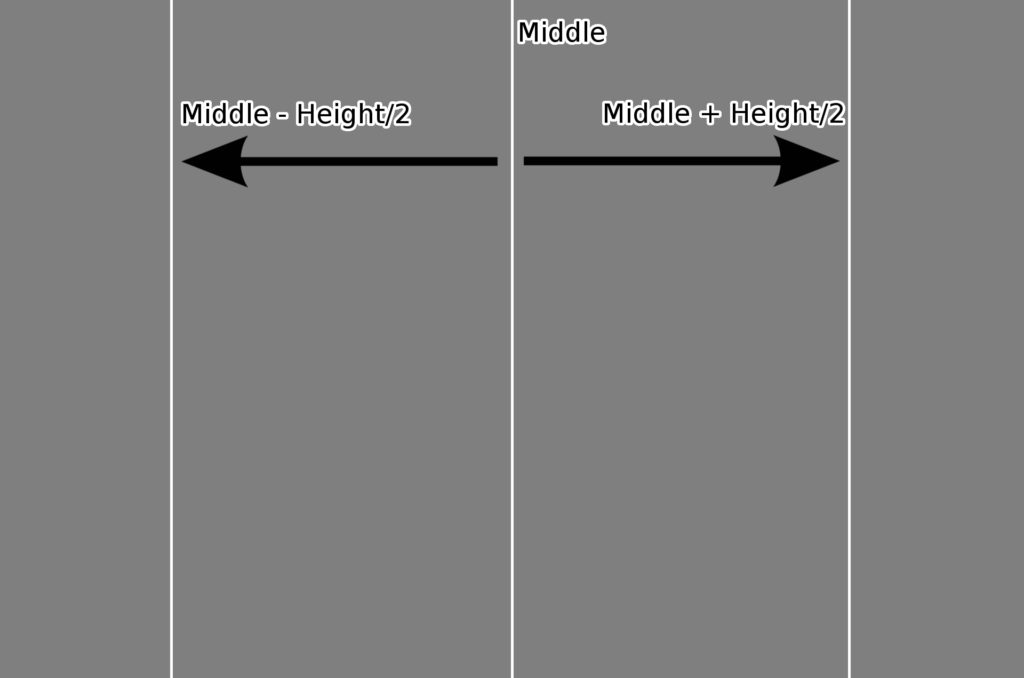
3. How To Crop A Video Into A Square
We will be using the MP4 Converter from Online-Convert.com for cropping. With the values above, we can crop a perfect square from the middle of the video. To do so, we will crop from the left and the right of the video. The question is: how much?
Easy, just subtract the value of the second step from the middle point. That’s the value we want to crop from both sides of the video. Have a look at the image below:
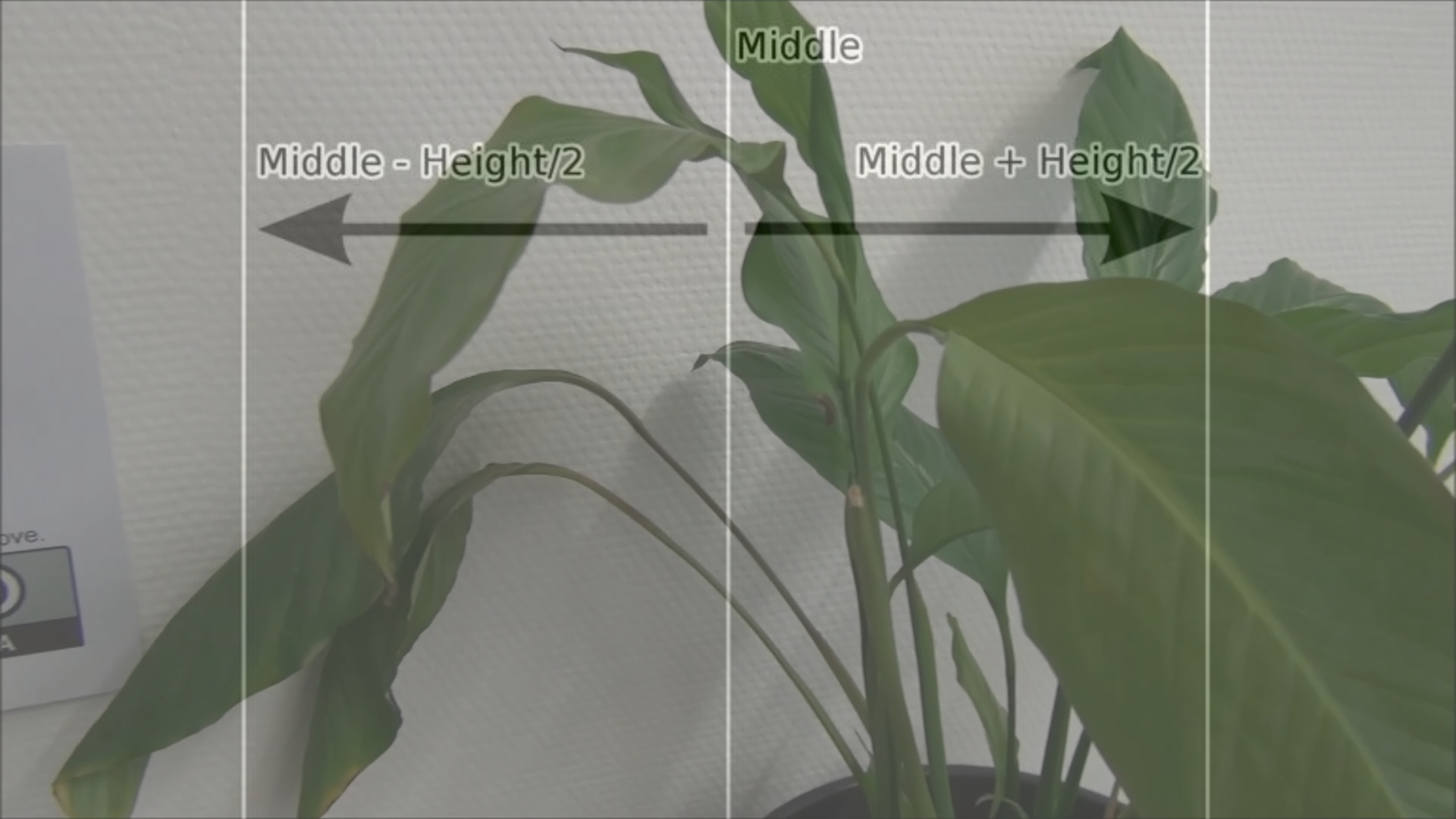
This is the exact calculation we used for our video:
- Middle: width / 2 = 1920 / 2 = 960
- Square: middle – height / 2 = 960 – 1080 / 2 = 960 – 540 = 420
The last value is what we want to use to crop the video. Check out the settings below:
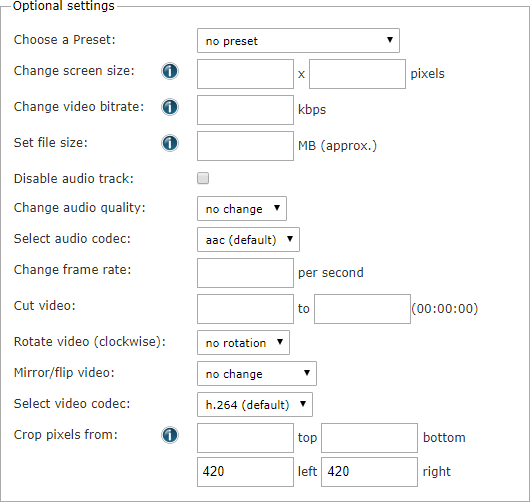
The Result
 Upload your video, use the values you found with the easy calculations and all that’s left to do is to click on “Convert file”. On the next page, your cropped video will be downloaded. If you check its dimensions now, it will be a perfect square, in our case one of the 1080 x 1080 pixels dimension.
Upload your video, use the values you found with the easy calculations and all that’s left to do is to click on “Convert file”. On the next page, your cropped video will be downloaded. If you check its dimensions now, it will be a perfect square, in our case one of the 1080 x 1080 pixels dimension.
This is the perfect size to upload the video to Instagram already. Check out the screenshot on the right which we got from our cropped video.
This might also interest you:
- Upload animated GIFs to Instagram
- Crop Images For Your Instagram Profile
- How to save and download images and videos from Instagram
- Videos For The New Instagram TV – IGTV