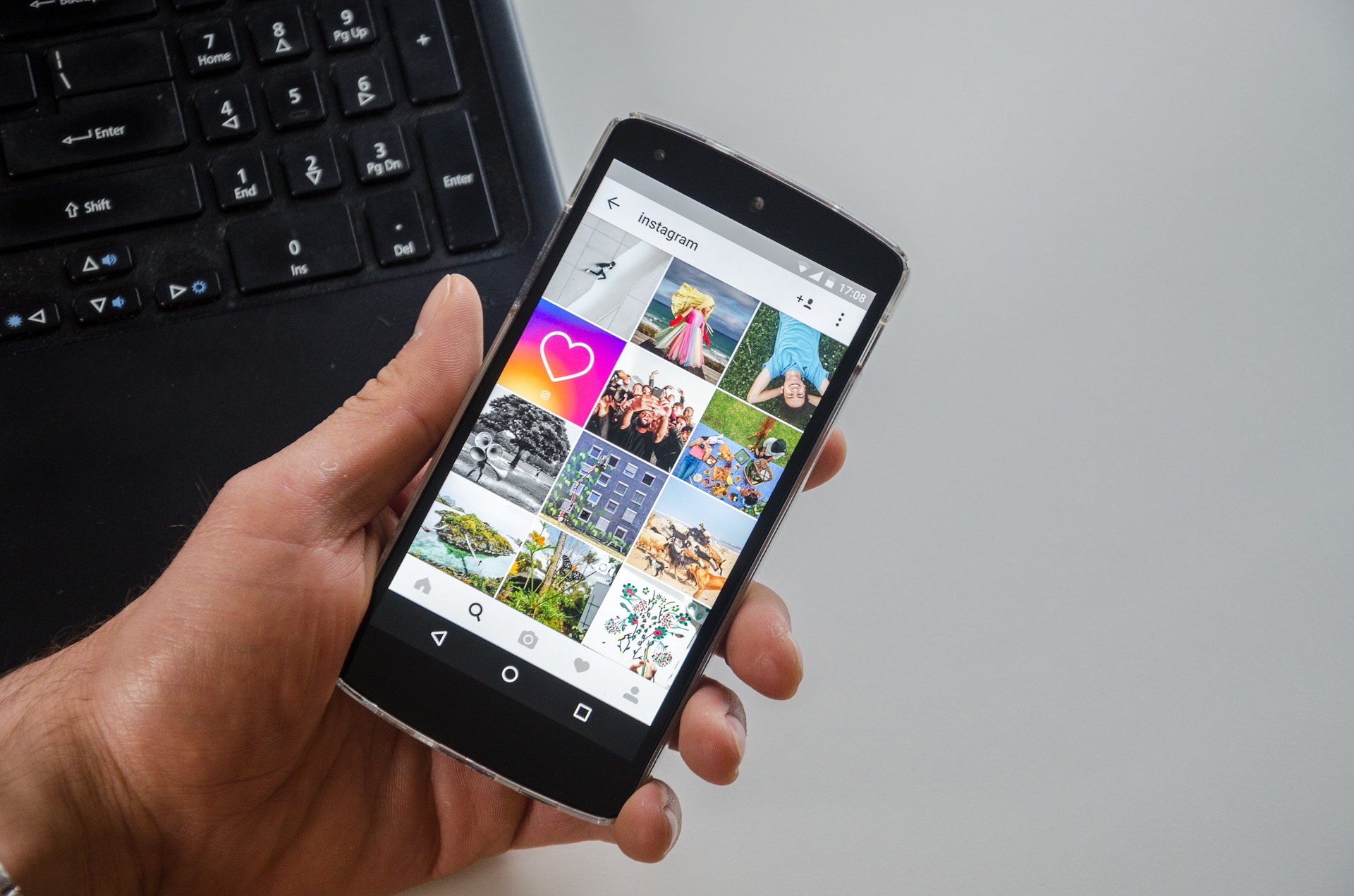Instagram is an amazing way to get your images out there, give an insight into your life, and share beautiful pictures. Over 800 million users are already doing this, 500 million of them on a daily basis.
If you’re an avid Instagram user or just like browsing, you surely noticed something about these images: they are all square. When you take pictures on your phone, they usually come in a 16:9 (landscape) or 9:16 (portrait) ratio. Thus, displaying them on Instagram will always crop part of your image.
To perfectly optimize your images for your Instagram timeline, we show you a way how to crop your images into a square, using the center of the image. All of this can be done online and for free! All you need is an image converter such as:
Crop The Center Of Your Image
The best way to prepare your image for Instagram is to have the main focus of the scene either on one side of the picture or in the center. Usually, the latter is the case. We automatically try to have the most important part of the image in its center.
Thus, the tutorial below will show you how to crop your image into a square with a special focus on how to find the center of the image.
Preparation
Before we can jump into the tutorial, there are a few things you need. One is, of course, the image in question. The second is one of the image converters from above. Last but not least, you need the dimensions of the image.
We took the image from the beginning of this article as an example. Its dimensions are 1920 pixel in width and 1271 pixels in height.
1. How To Find The Center Of Your Image
When you have your image’s dimensions, it’s not difficult to find the center. For now, we assume that you don’t want to change the height of the image. Resizing the square image after it was cropped is easy anyway. Thus, what we really need is the horizontal center of the image. This is easily found with the following calculation:
- Width / 2
It’s really as easy as dividing the width by 2. In our case, it’s 1920 / 2 which gives us the exact middle of 960.
2. How To Calculate The Square
Now that we have the middle, we can start calculating the square. For this, we need another, simple formula:
- Height / 2
In our case, 1271 pixels height, this is 635.5 pixels. To get your centered square, add and subtract this value from the middle. Our value is not a whole number, so we “cheated” a bit, subtracting 635 pixels from the middle (325 pixels) and adding 636 pixels (1596 pixels). That way, we can imagine a square which is visualized in the following graphic.
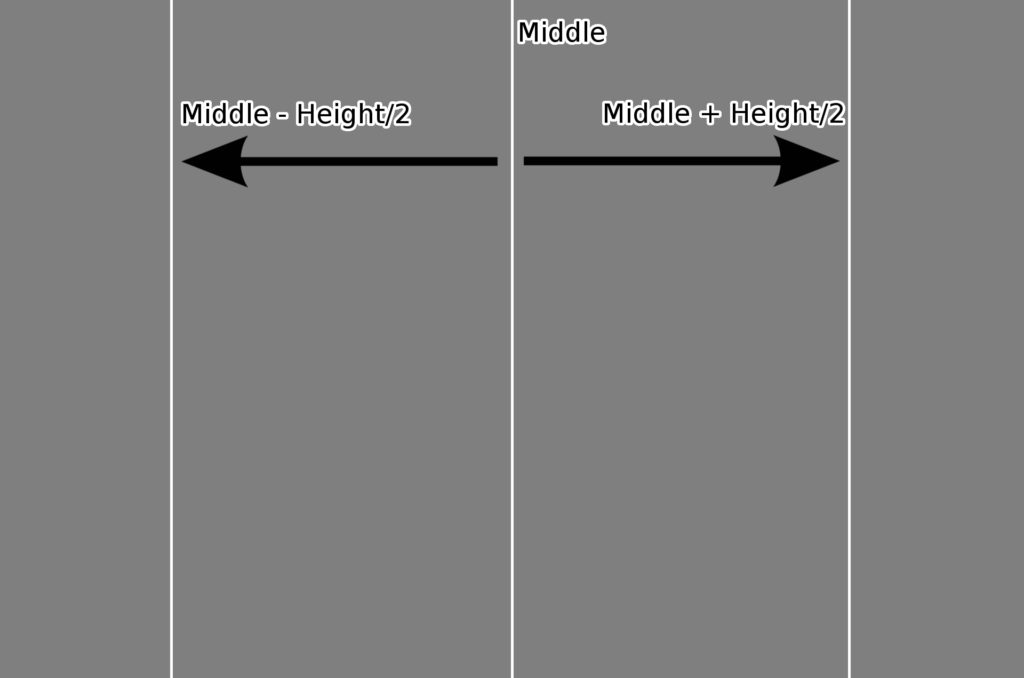
3. How To Crop Your Image Into A Square
Using, for example, the JPG converter from Online-Convert.com, you can now crop the image using all the values we got. What you want to do is crop from the left and from the right of your original image. For this, you only need to subtract the bisected width from the middle point. This is the number you want to take off from both the right and the left of the image. Consider the following image:
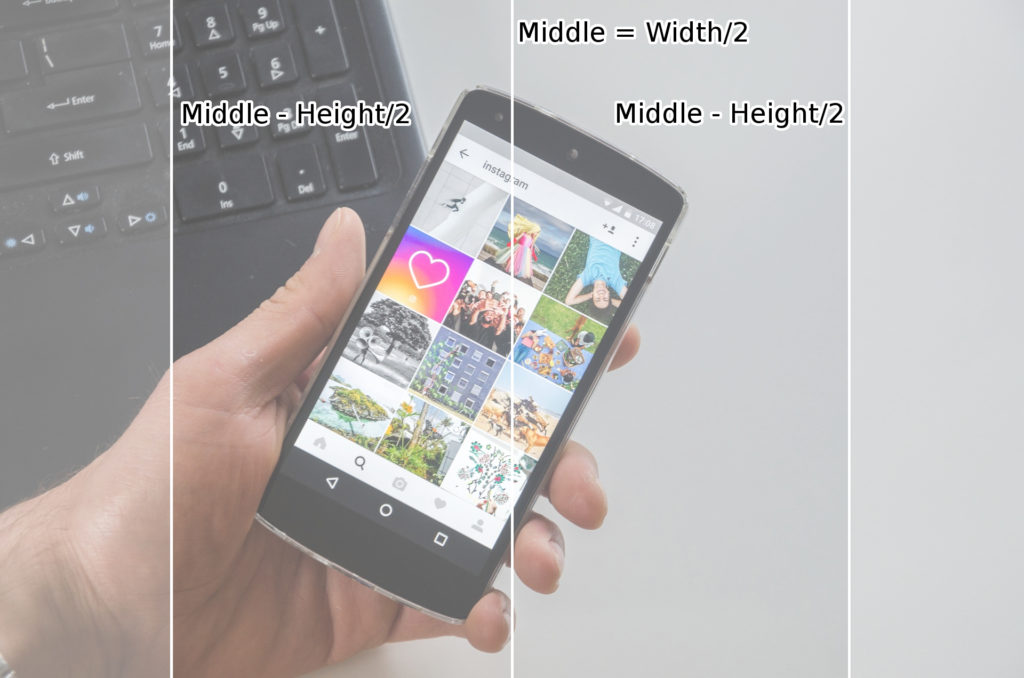
The complete calculation for our image was:
- Middle: Width/2 = 1920/2 = 960
- Square: Middle – Height/2 = 960 – 1271/2
- 960 – 636 = 324
- 960 – 635 = 325
The last numbers can now be entered in the cropping-settings of our JPG converter as shown below:
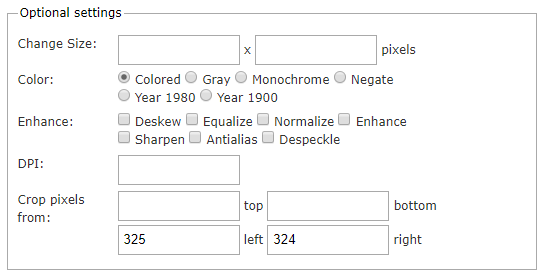
The Result
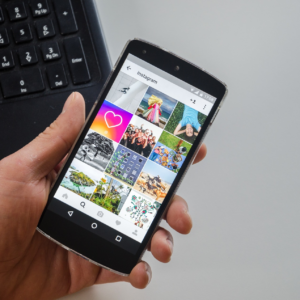 After uploading your image, entering your numbers and clicking on “Convert file”, you just have to wait a short time to download your cropped image. And that’s it. You can see our cropped image on the right. It’s a perfect 1271 x 1271 pixels square.
After uploading your image, entering your numbers and clicking on “Convert file”, you just have to wait a short time to download your cropped image. And that’s it. You can see our cropped image on the right. It’s a perfect 1271 x 1271 pixels square.
If you want, you can now also resize the square to fit the photo size of Instagram, which is 1080 x 1080 pixels. This can be done with another conversion. If you have a look at the optional settings from above, all you need to do is enter your value (in this case 1080) in one of the fields for “Change Size”.
The recommended size for the Instagram profile picture, by the way, is 110 x 110 pixels.
This might also interest you:
- Upload animated GIFs to Instagram
- How to save and download images and videos from Instagram
- Videos For The New Instagram TV – IGTV