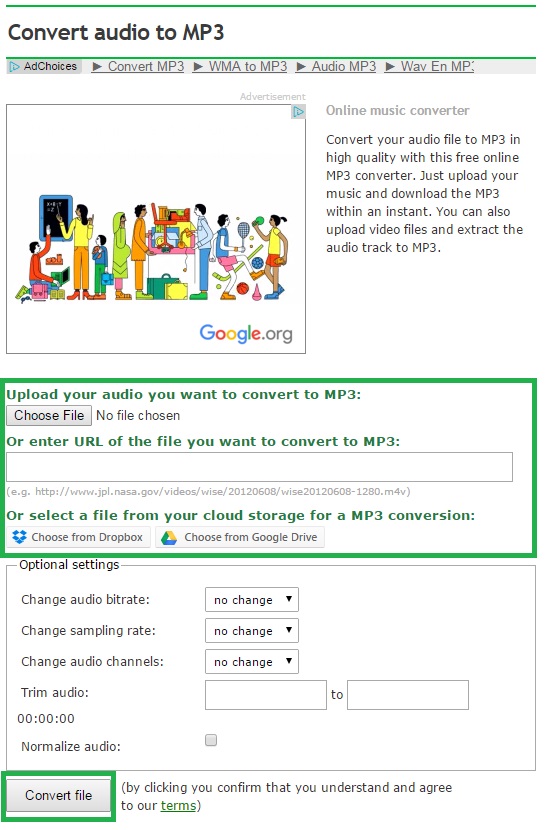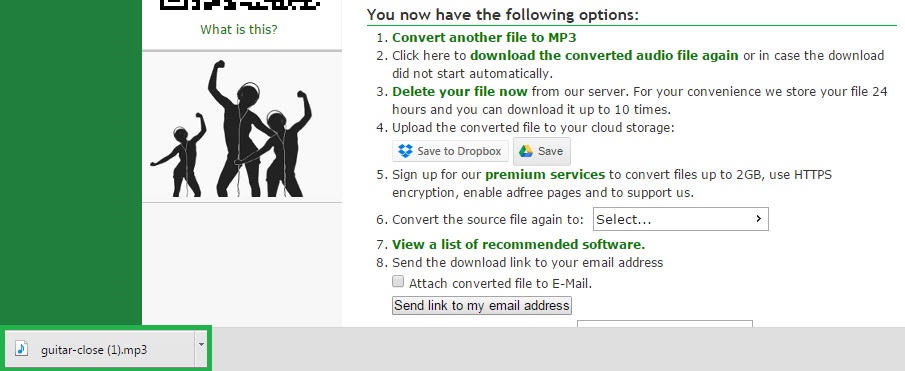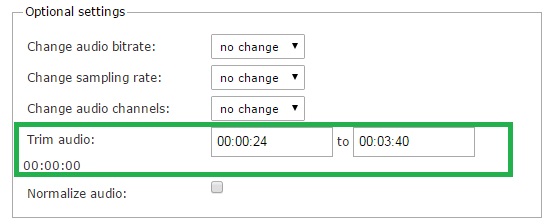Do you know this feeling? You heard a great piece of music in a video and you are dying to put it onto your phone, MP3-Player or into iTunes.
Good thing that ripping the audio data from a video can be done within minutes!
In this tutorial, we tell you how to get music or other audio tracks from a video with ease and in no time!
Video To MP3
For our tutorial, we decided to take a video from Videezy.com user Shawn. If you want to test for yourself, you can download the video as well (it’s free and saved in the MOV format), or even paste the link directly into the URL input field of the converter: Acoustic Guitar Player In Studio
1. Choose Your Converter
As a first step, you have to decide which audio converter you want to use. There are many different audio formats to choose from, like AIFF, FLAC, WAV or the popular MP3 format.
We decided to use the MP3 converter.
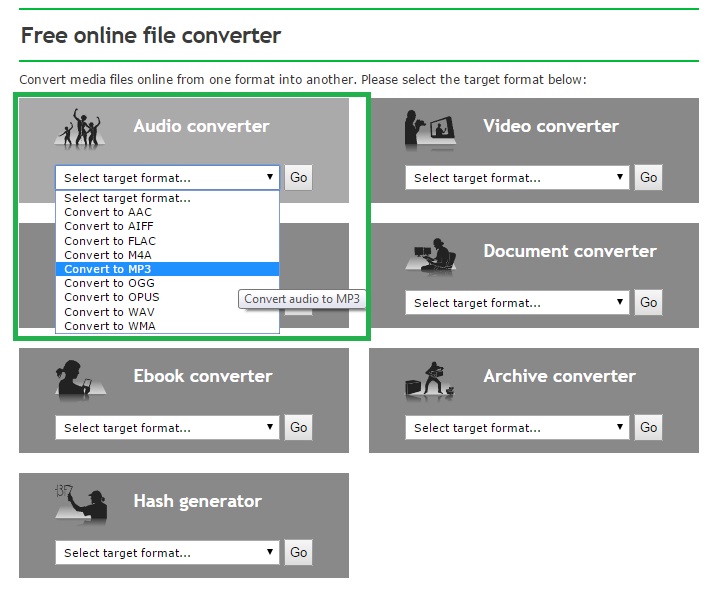
2. Upload Your Video Or Enter A Link
Once you have chosen your converter, choose the upload method fitting for your video. You can either upload it from your hard drive, enter a URL (YouTube is not supported) or choose a video stored in your Google Drive or Dropbox folders.
3. Set Optional Settings
If you’re more experienced with audio files, you can set one or more of the optional settings. They allow you to change the bitrate or sampling rate, as well as to normalize your audio file.
The function of trimming your audio will be discussed further down. Check it out, this is a very useful tool!
4. Start The Conversion
Once you uploaded your file and set all options you need or want, it’s time to start the conversion. Simply click on “Convert File” and our service does the rest!
5. MP3 is downloaded
Depending on how big your video is, the upload and conversion may take a bit. A progress bar will show you the progress of the upload, and if you don’t want to wait for the result, you can always store the link and check again later (within 24 hours!) or get an e-mail sent to you (available with a free account).
Once the conversion is done, your music file is automatically (depending on the browser) downloaded.
Cool Features Of An Online Video To Audio Program
As mentioned before, there is a great optional feature you can use when converting your video file to audio: Trim Audio.
This option allows you to cut chunks from the beginning or end from a video so they don’t appear in your audio file. Why is this such a great feature? Because some videos containing music are longer, having an intro or long outro. With the trim audio function, you can get rid of these parts and download the “essence of the audio” so to speak.
This is a follow-up tutorial of Rip audio from a video clip, the easy way.