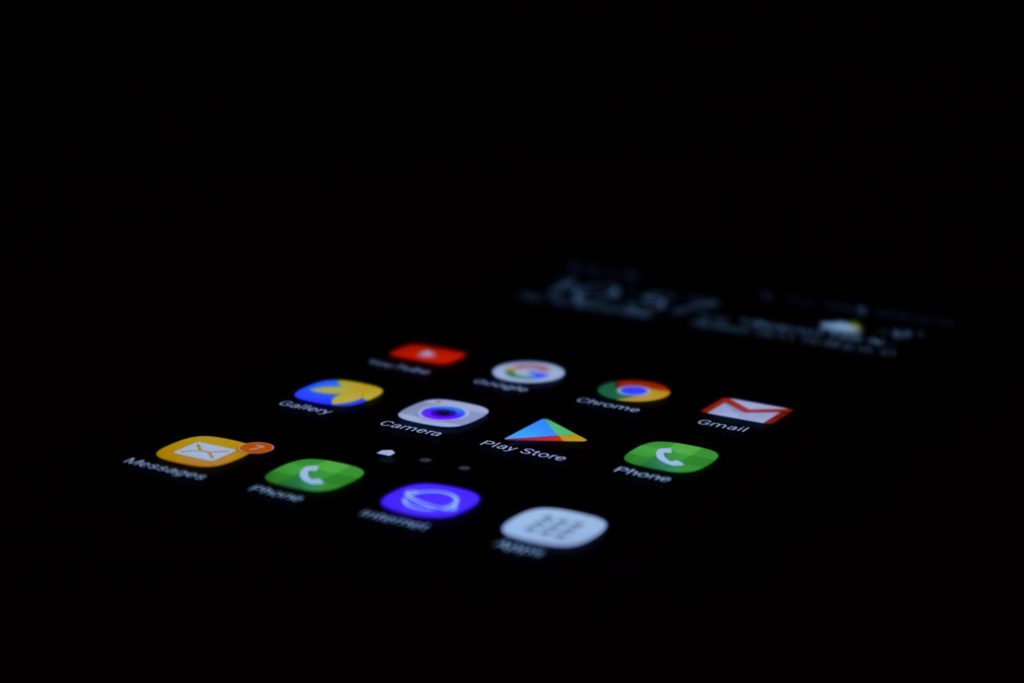
The Google Play Store provides Android users with many useful, versatile, and free apps. Next to games and gadgets that make your life easier, this also includes alternatives to the standard Android apps. For example, you can download image viewers, video players, PDF viewers, and more.
What if your files open in the “wrong” app though?
This tutorial will show you two ways in which you can change the default apps on your Android phone.
Default Apps On Android
What does it mean if an app is used as the “default” though? In short, it means that certain files and file types will always be opened using this app.
Usually, when you open a file of a certain format for the first time, an Android phone will provide you with a list of available apps to open this file. Additionally, you can choose whether you want to open such files with this app “only once” or “always”.
When you choose “only once“, you will be asked againfor your preferred app again every time you want to, e.g., view an image or watch a video. This is handy if you have individual needs and apps for specific tasks.
Sometimes, however, it’s more convenient and time-saving if you decide for your preferred app to open images and set it as the default, for example. This can be done by choosing “always”.
Now you found a new, better PDF viewer, video player, etc. and want to use it as a default. Let’s find out how you can change the default app settings on our Android.
1. Android App Settings
Go to the “Settings” in your phone and scroll down until you find the “apps“.
Tap on the three vertical dots to open the menu and choose “Reset app preferences“.
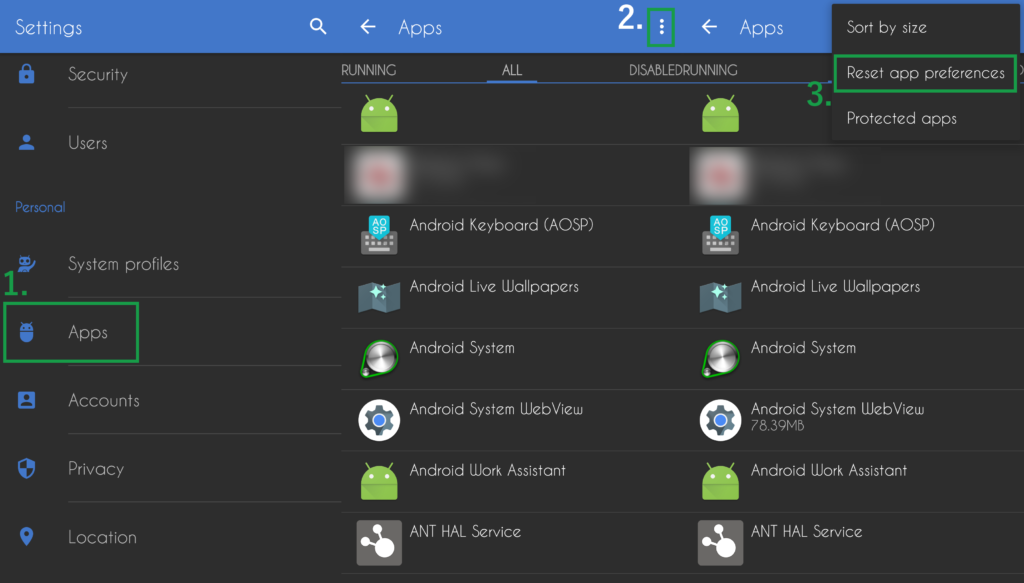
If you want to reset your apps, tap on the according command.
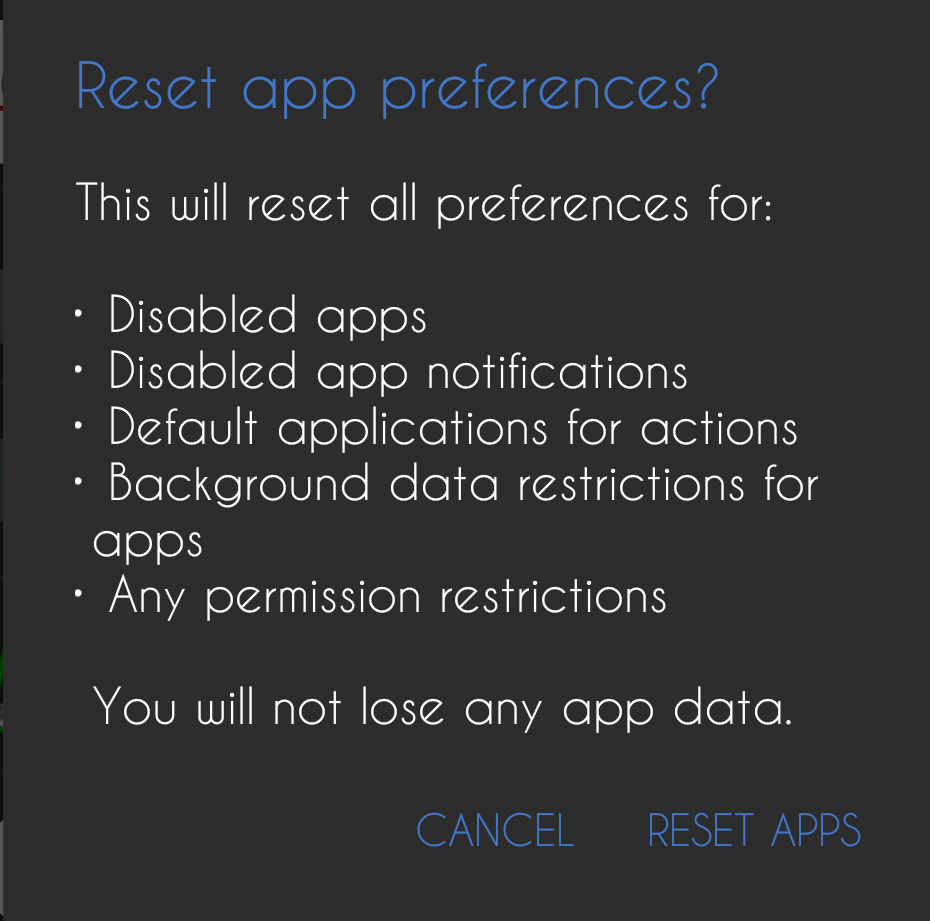
Note: This resets all kinds of app settings. You have to decide whether it’s worth having to set some new app preferences in order to get rid of all default apps set on your phone.
Note: The names of the functions may differ depending on which Android version you are using.
2. Using A File Management App
File management is quite easy on an Android phone but there are many apps that allow you to access the folder structure of your phone even easier. If you are using such an app, you can easily change the default app settings for individual file types instead of resetting all.
Open your file manager and go to the folder where you store a file that you want to change the default app for.
Tap on the file and hold. Most file managers will open a menu where you can find an option like “Open with“.
There, you can choose an app to open the file and make it the default by, in this case, ticking the box to remember this app.
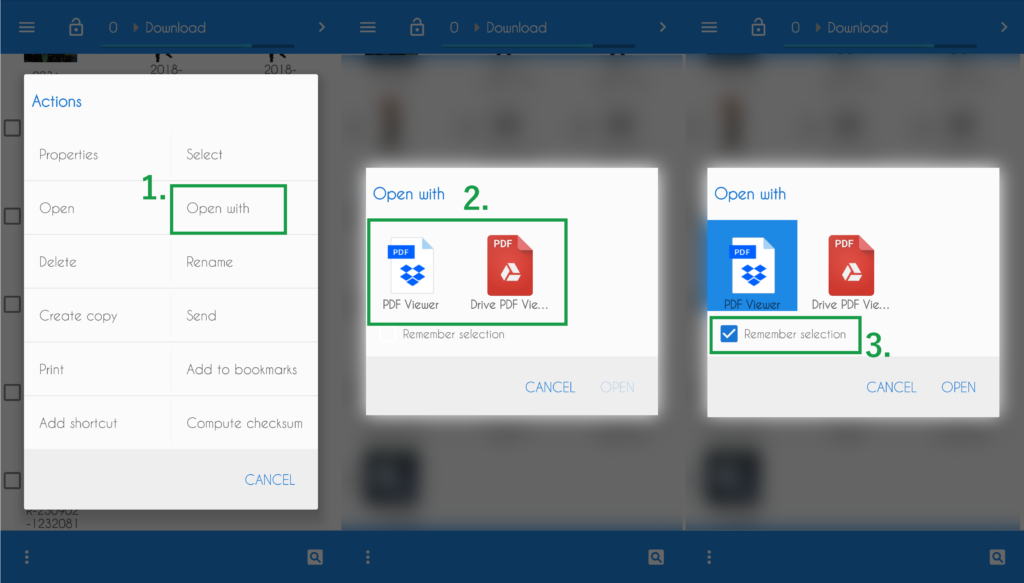

Follow us