It’s time to unlock the power of ChatGPT and elevate your presentations to new heights! In this straightforward, step-by-step guide, we will show you – how to transform your ideas into visually stunning and impactful PowerPoint presentations. Continue reading for a seamless journey from ChatGPT to PowerPoint excellence!
First step: Write a ChatGPT Prompt
ChatGPT, your virtual ally, is set to redefine the way you craft PowerPoint presentations.
Imagine this: you harbor a compelling concept for a presentation on the future of cryptocurrency and blockchain technology. The challenge? Effectively organizing and articulating these cutting-edge ideas.
Here’s what to do:
- Log in to ChatGPT.
- Write a straightforward prompt, such as — “give me the content for a presentation about the future of cryptocurrency and blockchain technology, distilled into five informative slides” — and ChatGPT will write an outline for your presentation.
- Writing a follow-up prompt, “give me the content for each point,” refines the details, transforming the initial outline into a comprehensive presentation script.
Now, with the generated content at your fingertips, the next step is to breathe life into your slides.
How to Create the PowerPoint Slides
With the ChatGPT-generated text in hand, the next move is to copy it into a PowerPoint presentation.
Here’s what to do next:
- Copy and Paste: Head to the official Microsoft website for Word, and create a new document. Copy the entire text generated by ChatGPT and paste it there. The first line of the pasted text will be your presentation title. During this initial step, avoid formatting; focus solely on establishing the foundation for your presentation.
- Navigate to PowerPoint: Head to ‘File’ > ‘Export’ and select ‘Export to PowerPoint presentation.’
- Template Tweaks: Browse through the suggested templates. If none strikes your fancy, explore more options. Pick a template that resonates with your style and theme. Click ‘Export,’ and the presentation groundwork is laid.
- Online Ease: Open the presentation in the PowerPoint. It’s free for those with a Microsoft email account.
- Refinement on Deck: While the online version works wonders, for the finishing touches, open your presentation in the desktop PowerPoint program. It allows for further customization and enhancement.
Voila! Your presentation is taking shape, transitioning from ChatGPT prompts to polished PowerPoint slides!
Customize the Design
Now that we have got the presentation imported into the actual PowerPoint program, let’s enhance its visual appeal.
Follow these steps to elevate the design:
- Navigate to PowerPoint: For more detailed design refinements – launch your presentation using the PowerPoint desktop program.
- Font Replacement Address any readability issues by changing the fonts.
a) Click on the ‘View’ tab, then select ‘Slide Master.’
b) On the first slide, navigate to ‘Fonts’ and customize them.
c) Choose a different font for headings and body text.
d) Save the changes to apply the new fonts across all slides. - Cover Page Enhancement: For the cover page, go to the ‘Insert’ tab and add a stock image relevant to your cryptocurrency and blockchain topic. Select a fitting image and insert it. Access the ‘Designer’ tab again for layout suggestions based on the inserted image. Customize further by adjusting transparency to make the text stand out.
- Layout Refinement: Explore different layouts by clicking through each one and making adjustments beyond the default options. If all text appears in uppercase, easily switch it to sentence case. Select the ‘Smart Art’ option, click on the button to change it, and play with sizes and boldness for better legibility.
- Designer Tab Options: In the ‘Home’ tab, click on ‘Designer’ for additional layout options. While predefined layouts exist, the freedom to design your own layout is encouraged for a unique touch.
TIP: Remember, every element you add to a slide influences layout suggestions from the Designer tab. By adding images or icons, you expand the possibilities for visually appealing presentations. As you experiment, you will even discover layouts with animated text, adding an extra layer of engagement.
In Conclusion: ChatGPT to PowerPoint
With this powerful trio of tools, creating presentations becomes incredibly straightforward.
ChatGPT ensures foundational content, while Word and PowerPoint allow for visual and stylistic optimization. The combination of their strengths not only streamlines the process but also infuses it with creativity. Give it a try today and craft presentations that will leave a lasting impression on your audience.
More on:
- 3D Models in PowerPoint: How to Easily Add 3D Objects to Your Slides
- PowerPoint AI: Supercharge Your Skills
- How to Convert a Word document into a PowerPoint presentation
- PowerPoint Won’t Play Video

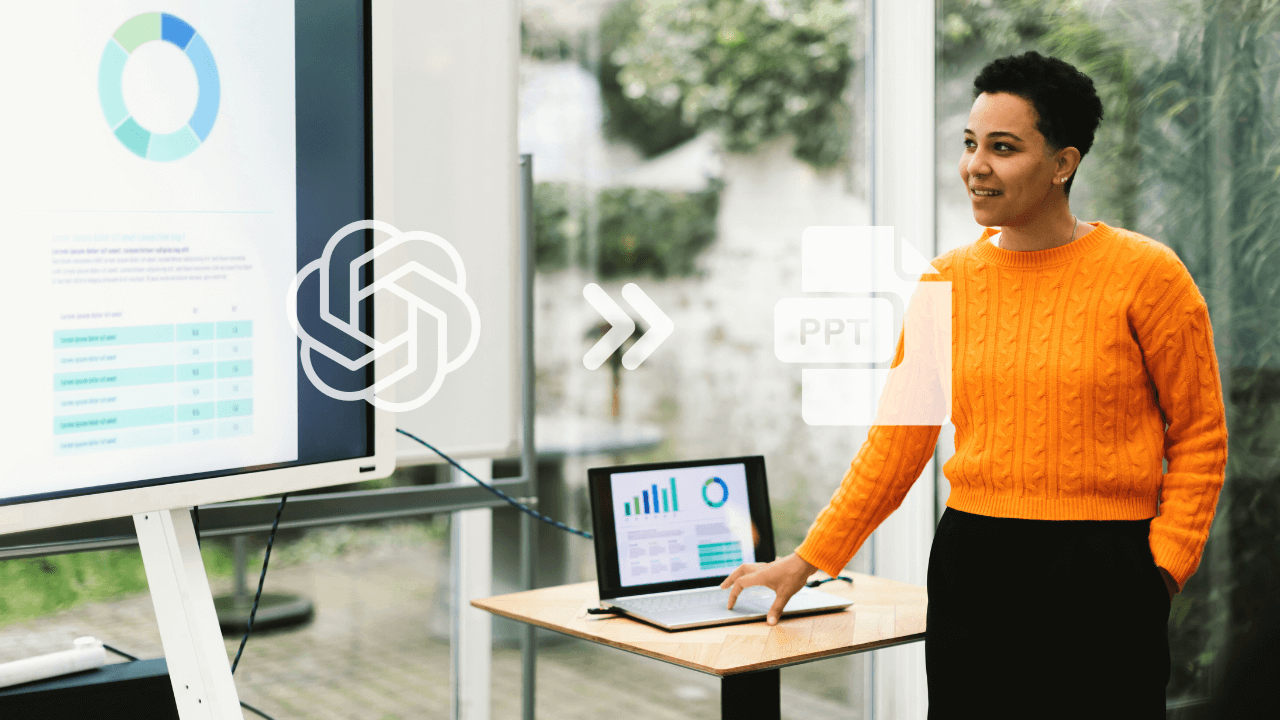

Follow us