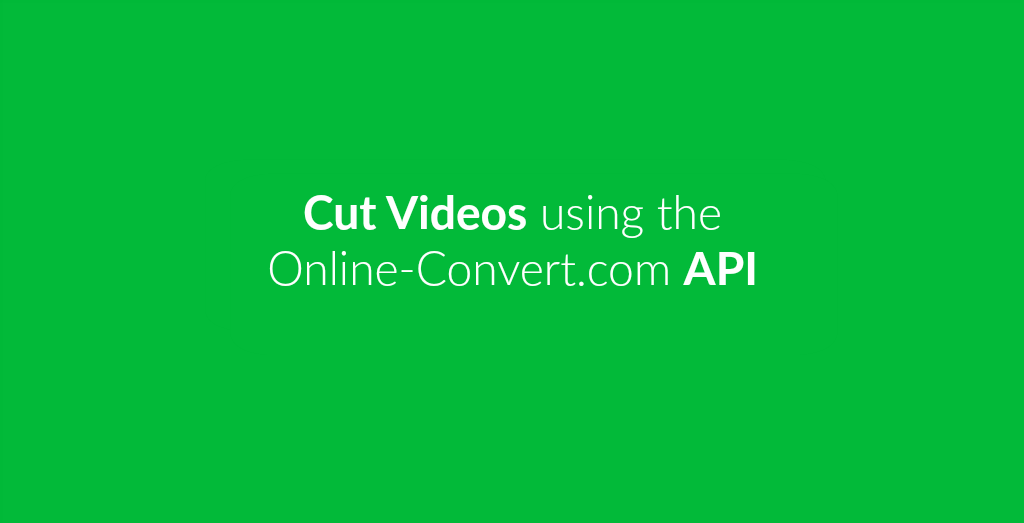
There are two easy and free ways to cut your videos. Shortening a video or cutting a part of a movie is easy and does not require installing any software. We will show you how.
The first way is using the one of the video converters of video.online-convert.com. The other is using our powerful and easy to use API.
How To Shorten A Video
Following, we will give you a step by step tutorial on how to easily shorten and cut videos using either our website or our API. All you need is your video and the Postman app for the latter.
Using Online-Convert.com
If you want to cut or shorten your video using the Online-Convert website, all you need is your video. Or even just a link to your video. The groundwork for cutting your video is to find out where you want to cut it though. Check your video and write down the time where you want the part you want to cut starts and ends.
1. Go to video.online-convert.com. There, you can choose any video converter you like. We suggest converting your videos to MP4 as it is the most supported and common video format nowadays.
2. Upload your video. You can browse your hard drive or phone, enter a link or choose a video you have stored on GDrive or Dropbox.
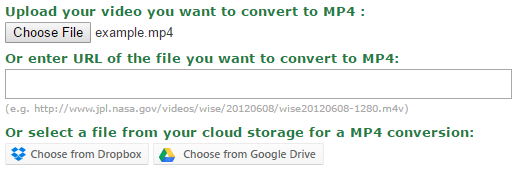
3. Go to the “Optional settings” and enter the start and end date of the portion you want to cut. The format used is a simple HH:MM:SS format. If you leave either field blank, the cut will start right at the beginning of the video or end at the very end of it.
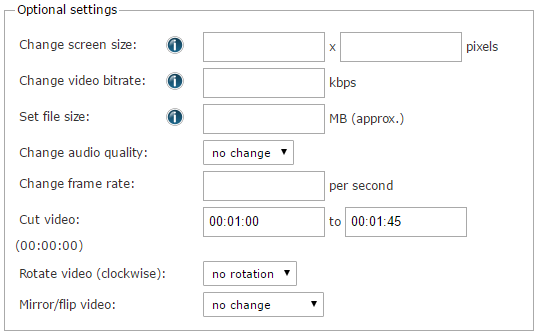
4. Afterwards, click on “Convert file”. After a while, your now cut video is ready for download!
![]()
Using The API
Using the Online-Convert API is something not only developers can do. Check out our tutorial on how to use Postman to test our API and start cutting your videos!
What you need is an input file and the following POST command for Postman. In the example, we used a remote file link, but of course you can also upload a file with the according commands. We have added a tutorial on how to upload files in Postman as well.
Here’s the command that you can use. Simply change the remote URL and the start and end times to your liking:
{
"input": [{
"type": "remote",
"source": "https://cdn.online-convert.com/example-file/video/mp4/example_small.mp4"
}],
"conversion": [{
"category": "video",
"target": "mp4",
"options": {
"start": "00:00:06",
"end": "00:00:11"
}
}]
}

Follow us