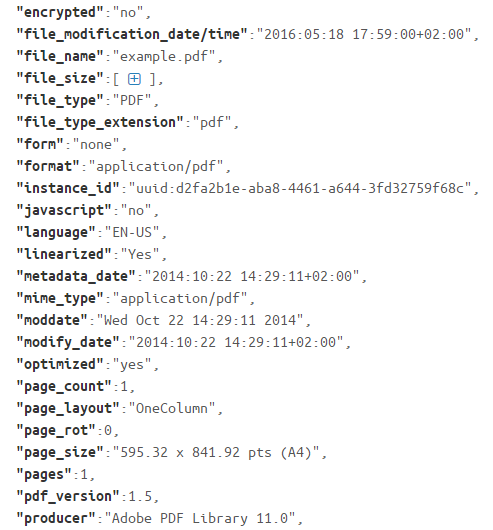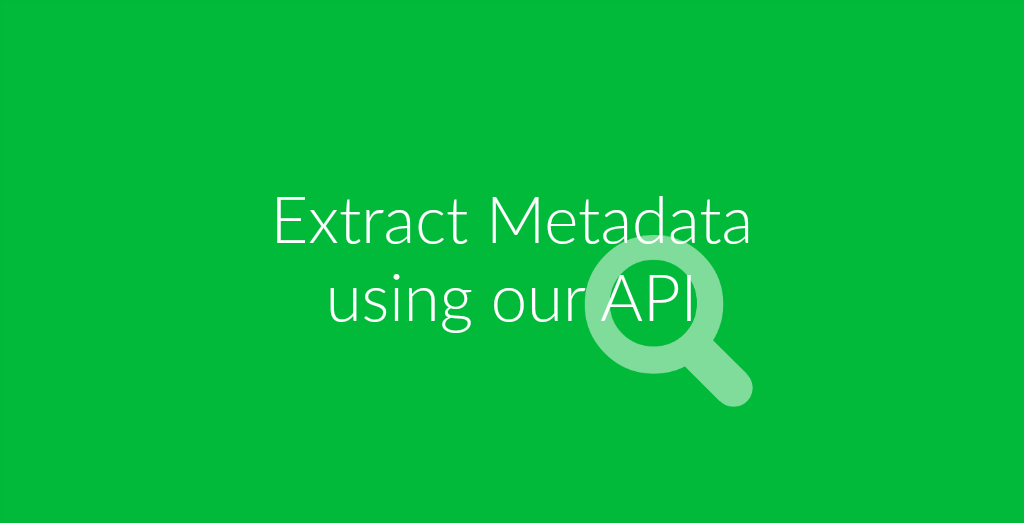
Your files contain hidden information that you don’t know about! Make sure you know all information your photo, document or video contains before sharing them – and we can help with that.
The Online-Convert.com API can help you to find these information. You don’t have to be a developer to do so. All you really need is the Postman app (for Chrome, OS X, Linux or Windows) and a little knowledge about how to use the API of online-convert.com. Don’t worry, we also have tutorials for that! Check them out before you continue to read!
Helpful links:
How To Extract Metadata Using API
Once you know how to handle Postman, you can start getting the information you need from your file. This works for all kinds of files like raster and vector images, photos, videos and video containers, audio files, e-books, documents and even zipped or compressed archives.
Getting the metadata using our API is a kind of “conversion”. Check out the following command:
{
"conversion": [{
"category": "metadata",
"target": "json"
}]
}
This is the basic Postman command that lets our API know that you want to receive the metadata of a file. The output will always be a JSON file that you can easily open and view with any text editor. For a nicer view, we however suggest you use a JSON formatter that will display the information in a nice and ordered way.
The command is, however, not complete yet. What is missing is the file you want to check and receive the meta information from. There are two ways to provide this file. One is to specify a download URL to the file directly in the command:
{
"conversion":[{
"category": "metadata",
"target": "json"
}],
"input":[{
"type":"remote",
"source":"http://static.online-convert.com/example-file/document/pdf/example.pdf"
}]
}
The other possibility is to send the first command and then specify a file by uploading it from your hard drive. In order to do so, you need to create a POST command with the following action:

{{upload-server}}/upload-file/{{job-id}}
No matter which version you use, once you sent your command, you have to request the job information via GET. Once your file is processed, you receive a JSON schema that contains a download link for the JSON file with your extracted metadata. It shall look something like this:
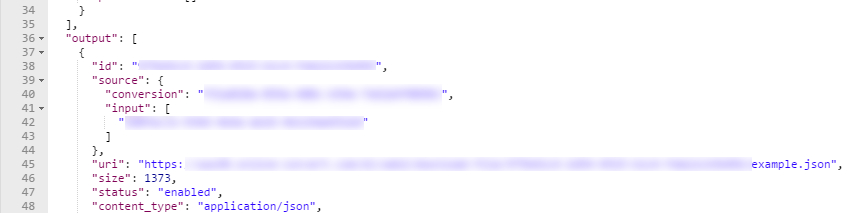
Now, all you have to do is download the JSON file using the output URI. Paste it into your browser and you can download the file. Running it through a JSON formatter will present you with all the “hidden” metadata of your file.