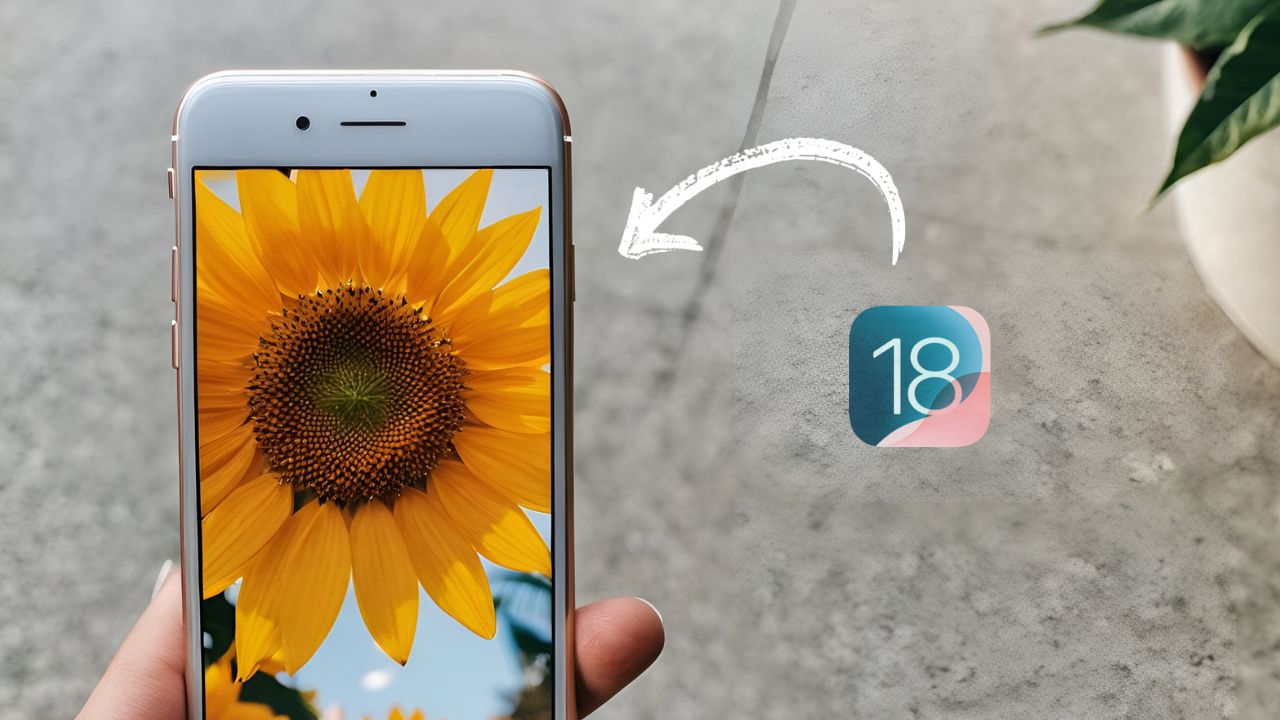Did you know your iPhone is packed with hidden gems that can make life easier? From simplifying everyday tasks to automating processes, these iPhone tricks will change how you interact with your device. Forget tedious note-taking, manual reminders, and messy photo libraries.
Let’s dive into these genius hacks to unlock your iPhone’s full potential!
1 Organize Receipts Automatically with Your iPhone
Tired of manually organizing your receipt photos? There’s a better way to do it—thanks to your iPhone’s Photos app. Instead of creating a special album or exporting receipts to the Notes app, let your phone do the heavy lifting.
The Photos app can automatically identify receipts and place them in a dedicated folder. To access this, open the app, scroll down to the Collections and Extras section, and tap on Utilities. If you have saved receipt images in your library, you’ll find them neatly grouped under the Receipts category.
But that’s not all. The Utilities section also categorizes other image types like Handwriting, QR Codes, and Illustrations. These folders make it easy to locate what you need without endless scrolling!
2 Stop Taking Notes About Your Phone Calls
Ever fumble to take notes during an important call? With iOS 18, you can easily record calls and get an audio file.
Your phone can also transcribe your call. During a call, tap the Call Recording button on your screen. After a quick 3-second countdown, the recording starts, and all participants are notified. Once the call ends, your iPhone automatically generates a note in the Notes app called ‘Call Recordings’. Access playback, view transcriptions, save the file to the Files app, or share it!
TIP: If you have enabled Apple Intelligence, you’ll also get a summarized version of the call for quick review.
3 Never Forget to Send an Important Text Again!
Ever missed sending a crucial text message on time? Try out this iPhone hack! With your iPhone, you can schedule texts in advance to ensure you’re always on top of things.
Instead of setting a reminder or risking forgetting to send an important text message, use the Send Later feature in the Messages app. Here’s how it works:
- Compose your message as usual.
- Before hitting send, tap the Plus button on the left-hand side.
- Look for the Send Later option (it might be on the second page of icons).
- Choose your desired date and time.
- Tap Send, and your message will be queued to be delivered automatically at the exact time.
You don’t even need to be online—your message is uploaded to the cloud and sent when scheduled. You’ll know it’s ready to go by the dashed line around the text. Need to make changes? Tap and hold the message to edit, delete, or send it immediately.
4 Two Smart Ways to Help People Find You
Getting someone to locate you quickly has never been easier, thanks to the iPhone’s built-in tools. Here are two methods to share your location:
1 Share Your Location via Messages
- Open a chat with the person and tap the Plus button in the bottom left.
- Select Location to bring up a map with your exact position.
- Choose how long you want to share your location: Indefinitely, Until End of Day, or For One Hour.
- The recipient will receive a text message with a map link and the option to get navigation instructions using the Find My app.
- To stop sharing early, tap the map, expand it, and press Stop Sharing My Location.
2 Use Siri to Find Your Address
If unsure of your location, use Siri. Simply say, “Where am I?” Your assistant will pull up your exact address, and if needed, GPS coordinates. This is perfect for when you are somewhere unfamiliar.
5 Create Multi-Angle Videos Without Editing
Recording dynamic, multi-angle videos has never been easier, thanks to a handy feature introduced in iOS 18. You can create seamless videos without the need for post-editing. Here’s how it works:
- Start Recording: Open the Camera app and press the Record button to begin capturing footage.
- Pause Instead of Stopping:
- When you want to pause recording, tap the Pause button in the bottom left corner.
- This keeps your recording active in the background, so you can set up your next shot.
- Resume Recording Anytime:
- When ready to continue, tap the Record button (which appears in the bottom left while paused).
- You can alternate between pausing and resuming as often as needed, capturing different angles or moments.
- Finish Your Video:
- Once captured everything, press the Stop button in the center of the screen.The app automatically stitches your clips together into a single, seamless video.
This feature is perfect for creating polished content on the go!
EXTRA HACK: Stop Your Phone from Blinding You!
If you tend to check your phone in bed, early in the morning or late at night, you’ve likely experienced that harsh, blinding brightness. Thankfully, iOS 18 has a quick and clever solution with the Reduce White Point feature, now accessible directly from your lock screen.
Here’s how to set it up:
- Access Lock Screen Customization
- Wake the phone but don’t unlock it.
- Tap and hold on the lock screen until the Customization Menu appears.
- Customize Lock Screen Buttons
- Tap Customize at the bottom and select Lock Screen.
- You’ll see two buttons at the bottom of your lock screen—one for the flashlight and one for the camera.
- Replace a Button
- Tap the minus sign (-) on the button you want to replace (e.g., the flashlight).
- Tap the plus sign (+) to add a new function.
- Add Reduce White Point
- Scroll to the Accessibility section under Vision Accessibility.
- Select Reduce White Point and tap Done.
- Dim Your Screen Instantly
- On your lock screen, you’ll now see a small sun icon.
- Tap and hold the icon to immediately reduce screen brightness. Tap and hold it again to restore normal brightness.
In Conclusion: iPhone Tricks
So, are you ready to level up your iPhone game? These cool iPhone tricks are here to make your day-to-day phone use faster, smarter, and more fun. Whether it’s cutting down on screen glare or saving precious time with clever shortcuts, some of these iPhone tips will have you wondering how you ever lived without them. Give them a go!
For more iPhone tips and tricks, check out our other blogs:
- The Best Video Settings for iPhone
- The Best Photo Settings for iPhone
- How to Use iPhone Files App
- Evade These 10 Common iPhone Mistakes
- How to Take a Long Screenshot on iPhone