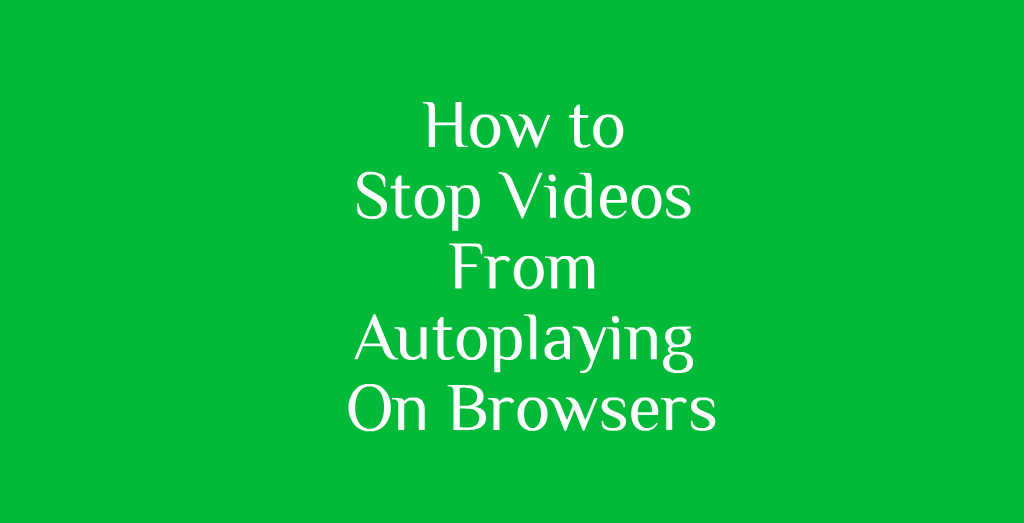 Autoplaying videos were meant to make a person’s internet browsing easier. However, most of us find the feature kind of annoying and if you have limited mobile data, costly. This tutorial on how to stop videos from autoplaying on browsers can help you. The autoplaying videos feature can be easily disabled on any browser. If you have Google Chrome, Safari or Opera, then you can end the autoplaying feature quick.
Autoplaying videos were meant to make a person’s internet browsing easier. However, most of us find the feature kind of annoying and if you have limited mobile data, costly. This tutorial on how to stop videos from autoplaying on browsers can help you. The autoplaying videos feature can be easily disabled on any browser. If you have Google Chrome, Safari or Opera, then you can end the autoplaying feature quick.
Not long ago, videos that would autoplay could be stopped without a problem since they used Flash. All you had to do was disable the Flash on your browser and the problem was fixed. But since then, the world wide web has moved forward with some new technology. So now since videos are in HTML5, that option is off the table.
While websites and advertisers may love that fact that you have to see their videos automatically, most of us hate it. It is very annoying to have a video start and you are not even aware of it. Especially if the videos starts playing loudly and unexpectedly while you’re at work or in a quiet place.
Proof of how annoying the video autoplaying feature is can be found by the many different types of searches people do on the topic. From the ‘stop videos from playing automatically’ to ‘how to do so on iPhone or Android phones,’ the searches are many. For people who have data limit on their mobile plans it can also prove costly. These autoplaying videos can eat up a lot of data quickly. Worse of all, it is for something you did not even want.
Below, we have outlined a few easy to follow steps on how to disable these annoying autoplaying videos.
Opera Browser –
To disable autoplaying videos on Opera, follow these steps.
1. Launch Opera and install the Disable HTML5 Autoplay extension. Once you add the extension, the videos will no longer autoplay.
You may also be interested in these Tips For Playing Videos Seamlessly On Your PC
Safari Browser –
For Safari users, disabling this feature requires a few more steps. That’s because in order to do so, the Terminal on macOS needs to be opened.
1. Since you need to close out Safari before anything, press ‘cmd+q‘ or simply click on the top bar, then Safari, then Quit Safari.
2. The next step is to open up Terminal. You do this by pressing “cmd+space bar.’ Then you type ‘Terminal‘ and hit enter.
3. Once you are there, you have to copy and paste the following command in Terminal: defaults write –
com.apple.Safari com.apple.Safari.ContentPageGroupIdentifier.WebKit2AllowsInlineMediaPlayback -bool false.
4. By entering this command in Terminal, you will disable any videos from ever autoplaying again on your Safari browser.
In the event that you want to enable video autoplaying feature again, simply type this command in Terminal to do so: defaults write – com.apple.Safari WebKitMediaPlaybackAllowsInline -bool false.
Google Chrome Browser –
Google Chrome users don’t really have to do much in order to disable videos from autoplaying.
1. Launch your Google Chrome browser and install the following extension called “Disable HTML5 Autoplay. Once you have added it to Chrome, the autoplaying feature will no longer work. Go to sites such as YouTube to try it out and check for yourself.
Don’t forget to check out How To Watch Videos On Your TV From Your Smartphone
With these cool and helpful browser extensions and tips, you no longer have to put up with videos that play automatically. You can now watch the videos when you want to and are ready to do so.
