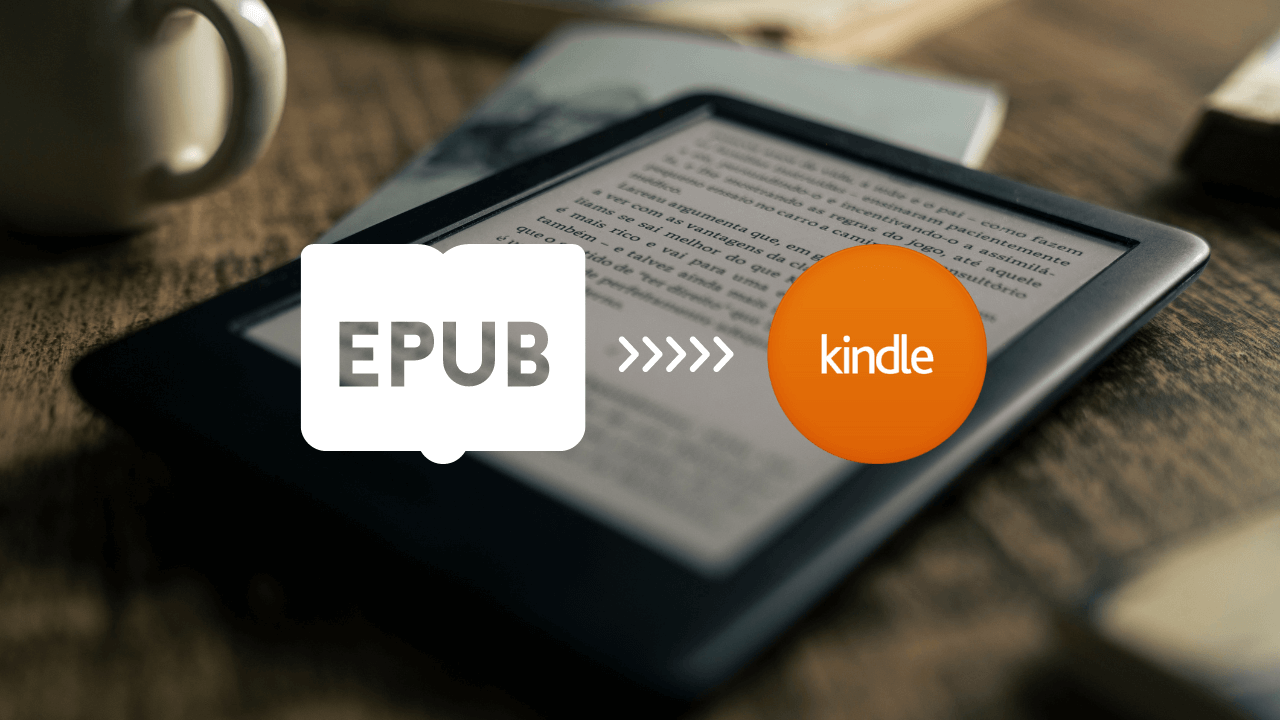If you haven’t heard yet – Kindle now supports EPUB files! This may be great news for many readers. But is it technically true? Find out below! First, let us show you three different ways to send EPUB to Kindle device. Keep on reading!
1 Send to Kindle Website
“Send to Kindle” is a free service provided by Amazon that allows you to send documents and eBooks in various formats to your Kindle device.
To send an ePub file to your Kindle device using “Send to Kindle,” follow these steps:
- Log in to the “Send to Kindle” website using your Amazon account information.
- Select the ePub file that you want to send to your Kindle. You can drag and drop files directly onto the website.
- Click “Send.”
The website will convert the ePub file to a Kindle-compatible format and send it to your Kindle device.
If you share content using ‘Send to Kindle for Web’, make sure to enable ‘Add to your library’ so that documents in your library can be downloaded to any device linked to your account.
All documents sent through ‘Send to Kindle’ are protected with end-to-end encryption.
‘Send to Kindle’ can be accessed on any web browser.
Supported file types include PDF, DOC, DOCX, TXT, RTF, HTM, HTML, PNG, GIF, JPG, JPEG, BMP, and EPUB.
Note: While “Send to Kindle” is a great option for sending many file types to your Kindle device or app, it does not support MOBI files anymore. However, any existing MOBI files in your Kindle library won’t be affected by this change.
If you have MOBI files that you would like to use on your Kindle, you can easily convert them to AZW3 using an online converter. This will allow you to take advantage of the latest Kindle features and ensure compatibility with your device.
Pros:
- Easy to use: The “Send to Kindle” website is straightforward and easy to use, making it a convenient option for transferring EPUB files to your Kindle device.
- File size: Upload documents up to 200 MB directly from your computer.
- Option to send files to multiple devices: You can choose to send the EPUB file to multiple Kindle devices and apps registered to your Amazon account.
Cons:
- Requires an internet connection: To use this method, you will need an internet connection to access the “Send to Kindle” website and upload your EPUB file.
- Potential formatting issues: While the website will automatically convert the EPUB file to a Kindle-compatible format, there may be potential formatting issues with the converted file, particularly with more complex layouts or fonts.
- Limited control over conversion settings: Unlike, for example, Calibre, there is limited control over the conversion settings when using the “Send to Kindle” website.
Amazon offers several additional options for sending content to your Kindle device or app. The Send to Kindle Chrome Extension is a convenient way to quickly send web content and documents to your Kindle, while the Send to Kindle app for iOS and Android devices allows you to send documents and eBooks from your mobile device. The Send to Kindle Desktop App is another option for Windows and Mac users. These additional options provide even more flexibility when it comes to transferring content to your Kindle device or app.

2 Use Kindle Email Address
The second method to send an EPUB file to your Kindle is to use your Kindle email address.
Go to your email, open a new message, attach the EPUB file to an email, and send it to your Kindle email address. There is no need to enter any subject or body text in the email.
If you are not sure where to find your Kindle email address:
- Go to Settings on your Kindle.
- Under “Your Account”, you will see the option “Send-to-Kindle-e-mail” and your unique Kindle email address. Make sure you log in to your Amazon account on your browser to assign which email addresses it will accept emails from.
Once you have sent the email, press “Sync” on your Kindle. Among the most recent books, you will be able to find the book you send from email to your device.
Pros:
- Simple and easy: Using your Kindle email address is a quick and easy method to send EPUB files to your Kindle device.
- Automatic conversion: The EPUB file will be automatically converted to a Kindle-compatible format when it is delivered to your Kindle device.
- No additional software needed: You do not need any additional software or tools to use this method.
Cons:
- File size limitations: There are file size restrictions when using this method, which may prevent you from sending larger EPUB files to your Kindle.
- Formatting issues: In some cases, the conversion process may result in formatting issues, especially for complex EPUB layouts.
- Delivery issues: There may be delivery issues if your email service provider marks the email as spam or if there are network issues.
Despite these limitations, using your Kindle email address to send EPUB files to your Kindle device is still a convenient and accessible method that many readers use to enjoy their favorite books on the go.
3 Calibre
Calibre is a free and open-source e-book management software that allows you to convert and manage e-book files of different formats. You can use Calibre to convert EPUB files to Kindle-compatible format – AZW, and then transfer them to your Kindle device using a USB cable.
To send an EPUB file to your Kindle device using Calibre, follow these steps:
- Download and install Calibre on your computer.
- Open Calibre and click on “Add books” to add your EPUB file to the Calibre library.
- Once your EPUB file is added, select it and click on the “Convert books” button.
- In the “Output format” dropdown menu, select “AZW3” as the output format.
- Click on the “OK” button to start the conversion process.
- Once the conversion is complete, connect your Kindle device to your computer using a USB cable.
- Select the converted AZW3 file in Calibre and click on the “Send to device” button to transfer the file to your Kindle device.
Here are some potential pros and cons of using Calibre to send EPUB to Kindle device
Pros:
- More control over the conversion process: With Calibre, you can choose the output format and adjust the conversion settings to suit your preferences.
- No file size restrictions: Unlike the Kindle email method, there are no file size restrictions when using Calibre to transfer EPUB files to your Kindle device.
- Ability to manage your e-book library: Calibre also serves as an e-book library management tool, allowing you to organize, edit, and manage your e-book collection.
Cons:
- Requires access to a computer: Using Calibre requires you to have access to a computer to perform the EPUB to Kindle-compatible format conversion and transfer the file to your Kindle device via USB.
- More time-consuming: The process of converting EPUB files to Kindle-compatible formats and transferring them to your Kindle device via USB can be more time-consuming compared to using other methods.
Before you send EPUB to Kindle…
If you are planning to send your EPUB files to Kindle, here is a little reminder. When you transfer EPUB files to Kindle, they are automatically converted to Amazon’s proprietary AZW3 format. This means that you will no longer have the original EPUB files.
Consider keeping a copy of your original EPUB files, just in case you need to access them in the future. You can store them on your computer, in a cloud storage service, or on an external hard drive.
By keeping the original EPUB files, ensure you have a backup in case anything happens to your Kindle or if you want to read your eBooks on a different device that supports EPUB.
Send EPUB to Kindle: Conclusion
Each presented method has its set of advantages and limitations, and which one you choose may depend on your specific needs and preferences.
It’s worth mentioning that Online-Convert’s eBook converter can be a useful tool for readers who want to convert their ePub files to other eBook formats, including Kindle-compatible, AZW3.
With the right tools and a bit of knowledge, you can easily enjoy all your favorite eBooks on your Kindle, regardless of their original format!