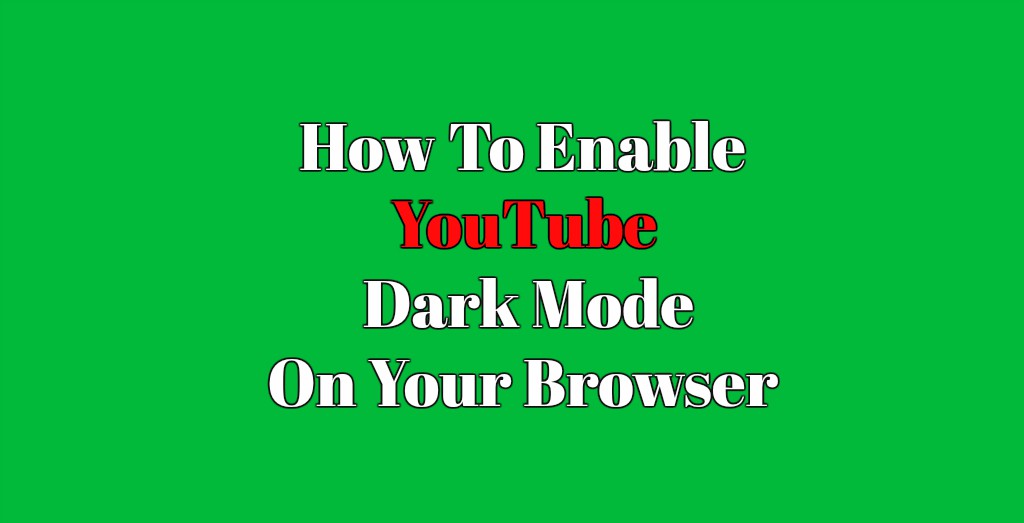 Most people don’t know that YouTube has a dark mode to it. That may be due to the fact that it is hidden. Dark mode lets you see videos – or the site – with a more cinematic feel to it. Knowing how to enable YouTube dark mode requires a few simple copying and pasting steps in the developer’s tools menu though. It is not too hard to do in either case and you can always remove it should you change your mind. Although the feature was only available on Google Chrome browser until recently, you can now also do so on Opera and Firefox as well.
Most people don’t know that YouTube has a dark mode to it. That may be due to the fact that it is hidden. Dark mode lets you see videos – or the site – with a more cinematic feel to it. Knowing how to enable YouTube dark mode requires a few simple copying and pasting steps in the developer’s tools menu though. It is not too hard to do in either case and you can always remove it should you change your mind. Although the feature was only available on Google Chrome browser until recently, you can now also do so on Opera and Firefox as well.
There are a few benefits to setting your browser to enable to YouTube dark mode feature. YouTube dark mode lets you give your eyes a rest from too much light. This is very useful for those that like to stay up watching videos late at night. Below are the steps you should follow to enable YouTube dark mode for whichever browser you are using.
Google Chrome –
First you need to make sure you are using the latest version of Chrome.
- Open Google Chrome and go to the YouTube page.
- Log into your YouTube account.
- On your Google Chrome browser, open the Developer Tools pane. You do this by hitting “Command-Option-I for Windows and “Ctrl-Shift-I” for Mac users.
- Once you open up the Developer Tool panel, click on the Console tab that opens on your right side of Google Chrome.
- Copy and paste the following code here: document.cookie=”VISITOR_INFO1_LIVE=fPQ4jCL6EiE”
- Once you have copied this code, hit paste and then Enter.
- To enable the feature simply close out the Developer Tools panel and hit the refresh button on YouTube page.
Don’t miss checking out these 8 Awesome YouTube Tricks That Rock
For more extensive features and access, you can go to your YouTube profile. You will see a Dark Mode section there. Select and click on it to toggle and enable it. Hit Activate Dark Mode and you are done.
One setback for this is that you will need to continue to reactivate YouTube’s Dark Mode each time you restart your Google Chrome browser. Perhaps Google will soon make the Dark Mode feature on YouTube permanent and you won’t need to do it each time.
FireFox –
To access and enable YouTube Dark Mode on Firefox, you need to do the following:
- Open up your Firefox browser.
- Go to the YouTube page.
- Log in to your YouTube account.
- On the Firefox browser, go to Tools, then Web Developer and then Web Console. You can also use the keyboard shortcuts using “Ctrl+shift+K” for Windows and “Cmd+Option+K” for Mac users.
- Once you opened up the panel, copy and paste the following code:
var cookieDate = new Date();
cookieDate.setFullYear(cookieDate.getFullYear( ) + 1);
document.cookie=”VISITOR_INFO1_LIVE=fPQ4jCL6EiE; expires=” + cookieDate.toGMTString( ) + “; path=/”;
- Close out the panel page.
- Hit the Refresh button on your YouTube page or browser.
The next step is simply going to the top right hand corner of your profile and finding the Dark Mode tab. Click on it to turn it on and you are done.
In the event that you want to turn Dark Mode off again, simply open up the panel once again and copy and paste the following code:
var cookieDate = new Date();
cookieDate.setFullYear(cookieDate.getFullYear( ) – 1);
document.cookie=”VISITOR_INFO1_LIVE=fPQ4jCL6EiE; expires=” + cookieDate.toGMTString( ) + “; path=/”;
Once done, once again close out the panel and hit the refresh button on your page.
Opera –
To enable the YouTube Dark Mode feature on Opera browser do the following:
- Open up your Opera browser.
- Log into your YouTube account.
- On Opera, go to the View then Show Developer Tools panel. Once you bring up the Developer Menu, go to the Developer and then Developer Tools tab. You can access this via the keyboard shortcut by entering “Ctrl+Shift+I” for Windows and “Cmd+Optons+I” for Mac users.
- Once you opened up the panel, copy and paste the following code:
var cookieDate = new Date();
cookieDate.setFullYear(cookieDate.getFullYear( ) + 1);
document.cookie=”VISITOR_INFO1_LIVE=fPQ4jCL6EiE; expires=” + cookieDate.toGMTString( ) + “; path=/”;
- Close out the panel page.
- Hit the Refresh button on your YouTube page or browser.
You may also be interested in How To Stop Videos From Autoplaying On Browsers
To disable the Dark Mode feature, simply copy and paste the following code below once you open up the Developer Tools panel again:
var cookieDate = new Date();
cookieDate.setFullYear(cookieDate.getFullYear( ) – 1);
document.cookie=”VISITOR_INFO1_LIVE=fPQ4jCL6EiE; expires=” + cookieDate.toGMTString( ) + “; path=/”;
After you have copied and pasted the code, simply close out the panel boxes and hit the refresh button once again.
