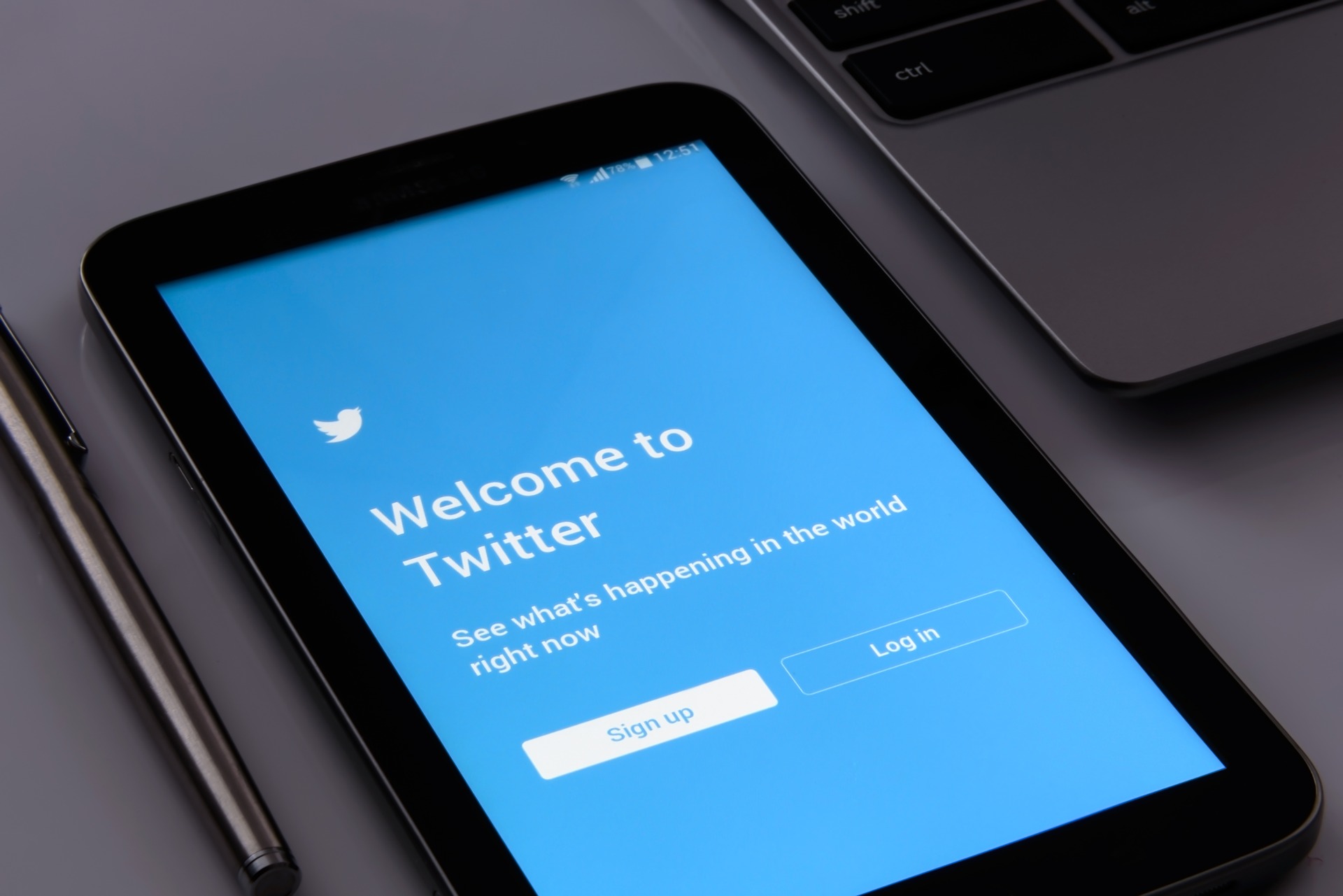
Sometimes, 140 characters are all you need to say something. Granted, nowadays, you get a total of 280 characters to express yourself. Of course, we are talking about Twitter!
Next to sharing concise thoughts and opinions, you can upload GIFs and other images to go along with your tweet. Or you can upload videos. To make sure that your video is ready to be uploaded to Twitter, we developed a practical Twitter Video Converter. This article will help you to get to know the basic functionalities of the converter.
All you need: Convert Videos For Twitter
Optimize Videos For Twitter
In the past, we have already analyzed what requirements your videos should meet if you want to upload them to social media. This includes technical requirements like frame rate, bit rate and the like, but also components like duration, file format, and screen resolution.
With this information at hand, it wasn’t difficult to optimize your video. Manually changing settings to fit these requirements or converting the video accordingly with a video converter enabled you to upload your video without getting an error. Instead of having to make sure that each of these technical requirements is met, we have a faster and easier way for you now.
How To Get Your Video Ready For Twitter
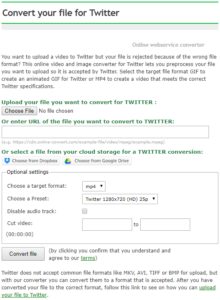 The new webservice converters found on Online-Convert.com can help you to get your video ready in just three simple steps. Check out how to optimize your video for Twitter or other social media platforms.
The new webservice converters found on Online-Convert.com can help you to get your video ready in just three simple steps. Check out how to optimize your video for Twitter or other social media platforms.
- Upload your video
You can upload your video from everywhere: your hard drive or phone, a cloud service like Dropbox or GDrive, or even by just copy & pasting a link - Use optional settings if needed
These are not required to optimize your video, but you can, of course, use them - Click on “Convert file”
These three steps – or rather only two steps – are all you need to do to get your video ready for uploading it to Twitter. If you are interested in the optional settings available, however, keep reading.
The Optional Settings Explained
The optional settings are, as the name suggests, optional. They are not needed for your video, but they provide some nifty extra features to edit your video before you share it with your Twitter followers.
Presets
presets, you can easily change several technical settings at once. In the following table, you can see how the videos will be changed with regard to screen resolution and frame rate by selecting the respective preset.
| Quality | Screen Resolution | Frame Rate |
| HD | 1280×720 | 30p |
| 25p | ||
| 640×360 | 30p | |
| 25p | ||
| 320×180 | 30p | |
| 25p |
Remove Audio
Some people like to browse Twitter in public or at least in company. In these cases, it might be more than uncomfortable, to have a video’s audio on. Thus, the Twitter video converter provides the option to actually remove the audio stream from your video and thus mute your video clip. Just check the box.
Cut Video
Another practical feature is the cut video option you can use to shorten clips or cut off the beginning and/or end of it. All you have to do is put down the start and end time of the video part you want to keep. Use the following format to do so: HH:MM:SS
