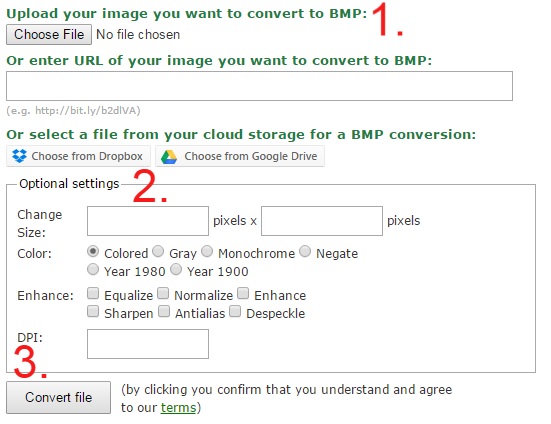There are so many different image file formats on the web. JPG, NEF, BMP, WEBP. Some are transparent, some are animated. Some can be scaled easily, others lose quality when scaling.
We at Online-Convert.com get many questions about image files and image file conversion from our users. To bring some light into the darkness, we present you with answers to the most frequently asked questions about image file conversion.
Image Converter FAQs
Why Do I Need An Image File Converter?
There are several reasons for why you may have to convert images from one format to the other. Depending on your needs, the needs of your friends or customers, or depending on the programs you use for viewing or editing images, certain image file formats will not cut it.
Here are some of the most popular reasons why to use an online image converter to convert your images into another format.
- You can not open/view an image someone sent you.
- You want to turn a video into an animated gif.
- You want to show your customers a preview of your design/work.
- You can not open a camera RAW image.
- You want to scale a shape or outlines without quality loss.
- You want a quick screenshot of a webpage.
- You can not upload an image to Facebook, Twitter, Flickr or another social media or image sharing platform.
- You want to change a Windows desktop icon to your own image.
How Do I Convert Image Files?
On Online-Converter.com you can find the most common image converters. All you have to do is choose the converter you want to use and provide the file you want to convert. Leave all the rest to us.
Under 1. you can choose if you want to convert a file from your computer or hard drive, paste the link or choose a file from a cloud storage.
The optional settings under 2. are mandatory. Read on if you want to know what they will do to your image, but you don’t need them for a successful conversion.
And, last but not least, click on “Convert file” under 3.
Now, all you have to do is wait until the conversion is done. The output will be downloaded to your computer and device (depending on your browser this works automatically).
What Converter Should I Choose?
Depending on your needs, you can choose different converters. Or more precisely: you can choose different output image formats.
Raster Images:
- BMP (most commonly associated with MS Paint)
- GIF (can contain transparency and animation, but with low quality or high file size)
- JPG (most common image file with good quality and file size ratio)
- PNG (can contain transparency, often better quality for uploads on social media)
- TGA (commonly used for animations and video editing)
- TIFF (stores images in very high quality; can also store vector image information)
- WEBP (open standard image by google; more about WebP images)
Vector Images:
- EPS (common and widely distributed format by Adobe)
- SVG (common vector image format)
Other:
- ICO (Windows Desktop Icons)
For sharing, sending and uploading to social media and the web, we suggest using the JPG converter or the PNG converter if the image contains transparency. Animated GIFs can be converted and created using the GIF converter.
To convert vector images into a widely supported format, convert them to SVG. And to create your own Windows desktop icons out of any graphic, use the ICO converter.
What Are Raster And Vector Images?
Now you know about some of the most common image file formats. But what exactly does vector and raster image mean and what distinguishes those two formats?
Most images you will come across are raster images. In these files, the image or photo information is saved for each pixel in the image. Contrary to that, vector images store image data using mathematical formulas. What does that mean?
In short: Raster images can only be scaled down aka made smaller. When you want to increase the size of a raster image, you have to expect a, more or less, loss in quality. Vector images can be scaled up without a problem and thus made bigger and smaller without losing the quality of the image.
More on vector images.
What Are Optional Settings?
The optional settings of image.online-convert.com are not mandatory for the conversion. You can leave them completely empty and will still get exactly the conversion you wanted.
However, using these options enables you to add some minor image editing and enhancement to your converted image.
If you want to know more about the single options available, check out our article that explains the optional image settings.
What Else Can I Do With An Image Converter?
An online image converter can do more than simply convert your images from one format to the other. Conversion between different file types is also possible:
- Convert a video to GIF to create an animated gif
- Convert a vector graphic to raster image to show off designs, layouts, etc.
- Convert documents to image for easier sharing and uploading to image sharing websites
- Convert a website to image to get a screenshot of the whole page