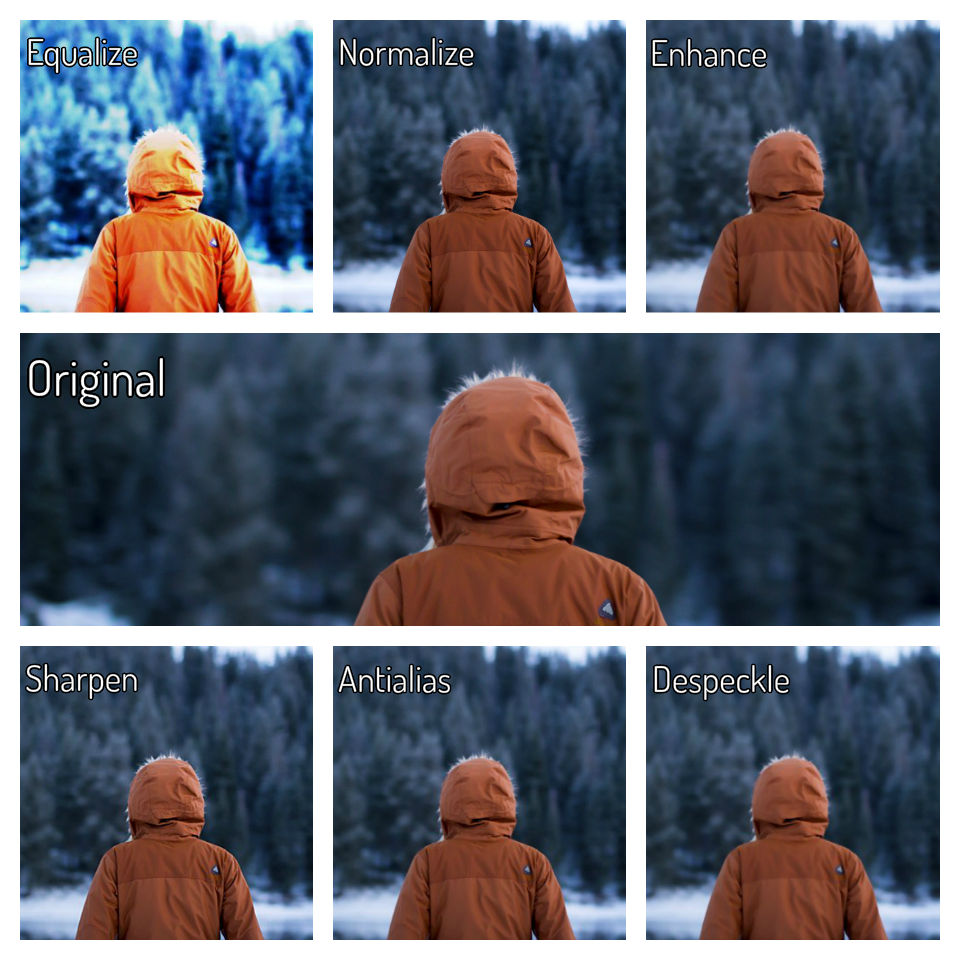If you are familiar with Online-Convert.com’s free image converter, you have also already noticed the optional settings provided when converting your image. Next to converting your picture or photo into another format, you can use these options for some basic image editing.
But what are these options good for?
This is the question we will answer for you today! There is a set of optional settings you can use when converting your image to JPG, TIFF, WEBP or even animated GIF. The options are all the same, except for ICO which we will have a look at at the end of the article as well.
Optional Settings For Image Conversion
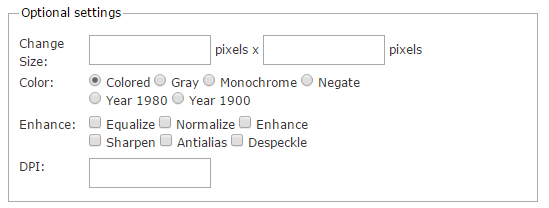
These are the optional settings you can choose from when using one of the Online-Convert.com image converters. Lets go through them one after the other. Of course, we will also provide you with visuals to see the difference between single options!
Change Size
Rather self-explanatory, this option changes the size of the target file. The format is the following: width x height
![]()
Entering one value, either for width or height, will proportionally change the other value as well. This way, the dimension of the image will stay the same.
Setting both values will cause the image to be scaled to fit them both. The resulting image will be distorted according to the values set:

Color
Color, just like the name suggests, changes the colors of the uploaded image. There are six predefined options to choose from: Colored, Gray, Monochrome, Negate, Year 1980 and Year 1900. Only one of the options can be chosen.
In this case, a picture tell you more than words can, thus here’s an overview of what the different color options do to your picture:

Enhance
The options given under enhance will add to the image quality. There are, again, six options to choose from: Equalize, Normalize, Enhance, Sharpen, Antialias and Despeckle. Here, however, several options can be selected and thus the effects they have can be mixed.
DPI
DPI stands for “dots per inch” and in the image it denotes the amount of dots in a line with a size of one inch. There are a few common DPI values used for images, however, you can choose the number freely.
![]()
For more information on DPI read up here: Wikipedia: Dots Per Inch.
Basic Image Editing With A Converter
Making use of all these options provides you with some basic image editing options for your images. Lets have a look how an image with several options set will turn out:
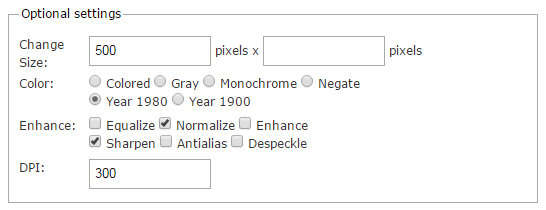

Options For ICO Conversion
Last but not least, let’s have a look at the optional settings available for ICO conversions.
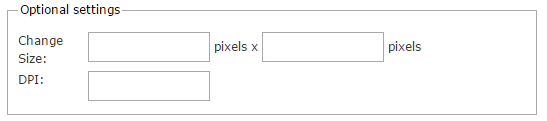
The only options available for ICO are “Change Size” and DPI. The reason for this is that ICO files are not typically used as normal image extensions. It’s rather a file format used to display programs, folders, etc. on a computer that runs with Microsoft Windows.
Find more information about ICO here: File Format: ICO.