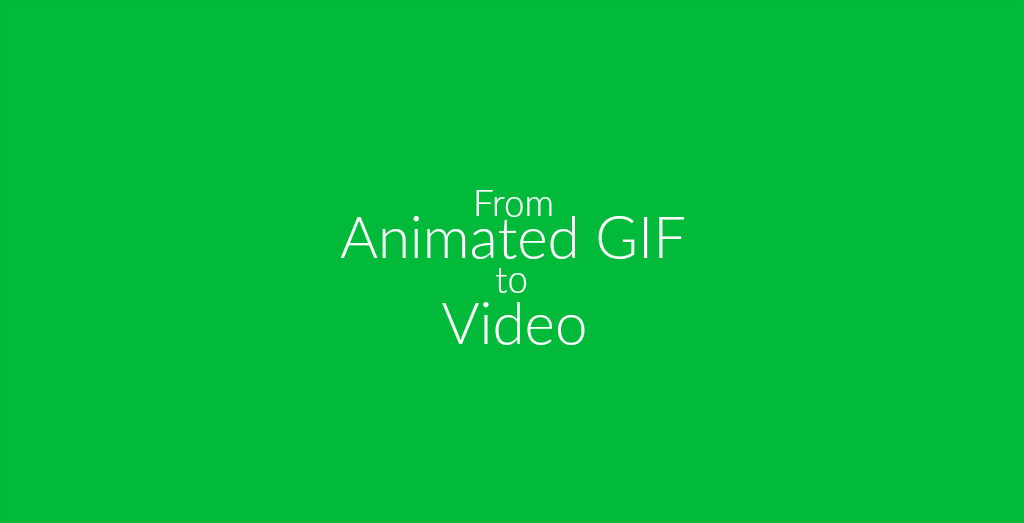
Animated GIFs, images that loop clips like a video, are very popular. They are used to express different moods or react to posts on social media or elsewhere online. They capture short sequences of a video or animate still images to loop after one another.
Sadly, animated GIFs are not supported by all social media platforms yet. Facebook and Instagram, for example, disable the animation. If you upload an animated GIF to either of them, all you will be able to see is the first frame of the image. Thus, it might be interesting and even necessary to convert your animated GIF to video. That way, you can post it almost everywhere!
What you need:
- An animated GIF
- A browser and working internet connection
- This online video converter
Convert An Animated GIF to Video
Following, you will find the tutorial on how to turn your animated GIF into a video.
For the conversion, we suggest you use the MP4 video format. This format is widely supported by most social media platforms and devices. This will make sure that your video can be viewed in the largest number of browsers, players and devices.
The GIF we will use for this tutorial was taken from Giphy.com.
1. Go to your online video converter
As stated above, we suggest you use an MP4 converter for this for maximum support of your converted video. Thus, all you have to do is follow this link: video.online-convert.com/convert-to-mp4
2. Upload your GIF
There are three possibilities to upload your GIF:
- Upload it from your hard drive
- Enter a URL to a GIF (we would have to use https://giphy.com/gifs/cat-kitten-kitty-Ol2yHMEFJdYEo )
- Upload a GIF from Dropbox or Google Drive
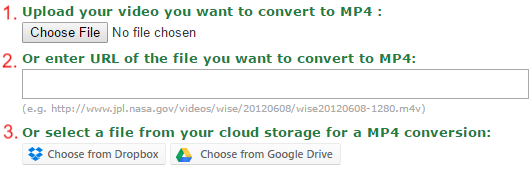
3. Convert your file
The optional settings can be ignored for a simple conversion of animated GIFs to video. Thus, head straight to the bottom of the form and click on “Convert file.”
![]()
4. Receive your video
You will be immediately redirected to the page where you can download your new video. Depending on your browser, it will be automatically saved on your computer or you will be asked where to save the MP4. Using iOS devices, you might have to save the video to Dropbox since the iPhone, for example, doesn’t allow you to save files from the browser.
And that’s it! Now, you have your animation saved in a versatile video format!
| GIF | Video |
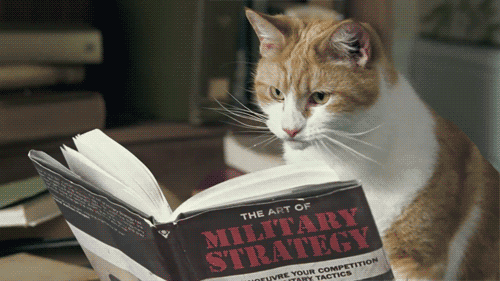 |

Follow us