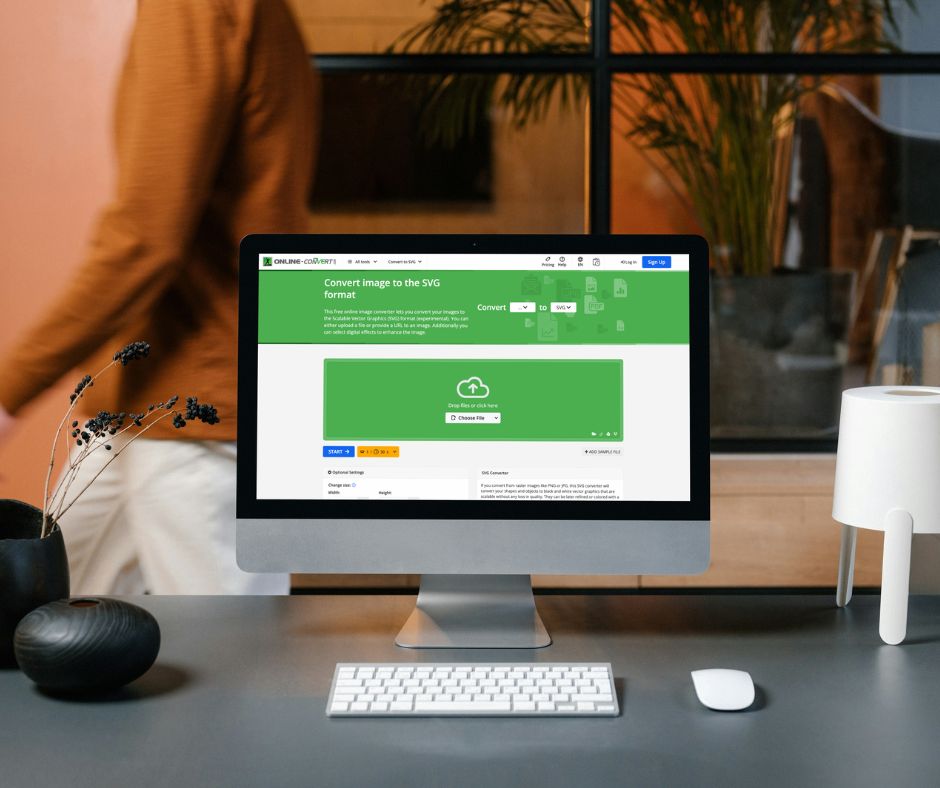Graphic designers frequently work with vector images, which are ideal for creating scalable graphics like logos and icons. These files maintain a small size while allowing the images to be infinitely resizable without losing quality. Among vector formats, the AI file is the most common. AI files are the proprietary format of Adobe Illustrator, which can make opening them without Illustrator somewhat tricky. The best way to open an AI file depends on whether you want to simply view it or actually edit it. In this article, we will explore both options.
How to Open AI Files Without Illustrator?
If you only need to view an AI file, there are several programs that can help. AI files saved from Adobe Illustrator typically have PDF content embedded within them, meaning that they can be viewed in most PDF readers.
On Windows
You can change the AI file extension to PDF to view it. Highlight the file, press F2 to rename, and add “.pdf” to the end of the filename. Once the extension is changed, double-click the file, and it should open in your default PDF viewer.
On macOS
If using a Mac, you can view AI files directly in the Preview app without needing to make any changes to the file extension.
Using Google Drive
Another simple option is to upload the AI file to Google Drive and view it there. Google Drive supports PDF files, so this method also works due to the embedded PDF content.
In all these cases, you will be looking at a flat, uneditable version of the AI file.
Open AI Files in Photoshop or GIMP
If you need to use an AI file in a larger project without editing the file directly, you can open it in Photoshop or GIMP. When you open an AI file in either of these apps, it will be imported as a PDF.
Make sure to import the image at a large size, as you lose the benefits of vector graphics when importing into these raster-based programs. It’s always better to start with a large image that you can shrink down than to work with a smaller one and risk losing quality by enlarging it.
Once imported, you can copy and paste the image onto a new layer in a different project or add layers to the existing file. Just keep in mind that you will need to save the edited file in a different format, as AI files cannot be saved outside of Illustrator.
If you’re still having trouble opening the AI file, you can try changing the file extension to EPS, another vector format, to see if that helps. If not, converting the file to another format might be necessary.
How to Edit AI Files Without Illustrator?
Editing AI files without Adobe Illustrator can be more complicated. Most mainstream apps do not support AI files natively, so you will usually need to convert the file to another format first.
Convert AI to SVG or EPS for Free
If you need to convert an AI file, SVG and EPS are the best options. SVG is a widely supported open format often used for web graphics, while EPS is better suited for print.
Here’s how you can convert your AI file:
- Go to online-convert.com.
- Select “Image Converter” and choose your target format (SVG or EPS).
- Upload your AI file from your hard drive, Google Drive, Dropbox, or by entering a URL.
- Adjust any optional settings as needed and click “START.”
- Download the file once the conversion is complete.
Online Convert allows you to complete up to 16 tasks per day at no cost (16 free Credits). This free tier is perfect for testing and experimenting with most of the platform’s features.
Issues With Editing Converted AI Files
When you edit AI files outside of Illustrator, you may run into several issues. Conversions are not always 100% accurate, especially if the AI file uses features unique to Illustrator. Additionally, you may lose layer information, which can make working with complex files more challenging. Lastly, you likely won’t be able to save the file back into AI format, so saving it as an SVG or EPS is your best bet for compatibility.
Best Apps for Editing AI Files
If you need to edit an AI file, the following programs are good alternatives to Illustrator:
- Inkscape
- Vector
- CorelDRAW Standard
- Affinity Designer
These 4 apps offer varying degrees of compatibility with AI files, but remember that Illustrator-specific features may not always transfer seamlessly.
Conclusion: Opening AI Files Without Illustrator
Opening proprietary files in software other than the one they were designed for often leads to mixed results, and AI files are no exception. However, most users can open and view AI files easily thanks to embedded PDF content. For casual users who do not need to edit the files, Adobe Illustrator isn’t always necessary. But for those who require full editing capabilities, converting the file or using a vector graphics app like Inkscape or Affinity Designer may be the best option.