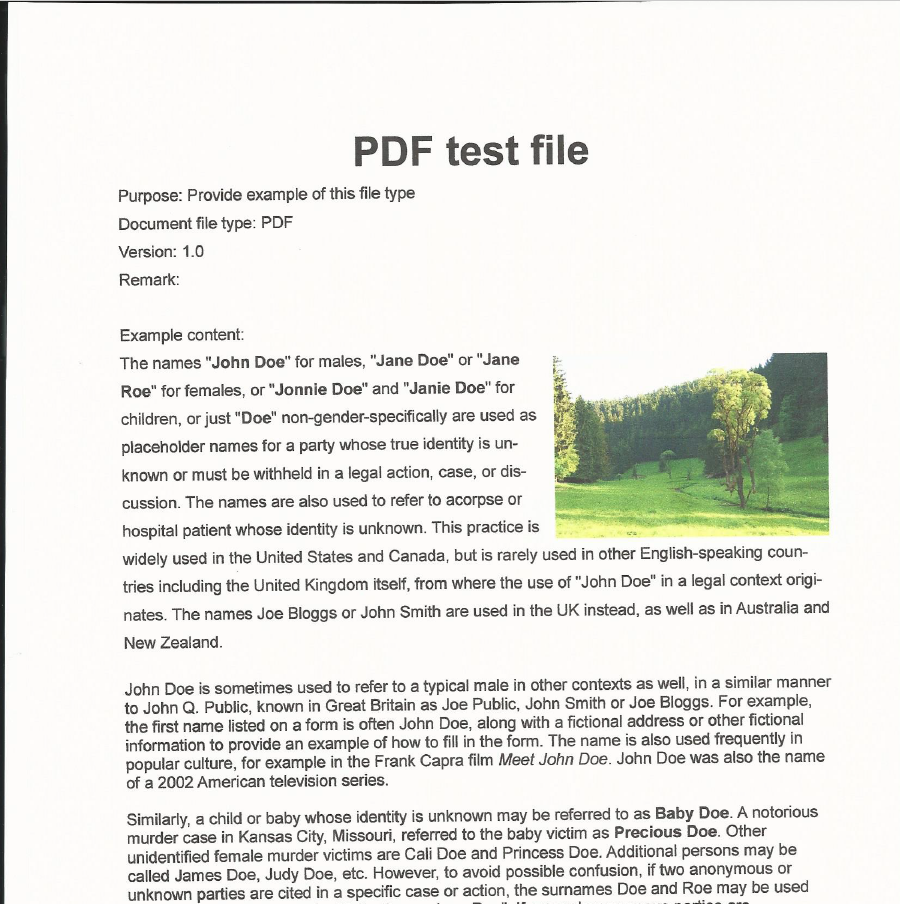Nowadays, it’s crucial to have all your hardcopy information stored digitally as well. Flooding, house fires, simple carelessness, all these are threats to books, transcripts and other paper you have stored away or lying around. Furthermore, many departments and offices nowadays require you to hand in forms and proofs digitally.
So what do you do if you have a certain document in print only? What if you want to use a large quote from a printed book? Or pictures from an illustrated book? Then, you have to scan the paper, document or book.
Most scanners help you to angle your document, but even when using the document feeder, your scan may come out crooked. Don’t you worry, we have a solution for you: de-skew your scans!
Fix Crooked Scans
Using OCR, it’s very easy to extract text from a scanned page of a book. But what if your paper was moved while scanning or the pages of a larger book didn’t come out all straight as you need them to?
Find out more about Optical Character Recognition.
A function of the Online-Convert.com PDF converter can help you with this. The “deskew” option makes sure that the text of your scanned page is aligned neatly and gets rid of black lines that usually accompany crooked scans. Before we jump into the quick tutorial, however, let’s have a look at the results of a deskew conversion.
What Does Deskew Do?
To show what the process of deskewing looks like, check out the table below. It shows one of the Online-Convert.com test files that have been scanned slightly crooked. The black lines on the left side of the scan are the clearest indication of the crookedness, alongside with the text. After deskew, you can see a big, visual improvement.
The images are taken from screenshots of the PDF files opened in Adobe Reader.
| Crooked Scan | After Deskew |
|
|
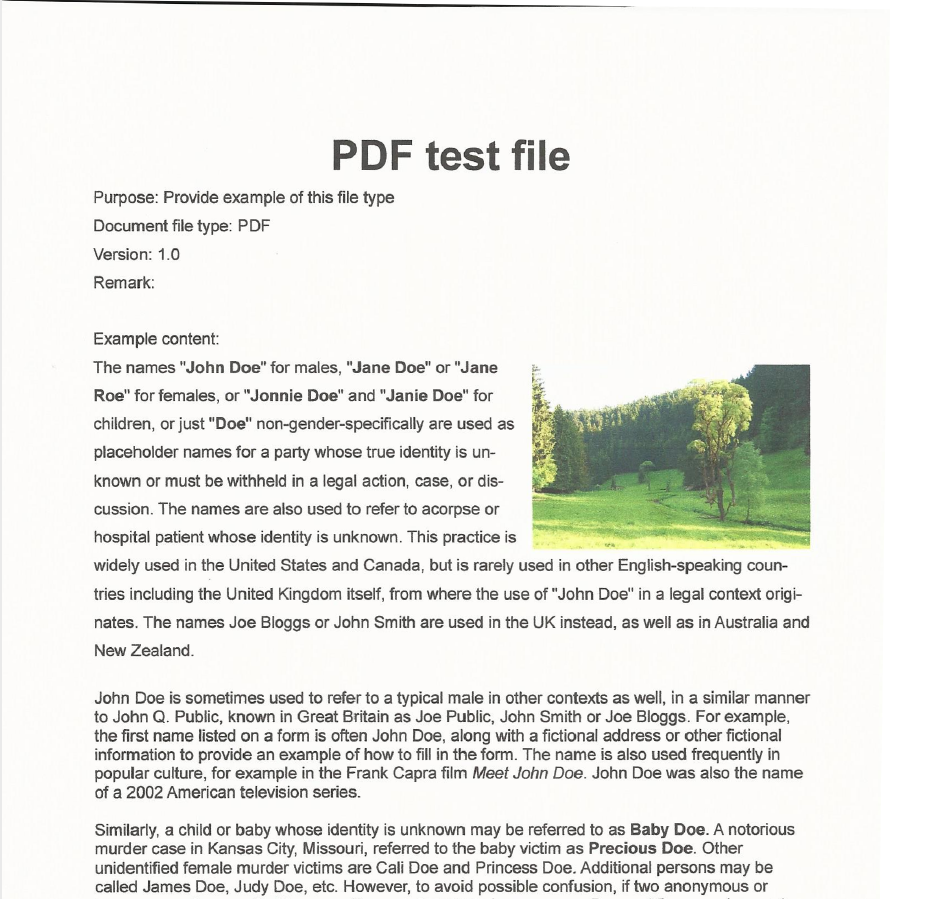 |
How To Fix A Crooked Scan?
Here’s what you need to deskew your scan:
There are only two things you need to deskew your photos:
- the scan (usually a PDF or JPG file)
- a PDF converter
1. Upload your document
Simply upload your document from your hard drive. You can also provide a link or use any document saved on Dropbox or Google Drive.
2. Check “Deskew”
In the box that shows the optional settings for a PDF conversion, you can find the “Deskew” option. Just tick the box.
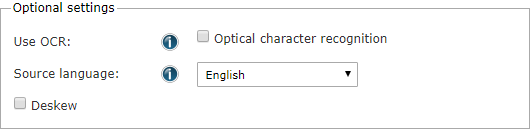
3. Convert your file
All that is left to do is to click on “Convert file“. The rest will be handled by Online-Convert.com. Depending on your browser, the fixed document will be automatically downloaded on the next page. If not, save it manually.