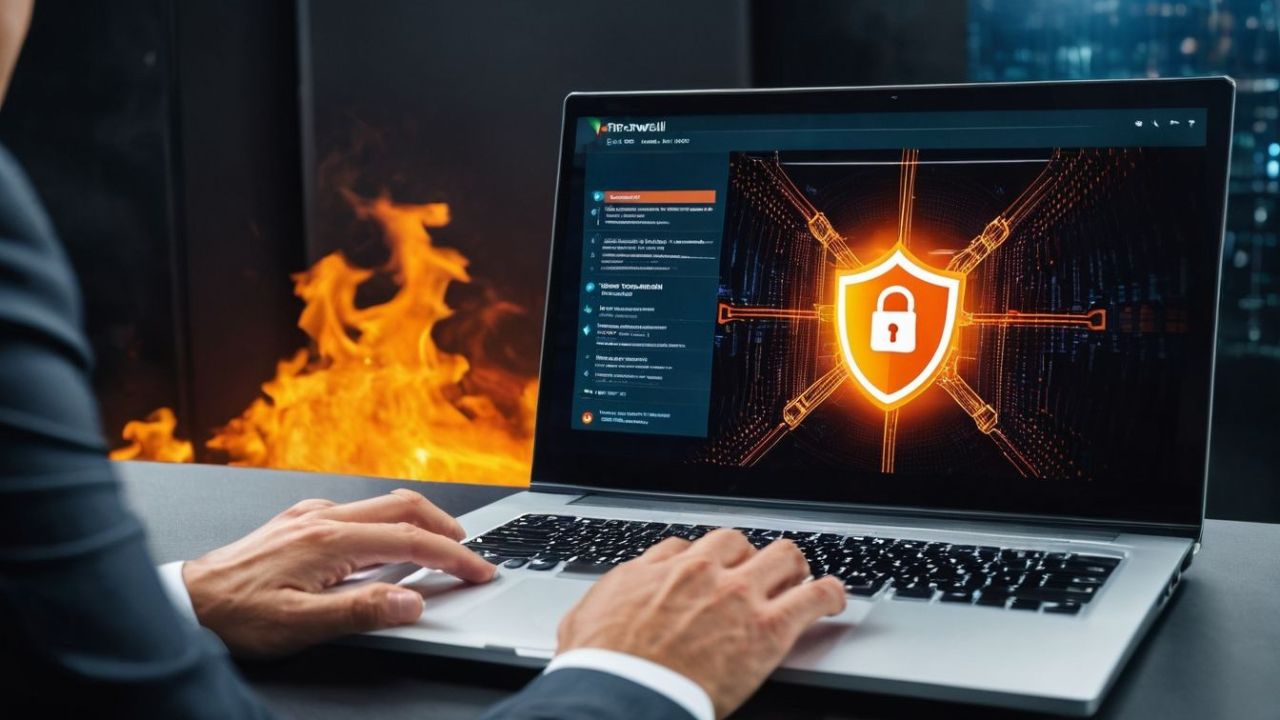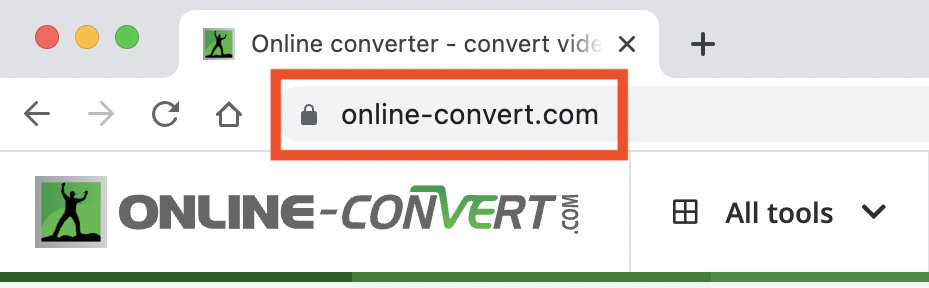As the Internet continues to grow, the dangers of hacking attacks are also on the rise. One of the most popular ways which malicious actors use to steal our data is through – false websites. But, how can you check if a website is legitimate or not?
Millions of people have become prey to different forms of internet crime, from hacking user accounts to the theft of personal information. To avoid online threats and browse the internet more securely, it is advisable to learn how to spot suspicious websites from the moment you see them.
What Risks are Threatening the Users When Visiting Suspicious Websites?
The Danger of Being Hacked
Access to a false website can expose you to hackers that can install the malicious code on the site. Most often in the download files. Those files, when downloaded, can threaten your safety firewall. Through them, hackers can get access to your computer.
Phishing Attacks
Phishing attacks occur when the attacker pretends to be a trustful entity. The end goal is to steal your information or your identity. They often try to convince you to open a false email, click on a malicious link, or install software that can break your safety systems. A great example is an email in which they try to convince you to provide login or credit card information. Once the bad actors get that kind of information, they can commit credit card fraud and steal your money.
Malware
As mentioned, online predators can insert malicious code (like pop-up windows, advertisements, warnings, etc.) onto the website. If you click on any of these links, they automatically install malicious software on your computer, steal your information and encrypt your data.
Theft of Personal Data
Filling data in the forms on a false website exposes you to a high risk of identity theft. The attackers can use this information for false representation, steal your private information and money, or commit other crimes on your behalf.
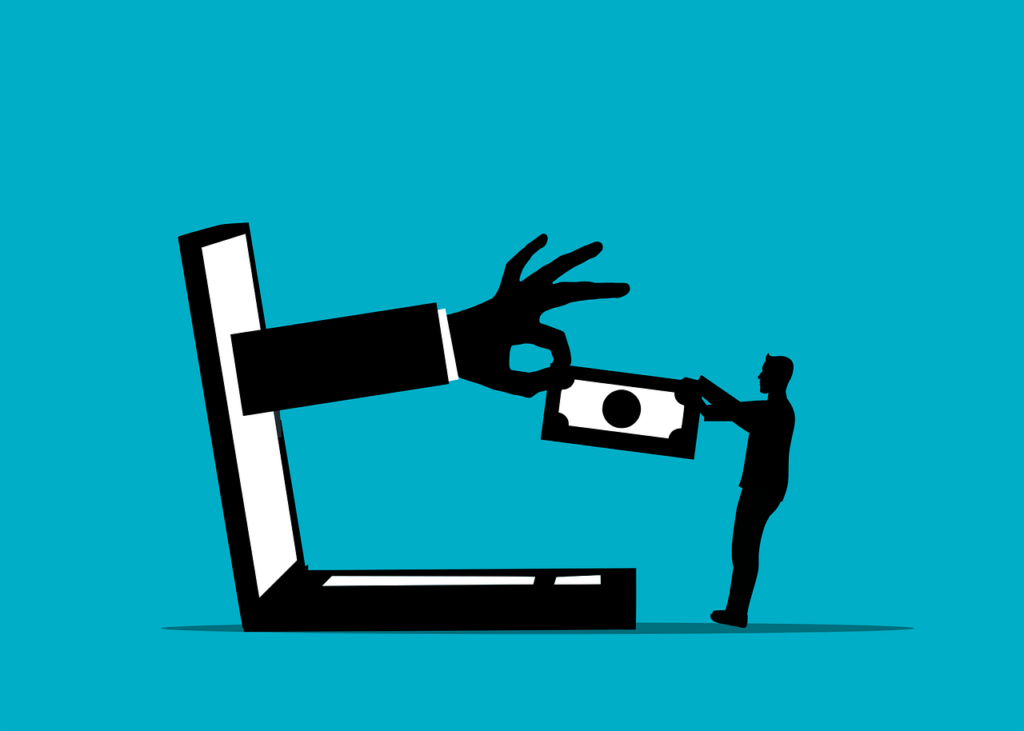
How to Identify Illegitimate Websites?
Unlike what you would expect, it is not so difficult to recognize a false website.
Here are some things to pay extra attention to:
Bad and Unusual Website Design
Pay more attention to the appearance of the website. A good web design does not come cheap, and online fraudsters usually do not invest much time and money into it. Most elements on the illegitimate website will not function well (or at all). For example, the pictures may not be able to load, and the videos will not be able to reproduce. If the overall user interface looks outdated, that is yet another bad sign. Also, pay attention to the colors of the company’s brand or logo since hackers tend to get them all wrong.
Grammatical Errors in the Written Content
If you are still unsure, take a closer look at the website’s content. Malicious actors often make mistakes with the use of language on the website. Unless they put considerable effort into a fraud attempt, the grammar on the site will be terrible. As an unwritten rule: a website with terrible grammar probably should not be trusted.
Well-organized and legitimate sites have proofread content to avoid structural and grammatical errors. Therefore, one of the clear signs a website is legit and safe to use is that the pages contain proofread written content with immaculate grammar.
Lack of Support Page and Contact Page
Most fake websites lack essential pages that you can easily find on any legitimate website. Hackers try to remain anonymous by burying contacts and support pages deep into their fake websites. If the pages exist, they will have fake contact information. Email addresses will have strange extensions (.xyz, .site, or .contact). Phone numbers will often have foreign codes or they will not work. No contact information, usually means that the website is not safe.
How Can You Check a Website is Legitimate and Secure?
#1. Check for HTTPS and SSL certificates
The first thing you should check on a website is a secure transfer protocol (often displayed as “HTTPS: //” just before the website domain). HTTPS is a secure extension of HTTP. Websites that only use HTTP are not always secure, although not all websites are fake. Using HTTPS means that the site uses an SSL certificate (Secure Sockets Layer). SSL creates end-to-end encryption between the server computer and your computer, ensuring that all your communication is secure and monitored for malware and attacks.
Can you see a little gray padlock next to the domain in the address bar? This is yet another way to check if there is an SSL certificate on the website. Clicking on this padlock also displays the SSL provider and connection security. If the site has no HTTPS, consider it to be illegitimate and unsafe.
#2. Check the URL – which website URL is legitimate?
Before opening the link in the browser make sure it is correct by inspecting the site’s URL. Keep the mouse cursor above the hyperlinked text in the browser. You should see the full URL and site where the link would take you at the bottom left corner of your browser window. Does the URL match the website the link is leading to? If yes, good. If not, better stay away from that site.
Pay attention to spelling in the URL as well. Sometimes cyber criminals just copy the original website and use a link quite reminiscent of a high-profile website.
#3. Website Trust Badges
What are trust badges? Trust badges are third-party authentication tokens that verify the legitimacy of the website. Where can you find them? Usually, in the footer section of the site, logout, login, and landing or homepage.
When you click the trust badge, it should redirect you to the publisher’s website, which in turn tells you that the website you have visited meets reliable security standards. If it opens only as a picture, it is another sign of a fake website.
#4. Check the Website’s Reputation
For this purpose, you can try free online website safety checkers, or use an optional feature in Google Chrome called “Safe Browsing”. You can find settings for Safe Browsing in the “Privacy and security > Security” section of Chrome’s settings.
How does it work? When Safe Browsing is enabled, Chrome periodically contacts Google’s servers to download the most recent Safe Browsing list of unsafe sites. The most recent copy of this list is stored locally on your system. Chrome will check the URL of each site you visit and each file you download and compare it to that “local” list.
#5. Check the Privacy Policy
The privacy policy page describes how the website collects, uses, and protects your information. It is a legal requirement in some countries and territories (for example, in the European Union).
Take time to review the site’s privacy policy before deciding to share your personal information. A website without any privacy policy? A red alarm.
Is Online-Convert.com Safe to Use?
Here at Online-Convert.com, we put great importance on the protection of your data and the protection of your privacy.
These are some of the steps we take to protect your files and privacy:
- All files you upload are deleted automatically after 24 hours or after 10 downloads, whichever comes first.
- In addition to that, you also have the option to delete the file instantly from our server after you have downloaded it.
- There is no backup made of user files.
- The contents of the files are not monitored without the permission of the uploader. A manual review of all files would not be possible anyway due to the high amount of files we process each day.
- The download of your file can only be triggered via the unique, non-guessable download URL you got from us.
- You keep the copyright and ownership of the source file and the converted file at all times.
If you want to know in more detail how Online Convert handles your data, how our services work, and how the protection of your personal data is guaranteed, please check our Privacy Policy.
To Conclude
In order to stay safe online, rely on the use of safe browsing tools. Most web browsers come with security features that protect you as a user. These features can also help identify and alert you to potentially unprotected sites. Install some type of anti-virus software on your computer that will provide you with additional protection.
When you start paying more attention and implementing safe browsing habits, checking a site’s safety signs will become second nature to you. The possibility of being targeted by people with bad intentions will be kept to a minimum.