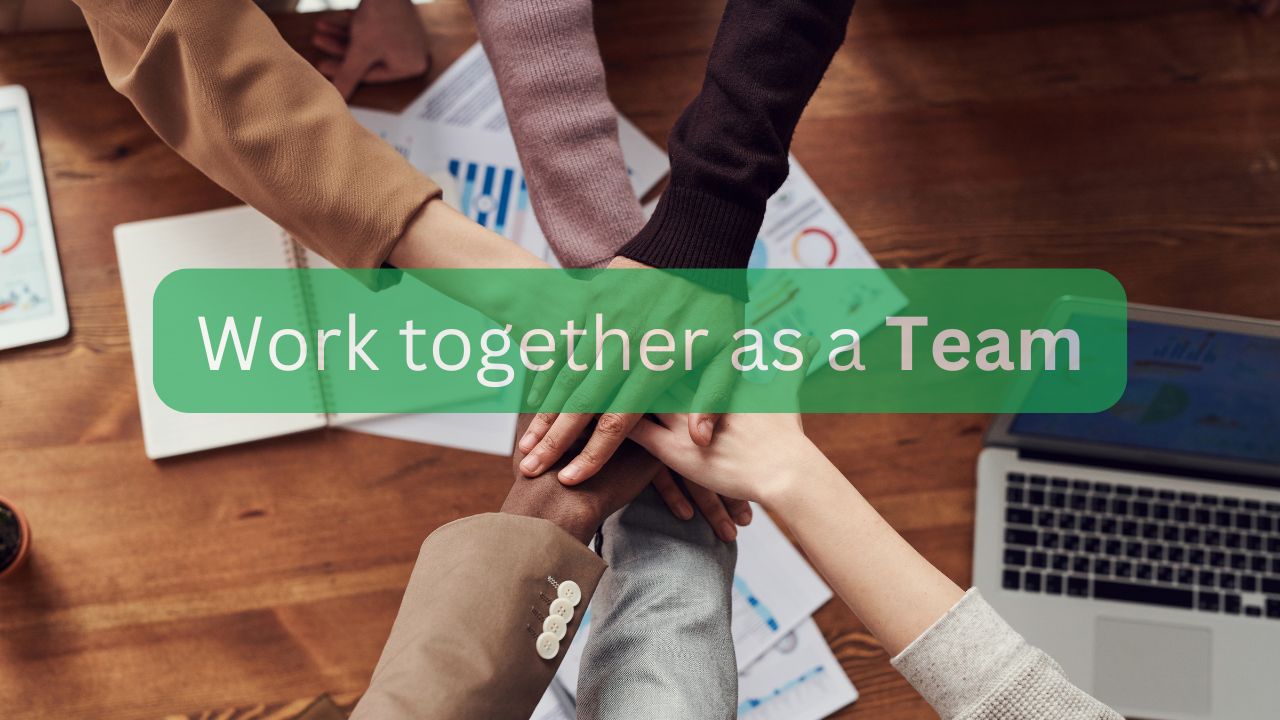Sharing premium file conversion tools within your team has never been easier. Whether you manage a small business, startup, or a group of professionals, our Teams feature streamlines workflows and ensures everyone can access the tools they need—without requiring individual paid accounts.
Ready to enhance productivity? Read on and discover how to get licenses and set up your Teams account!
How to Get Started?
To create a Teams account, each team member only needs a free account on our platform.
Once set up, the team admin purchases a subscription plan that fits your needs. Credits are essential for using our tools and are shared across all team members.
Subscription Plans
- Credits renew every month.
- Unused Credits do not roll over, but subscription Credits cost up to 50% less than Pay As You Go packages.
- Choose monthly or yearly plans, with yearly plans offering an additional 20% discount.
Pay As You Go Packages
- One-time payment with no renewal.
- Credits roll over month to month and expire one year after purchase.
Cost Comparison for 20 Users Performing 140 Tasks/Month:
| Plan Type | Price (EUR) | Price (USD) | Credits Rollover | Renewal |
|---|---|---|---|---|
| Pay As You Go | 47 € | 49 $ | Yes | No |
| Subscription | 22.42 € | 23.17 $ | No | Yes |
| Competition | 224,45 € | 240 $ | Yes/No | Varies |
TIP:
Since Credits are shared, consider the number of team members before choosing a plan that ensures adequate Credits for everyone.
What are Credits?
Credits are the digital currency used to perform tasks on our platform. Think of them as tokens representing the processing power or resources needed to complete your task. Each task requires one or more Credits per unit, where a unit can be X seconds, X pages, or the like.
- Standard Tasks: Most tasks use 1 Credit per 30 seconds of processing. Over 90% of the tasks finish within 30 seconds, costing one Credit per task.
- AI Tasks: Tasks involving AI require more Credits due to higher processing power.
- Fair Pricing: Credits are priced based on the processing time required for each task, ensuring cost efficiency.
- Transparency: You can easily track Credit usage in your task history.
- Shared Credits: Credits are shared across your team, giving all members access to premium features.

How to Set Up a Teams Account?
With just a single account, a team admin can create up to 3 Team accounts, each supporting up to 25 members.
It’s the perfect solution for small businesses who want to streamline their file conversion processes and share access to premium features across the board.
Creating Teams is simple:
- Log in to your account.
- Go to your Dashboard and select Teams.
- Click on “Create Team”.
- Choose a name for your team.
- Invite members.
Important: Those you want to add must have an active (free) account. Add them using the email they used to sign up. Once added, team members will have full access to our premium tools and features.
New Feature: Share Files Within Your Team!
We’ve added a new file-sharing option within Teams to improve collaboration.
- On the result page, click Share.
- In the dropdown, you’ll now see a new Team option (next to “Private”).
- If selected, all team members will gain access to the file.
- If deselected, access is revoked instantly.
This makes it even easier to work together, ensuring that all members can access shared files without manually sending them.
Why Choose Teams?
- One account is all you need—invite new members to your Teams account for free!
- Quickly and easily get up to 75 licenses.
- Easily toggle between personal and Teams accounts.
- Manage up to 3 Teams for different projects or departments.
- The most cost-effective option with fair billing based on processing time.
- Need more Credits? Easily purchase additional ones with Pay As You Go packages.
Enterprise: Custom Offer for Larger Teams
For larger teams or businesses with custom needs, our Enterprise account offers tailored pricing, priority support, and flexible billing.
Please, reach out to our sales team, and we will provide a custom quote within 3 business days.
In Conclusion
Online Convert’s Teams feature is an excellent solution for small teams who need shared access to powerful file conversion and editing tools. By streamlining your workflow, you can ensure your team stays efficient and productive.
With easy setup and flexible options, the Teams account makes managing file conversions quick and efficient.
Ready to simplify your team’s file conversion process? Create your Teams account today!
Frequently Asked Questions (FAQs)
1. How do I cancel subscription plans?
You can cancel anytime with no minimum contract duration. Visit your dashboard, select “Active Subscriptions,” and click “Cancel.” You can still use remaining Credits until the billing period ends.
2. Can I combine a subscription plan and a Pay As You Go package?
Yes, subscription Credits are used first, with Pay As You Go Credits serving as a backup if needed.
3. Is bulk licensing available?
Yes, Credits can be shared via the Teams feature. The team owner manages access, allowing invited members to use shared Credits. This setup offers significant savings compared to purchasing individual licenses for each user.
4. Which payment methods are accepted?
We accept most credit cards and PayPal.
5. Is the checkout secure?
Yes, we use trusted payment providers (PayPal and Stripe), compliant with PCI DSS standards, ensuring secure transactions.