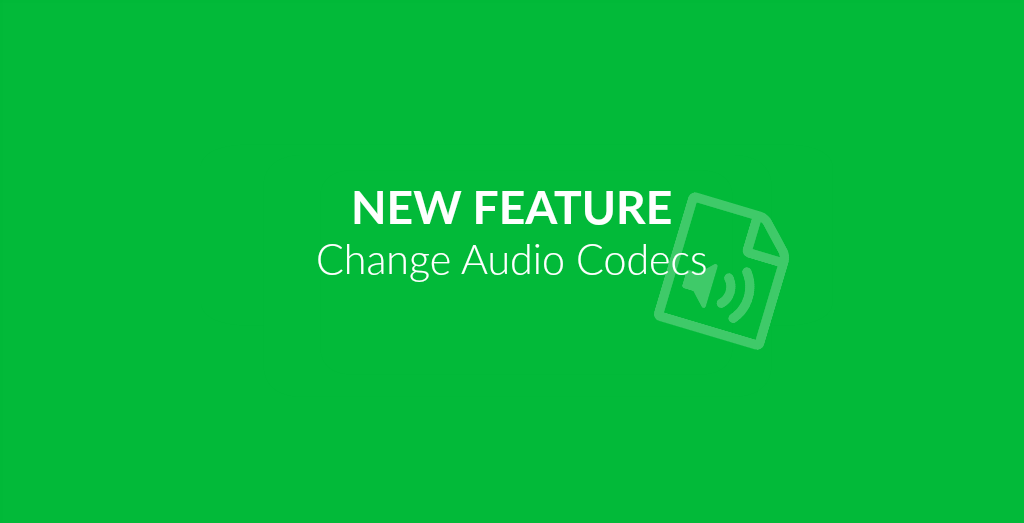
There is more to audio files than just an icon to click on and an audio stream to listen to. When going a bit more in depth when it comes to audio files and audio file conversion, you have surely heard about different audio codecs. It is, among other things, responsible for the compression of audio data and determines which players and other hardware devices can play the file. For example, many media players have a huge list of supported codecs, but offer additional codec patches to be installed if one of your files does not play.
If you have a piece of music or other audio file you can’t play, the codec might be the problem. Hence why we introduced a whole new feature to online-convert.com’s audio converters:
Change The Audio Codec Of Your File
If you do not know exactly which codec to use for a file to be playable on your device, a bit of trial and error is needed. You can always check the specifications for any hardware players or the list of codecs supported for media players and music player apps to be sure to find the audio codecs that work best for your purpose.
Not all audio converters provide the possibility to change the respective codec since they are widely supported or contain supported codes already. However, if you choose certain audio converters, you can still choose to change the codec. The following codecs are available for the respective conversions:
- alac (default)
- aac
- vorbis (default)
- speex
- opus
- wma2 (default)
- wma1
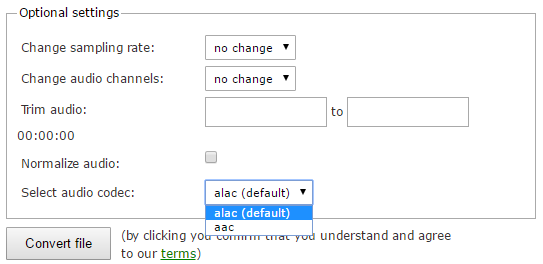
Of course there is also the possibility to change the audio codecs of video files. If you can not play a certain video on your smartphone or a movie won’t play on your computer after downloading, this may be one of the reasons. Likewise, it may happen that a video that worked on your computer has no audio when watching it on another device. Changing the audio codec of the video file may solve this issue.
for our video converters, we have the following codecs available, depending on the video file you want to convert to.
- acc
- adpcm
- adpcm_ms
- amr-nb
- asao
- flac
- mp2
- mp3
- opus
- pcm_s16_be
- pcm_s16_le
- pcm_u8
- speex
- vorbis
- wmav1
- wmav2
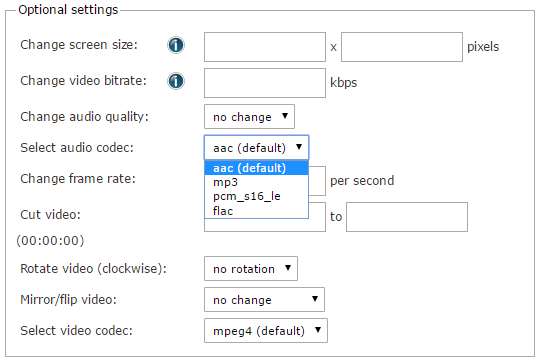
Impact on file size
As mentioned above, the audio codec is also responsible for the compression of an audio file. Thus, we have conducted an example to show you how choosing a different audio codec may impact the file size of your audio file.
For the test, we converted a FLAC file with a size of 2.54 MB. Let’s have a look what converting it to M4A, OGG and WMA did to the file size, respectively:
to M4A
- alac = 2.55 MB
- aac = 595 KB
to OGG
- vorbis = 488 KB
- speex = 141 KB
- opus = 467 KB
to WMA
- wma2 = 622 KB
- wma1 = 622 KB
These examples show that converting using an audio codec different than alac (which roughly retained the file size of the original audio file), significantly reduces the size of the resulting audio file.
