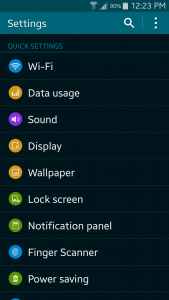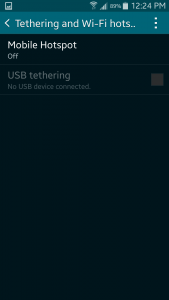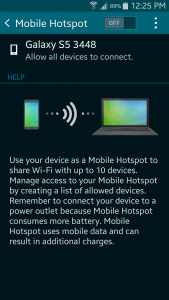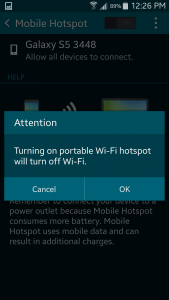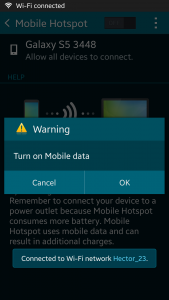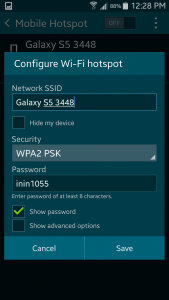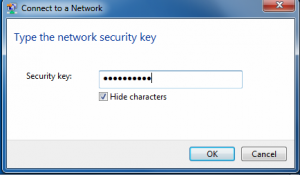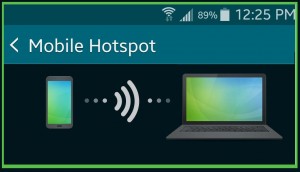
Being connected to the world wide web or being able to go Online is almost something which is a must for most of us these days. That’s why you need to know how to use your cellular phone as a wi-fi hotspot for those days or places you have no internet wi-fi access. Luckily though, most smartphones allow you to easily turn them into a portable wi-fi hotspot to connect your computer, tablet or laptop to the internet. This works great when you are away from home or the office.
When You’re On The Go
If you find yourself away from home in an airport, hotel or out on the town, there’s nothing worse than not having no wi-fi internet access. Also, there are many times when the internet you find is so bad, that it constantly keeps dropping or losing signal. Finally, there’s the security risk. Many people will often find so called ‘Free Wi-Fi’ spots when they are outside. However, in some cases, these free wi-fi spots are ruses used try hackers to lure you to use their connections. Once you log on though, they get access to your personal information such as banking and credit cards. It is very easy for hackers to use this backdoor system as a way to hack your devices.
Woried about malware or hackers? Then be sure to read Best Ways To Protect Your Mobile Devices From Malware
Your Smartphone Is The Internet
The great news is that if you have a smartphone, it is possible to use your device and turn it into a portable wi-fi hotspot. This can be done by using your device’s 3G or 4G connection in order to gain access to the web. The process used to do this is called ‘tethering’. One thing to keep in mind though is that you need to be aware of your carrier or network’s terms and conditions when it comes to data usage and tethering. Many carriers have a limited amount of data which you can use each month. Using your smartphone in this manner can have you reaching your monthly data allowance very quickly. Furthermore, when you do exceed your data limits, you may end up getting charges for the rest of the data you use; plus over the limit fees. Still, checking your data limit and keeping an an eye on what you are using can help you avoid this.
Now that you know what you can do with your smartphone, the next step is turning it into a hotspot and learning how to tether with it.
Step One –
On your device’s home screen select the settings menu to gain access to them.
Step Two –
Find the ‘Network Connections’ section and choose ‘Tethering and Wi-Fi hotspot”
Step Three –
On the tethering and wi-fi hotspots section, you will find the Mobile Hotspot button which is turned off by default. Tap it to turn it on.
Step Four –
Once you tap it, depending on your smartphone, you should get a window which has the Mobile Hotspot turned off as well. Hit the off switch and turn it on.
Step Five –
After you tap the button to turn it on, you will get a message letting you know you are now turning on portable wi-fi hotspot and it will turn off the wi-fi (If you are connected to one).
Step Six –
You should get a warning informing you that turning on the mobile hotspot option will turn on mobile data. If you are ready to proceed then hit OK.
Step Seven –
Once you have done that, you will see a screen that pops up which will allow you to configure your wi-fi hotspot via your cellular phone. You should be able to see the name of your device as well as the security and password. Hit Save and proceed to the next step.
Step Eight –
You’re almost done. Now simply to go on your PC, laptop or tablet and choose your device’s network from the list of all the Wi-Fi available connections.
After you have done that, simply click on connect . Your next ^& final step is to enter the password for the Wi-Fi hotspot you saved earlier. You’re all set. Once your device is connected, you will be able to go Online and surf the web via using your handset’s 3G or 4G data connection.
Unsure of the differences between Windows or Android phones? Take a look at Windows Phone And Android – What’s The Difference?
As we mentioned earlier, be sure to keep track of your data usage since you can easily go over very quickly. How long it will take varies since it all depends on your allocated amount, what pages you surf and for how long.