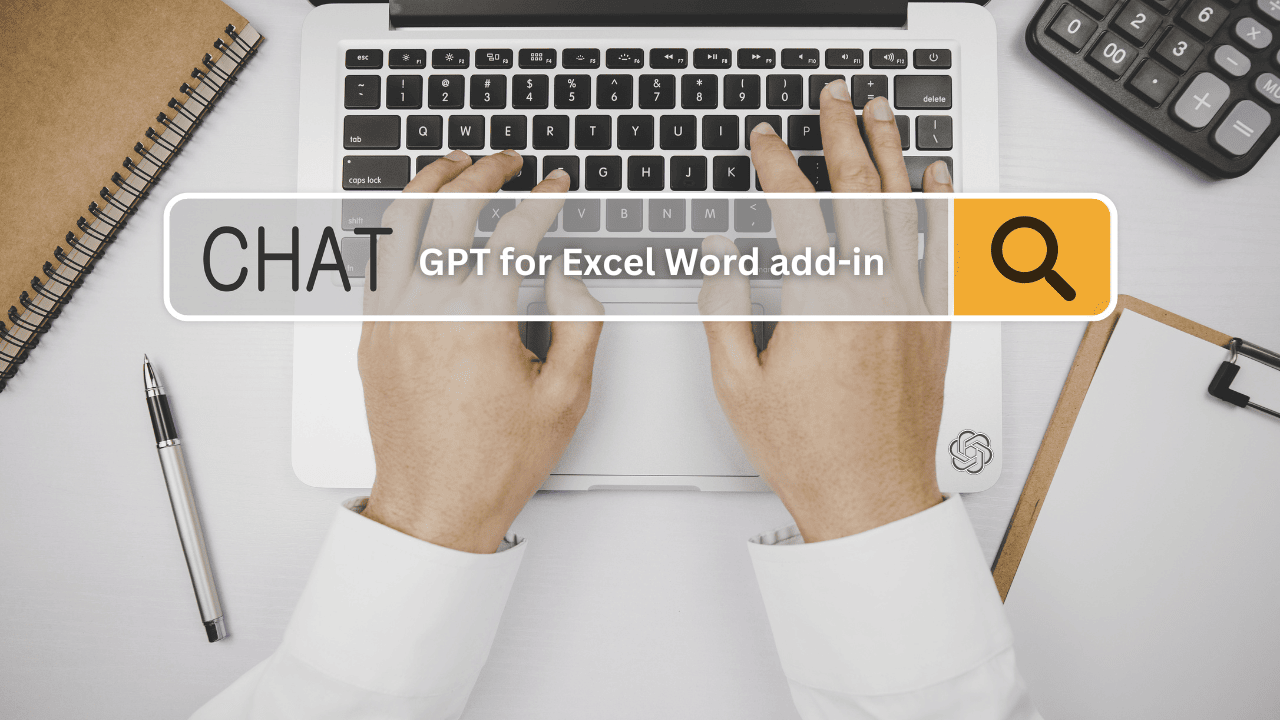In the pursuit of heightened productivity and efficiency, automation stands as an indispensable ally. Microsoft Word, a longstanding word processing tool, has served countless users faithfully over the years. However, what if we could transcend the conventional and usher in a new era of document creation by integrating the power of AI? The key to this transformative experience lies within a cleverly designed add-in, ChatGPT For Excel Word. This tool discreetly weaves ChatGPT into the fabric of the Microsoft Word environment.
Up until now, you’ve likely used ChatGPT to generate new ideas or craft impressive presentations. Discover how to elevate your document creation experience into a more streamlined and effective endeavor!
How to Install the ChatGPT for Excel Word Add-In in Word
While Microsoft Copilot stands as the designated AI companion for Microsoft Office, there’s a compelling case to integrate ChatGPT into Office applications like Word. The ChatGPT for Excel Word add-in provides a conduit to leverage ChatGPT’s capabilities within your Word application, utilizing your OpenAI API.
Here’s a concise guide to installing the add-in and unlocking the potential of ChatGPT within Word:
- Launch Microsoft Word.
- Navigate to the Insert tab on the ribbon.
- Click on Get Add-ins, directing you to the Microsoft Office Add-ins store.
- Locate and select ChatGPT for Excel Word, then click Add to initiate the installation.
- Confirm your acceptance of the license and agreements by clicking ‘Continue‘.
- Upon the completion of the installation, a prompt in the bottom right corner will notify you that the add-in is accessible from the Home tab.
Generating Documents in Word With ChatGPT
Having successfully integrated the ChatGPT add-in, the next step is providing it with your OpenAI API key for seamless operation. If you don’t possess one, creating an API key is a straightforward process on the OpenAI website.
- Navigate to the Home tab.
- Click on ChatGPT for Excel Word located in the right corner to open a side window.
- Access the hamburger menu and choose the API key option.
- Paste your API key and click Save API Key.
- Once the indicator turns green, you are all set to leverage the capabilities of ChatGPT within Word.
What sets this ChatGPT add-in apart is its contextual awareness. With the add-in open, highlight a section of your document, and note the prompt box indicating it’s utilizing the selection as context. Alternatively, select the entire document by pressing Ctrl + A, enabling ChatGPT to consider the entire context.
Now, input your prompt and click Send to witness the marvels of AI in action. ChatGPT proves versatile, offering functionalities such as translation, summarization, and text improvement within your Word document. You can also pose questions and receive context-based answers.
An intriguing feature allows you to select a portion of text and prompt ChatGPT to complete it for you. For enhanced output, consider training ChatGPT to mimic your writing style before tasking it with text generation.
Upon receiving the response to your prompt, the add-in provides options to Embed the reply under the selection or Replace the selection with the ChatGPT-generated reply.
Note: The add-in also offers a preview of the token cost for your prompt under the prompt box. Given that ChatGPT uses the entire conversation as context, resetting the conversation is crucial to avoid exceeding your ChatGPT token limit.
In Conclusion: ChatGPT’s Potential in Microsoft Word
The fusion of ChatGPT with Microsoft Word extends the horizon of possibilities for automating document creation.
Following the straightforward steps outlined here opens the gateway to leveraging language models, augmenting your efficiency and productivity within Word.
Give it a try! Install the ChatGPT For Excel Word Add-In, and encounter firsthand the advantages of AI-assisted document creation!