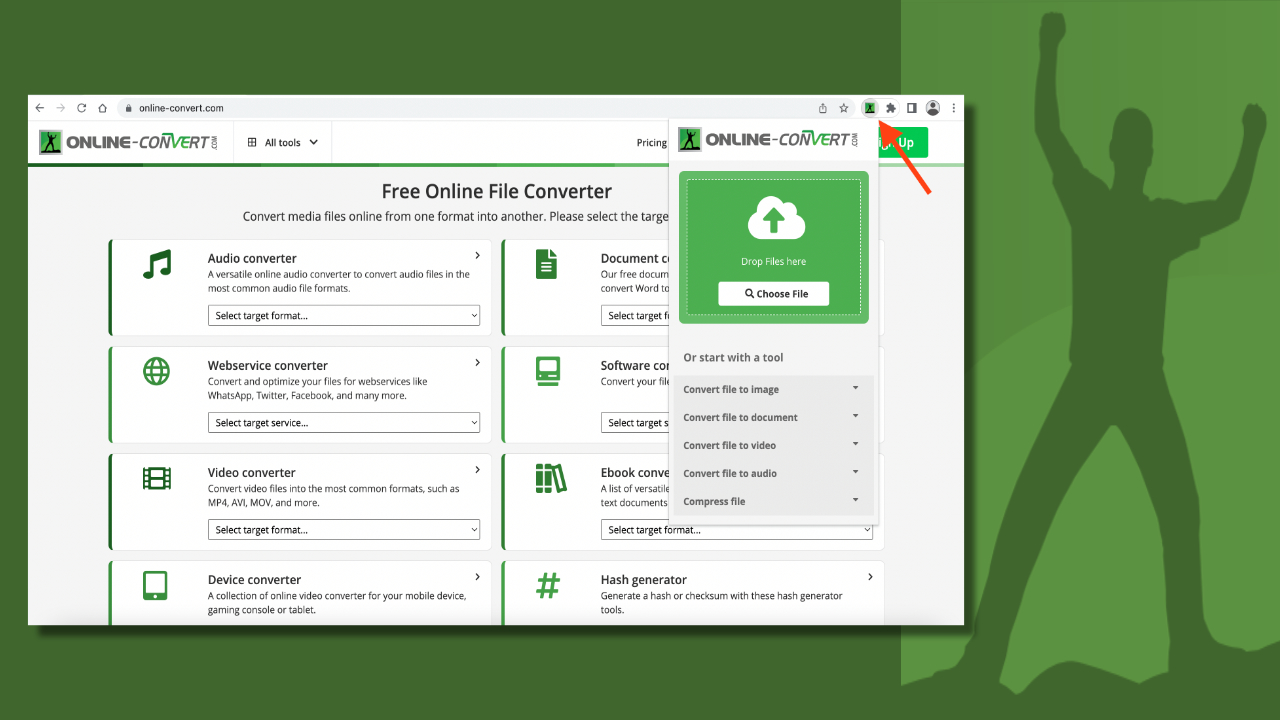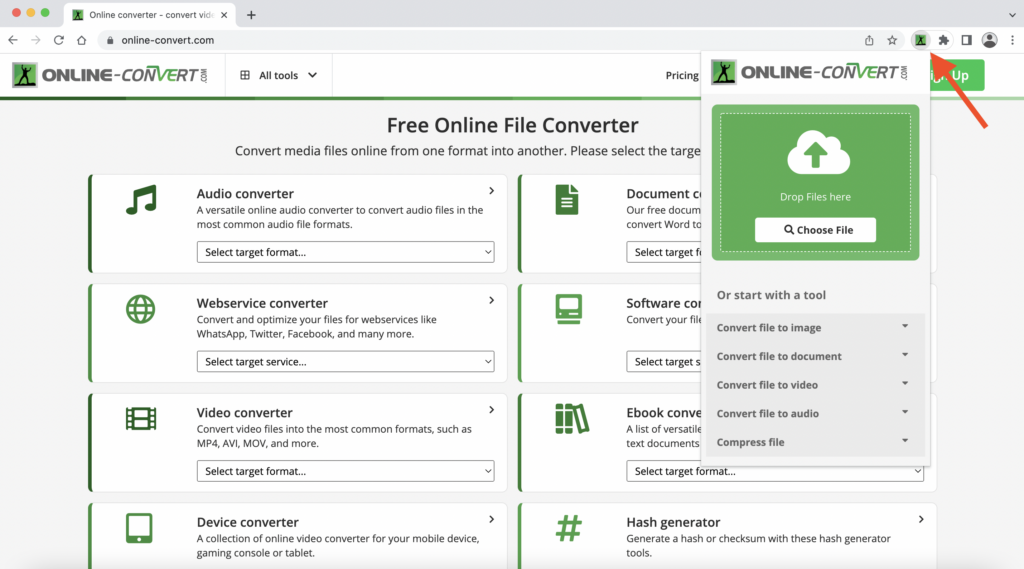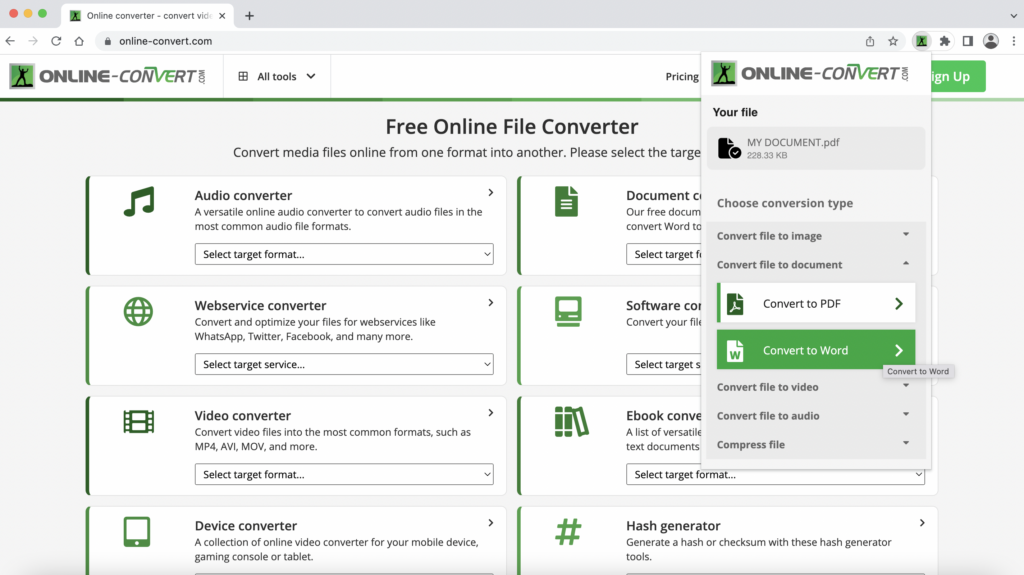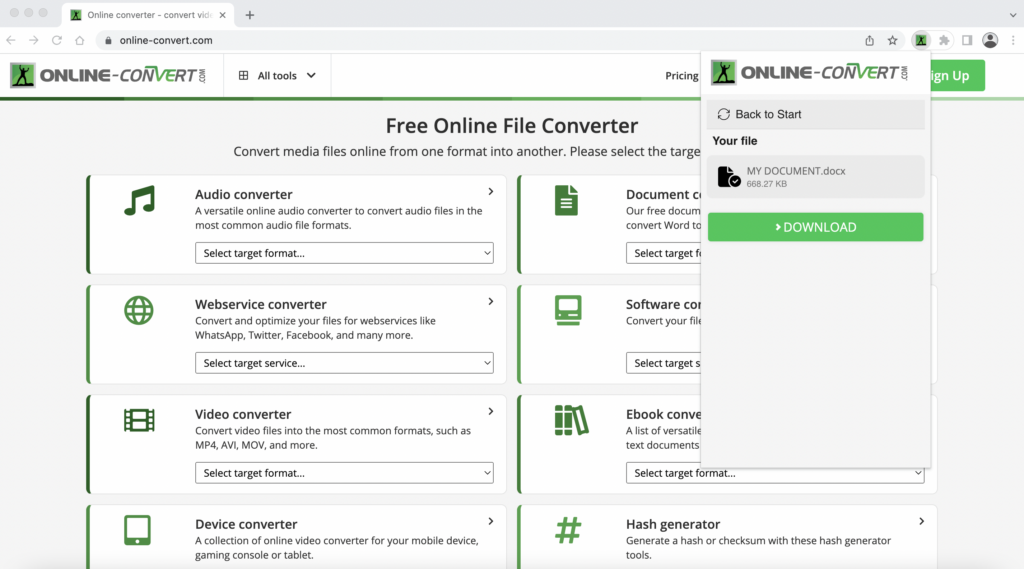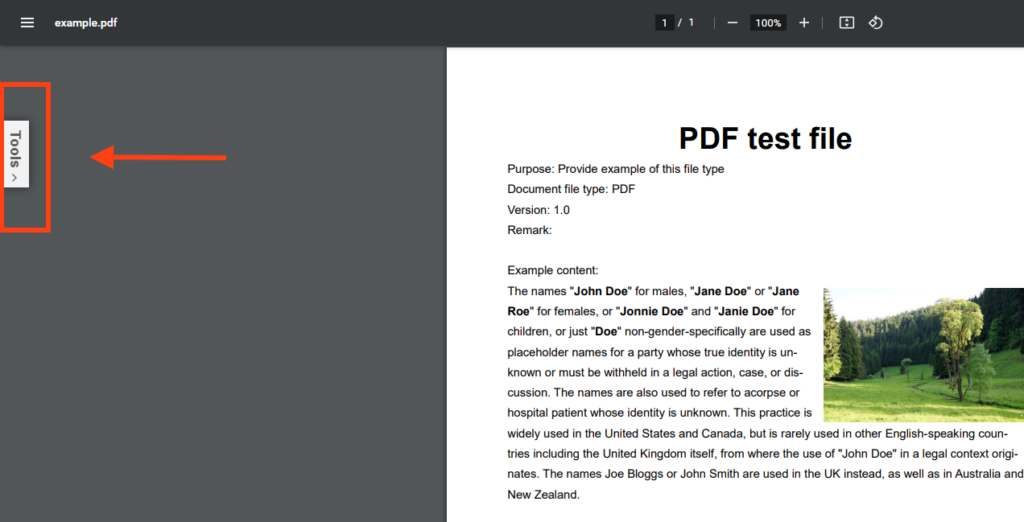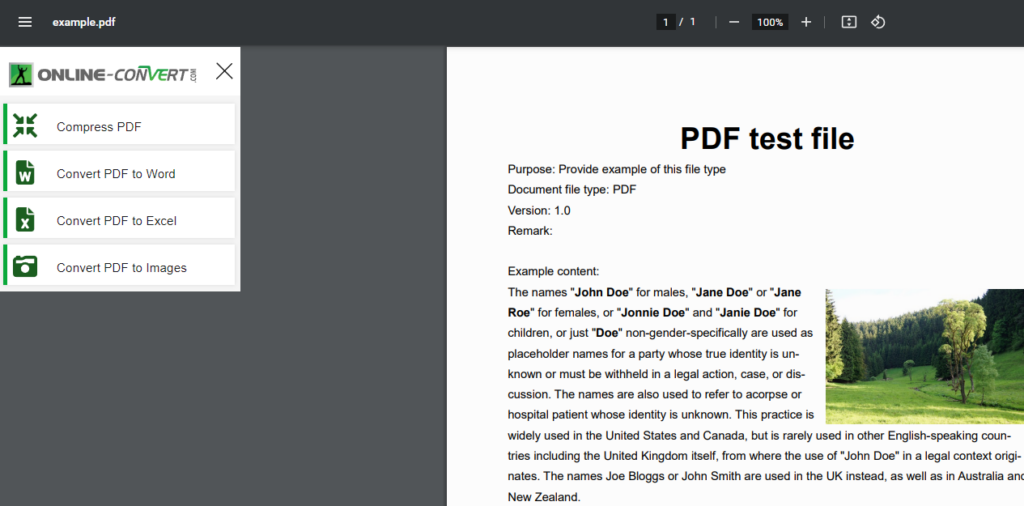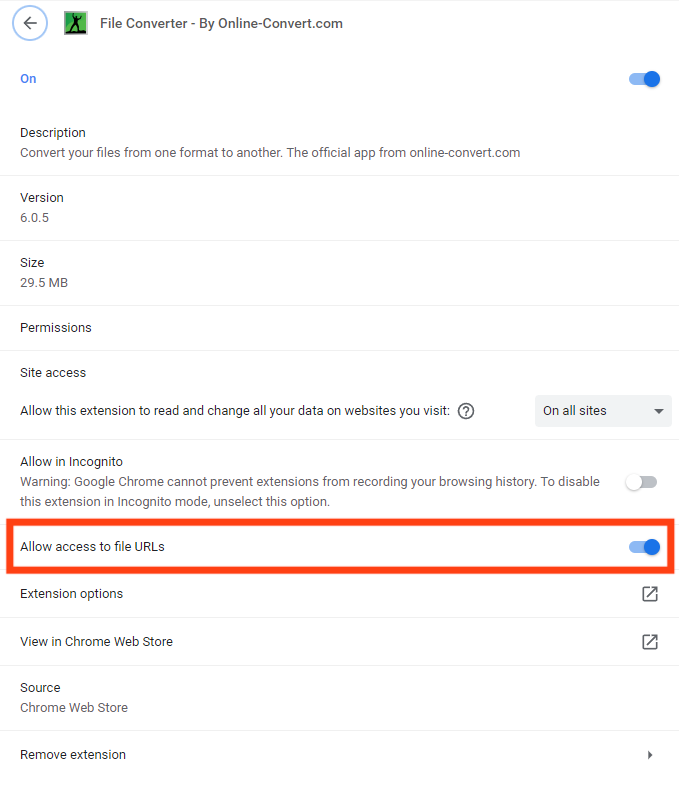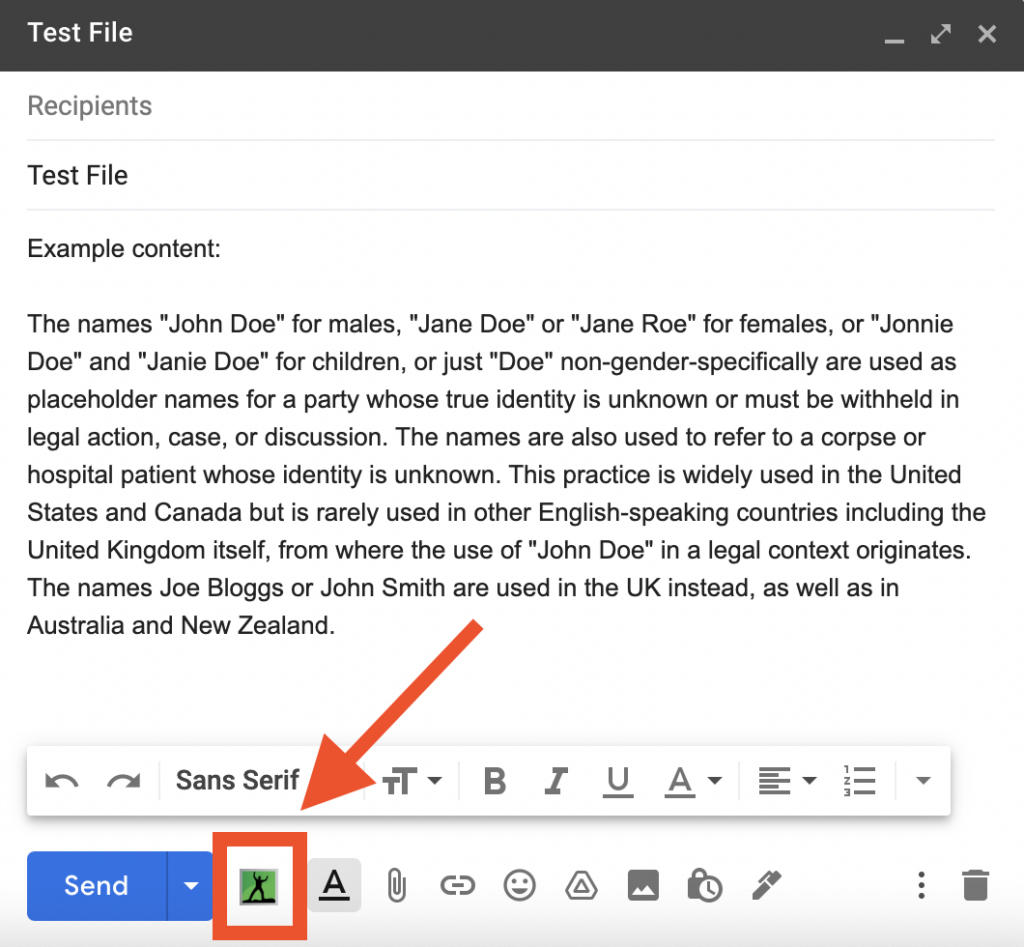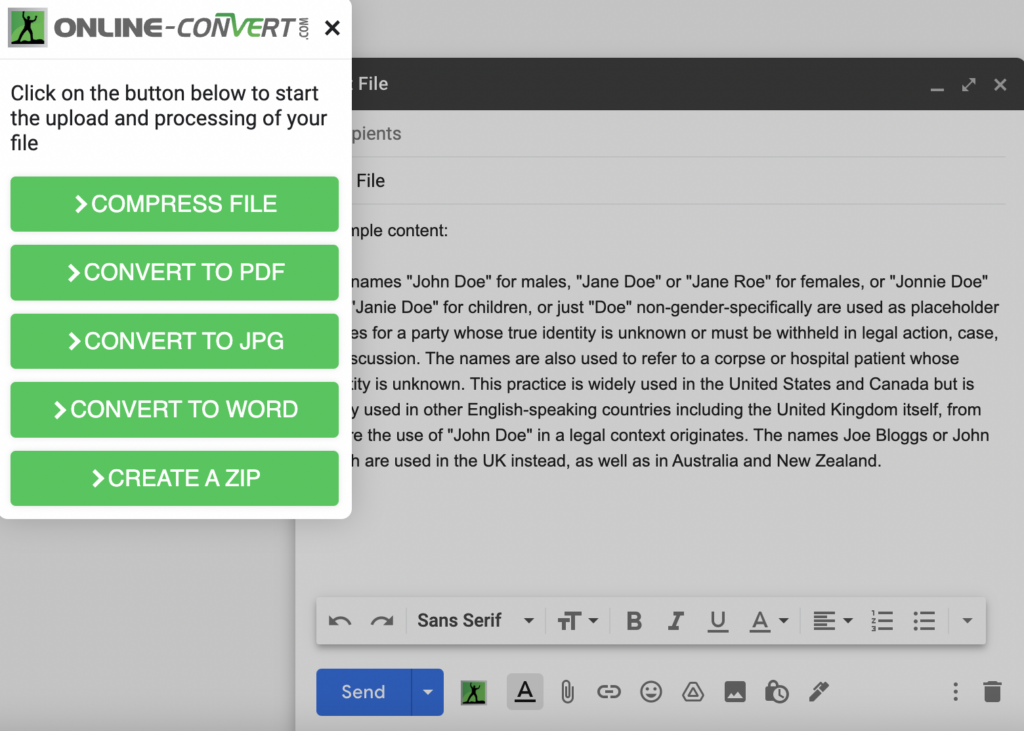Chrome is the most used browser in the world. Apart from being fast and well designed, it also has an immense library of add-ons. By choosing the right ones, you can easily add many practical functions and make your life much easier. One such add-on is the new Online Convert Chrome extension. Once installed, all the tools you need to work efficiently with your documents will be at hand!
Add Online Convert Extension to Chrome
After you have opened the Chrome Web Store and found the Online Convert extension, click Add to Chrome. To use the extension, click the icon to the right of the address bar.
The file converter contains the following conversion tools:
- An image converter for raster & vector images
- A document converter
- A video converter
- An audio converter for music
- A compression tool to minimize files (e.g. before sending them via email).
How to Use Online-Convert Extension
#1. Simply, click on the extension in the address bar, and you will see all the available tools in a drop-down menu!
#2. Upload the file (drop file into the box or choose file) you want to convert and select one of the offered conversion options.
For example, under Convert file to document, choose to convert your PDF to Word.
#3. After a few moments, your document will be ready to download.
How to use the Online-Convert Extension when viewing PDF in the browser?
Online-Convert is also integrated in the native Chrome browser PDF viewer. On the left side of the screen, next to your document, you will find a button named “Tools”.
Click on the button “Tools” to reveal the list of Online-Convert tools. You can pick any of the tools available in the list. When you choose the tool and click on it, the file will be sent directly to Online-Convert to be processed and finalized.
NOTE: In order to be able to open and convert local PDF files in a Chrome browser PDF viewer, please do the following:
- On your computer, open Chrome.
- At the top right, click on the Three Dots Menu > More tools > Extensions.
- Allow site access: On the extension, click Details. Next to “Allow access to file URLs”, enable the extension’s site access.
How to use the Online Conversion Extension in Gmail?
Online-Convert is also integrated into Gmail. How to use an extension?
1. Create a new message and use the Online Convert Icon at the bottom to attach a file.
2. From the opened menu, choose one of the available conversion options. The file you pick will be automatically converted and added to your email.
From now on, you can conveniently:
- compress your file to the smallest size to fit in any email,
- convert your documents to PDF, JPG, or Word,
- create a ZIP file.
Note: If you encounter issues with conversion of local files when you first install the Online Convert extension:
- make sure the local file access is enabled,
- restart Chrome.
Have you installed our extension yet?
If you have not installed the Online Convert extension yet, visit the Google Chrome Store and try out the Online Convert extension today!
Are you satisfied with the performed conversion? Let us know by reviewing Online Convert on the Chrome Store. We highly appreciate your feedback!