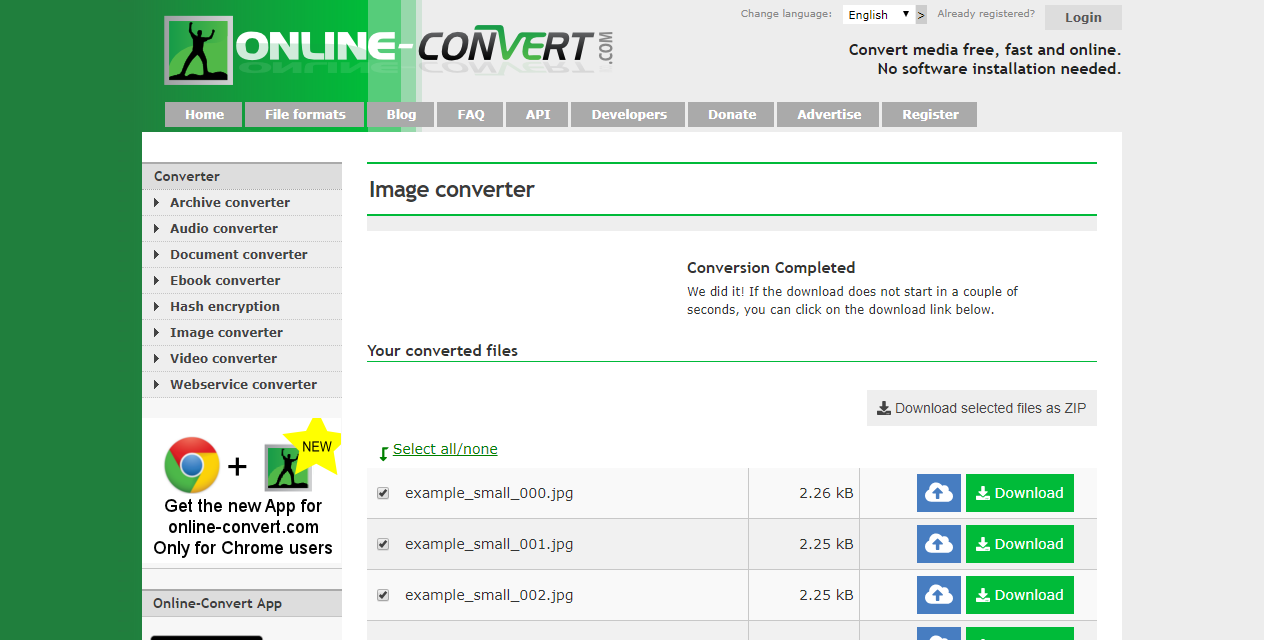
On Online-Convert.com, we are constantly working on improving the online file conversion for you, our users. Thus, we try to introduce something new that helps you with converting your files on a regular basis.
The latest improvement is the new function of multi-file download. What does this mean and how does it change the download behavior of Online-Convert.com? We tell you this and more in this article.
Multi-File Download
Usually, converting a file online means that you are turning one file into another format. It’s simple and easily done using an online file converter.
In some cases, however, more than one file will be available for download. This includes:
- creating screenshots by converting videos to image
- converting a document with several pages to image
- using an archive (e.g. ZIP) to convert multiple files of the same format
So far, these files were put into one ZIP archive by default. Now, you have the choice! Download only some of the files, download all in one ZIP, or download only selected files in one ZIP archive.
The New Look
Naturally, with this new feature, the look of the Online-Convert.com download page has changed even for single-file download. Have a look at the image below:
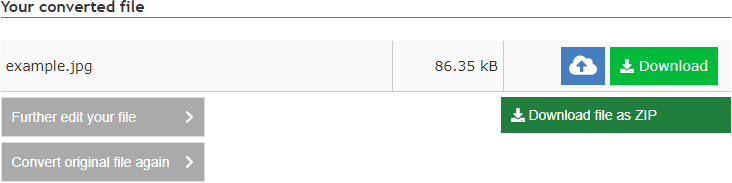
For a single file as the output, there will be no list but just this single file for download. Clicking on the “Download” button will download the file in case your browser hasn’t taken care of that already. Clicking on the blue cloud icon, you can choose to save your file to Dropbox or GoogleDrive instead. As a new functionality, you can download this one file as a ZIP archive as well. Furthermore, the two buttons on the lefthand side allow you to convert the already converted file or your original file again.
Multiple Files For Download
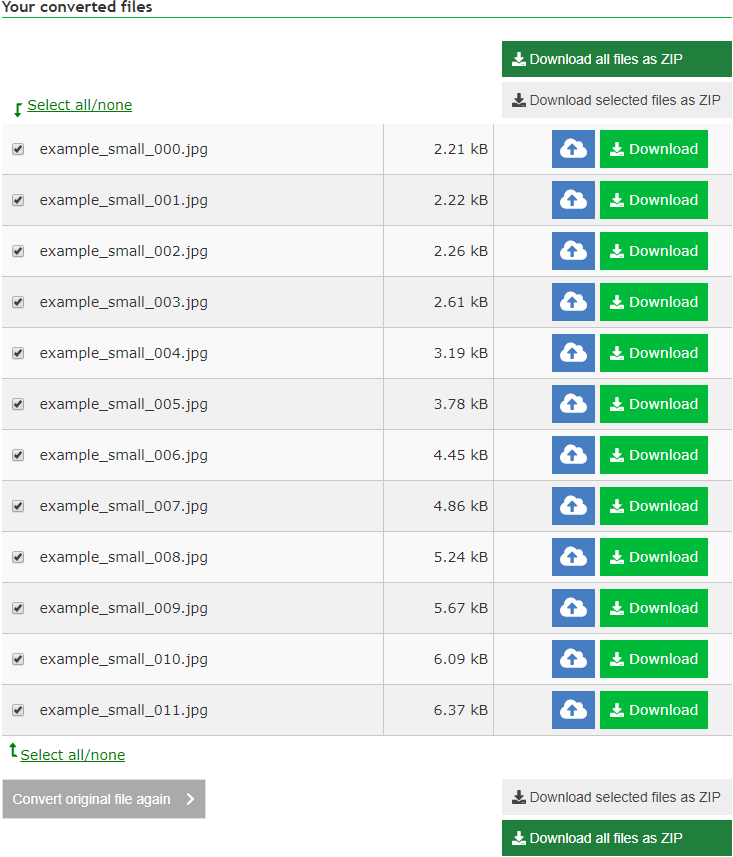 Once your conversion results in several outputs, the list looks different, as you can see on the right.
Once your conversion results in several outputs, the list looks different, as you can see on the right.
In this case, we have converted a video to JPG to create screenshots. All the screenshot images are listed for download. Using the green “Download” button, each image can be downloaded individually. Likewise, the blue cloud button offers the possibility to save every individual file to a cloud storage.
Furthermore, the list allows you to select or de-select individual files. These can then be downloaded together in one ZIP file. Of course, you can also download all files in one ZIP at once. Both instances of ZIP download, however, are limited to 50 files per archive.
Of course, you can also convert the original file again.
What do you think? Do you like the new look? Is there something we can do even better?
Let us know!
