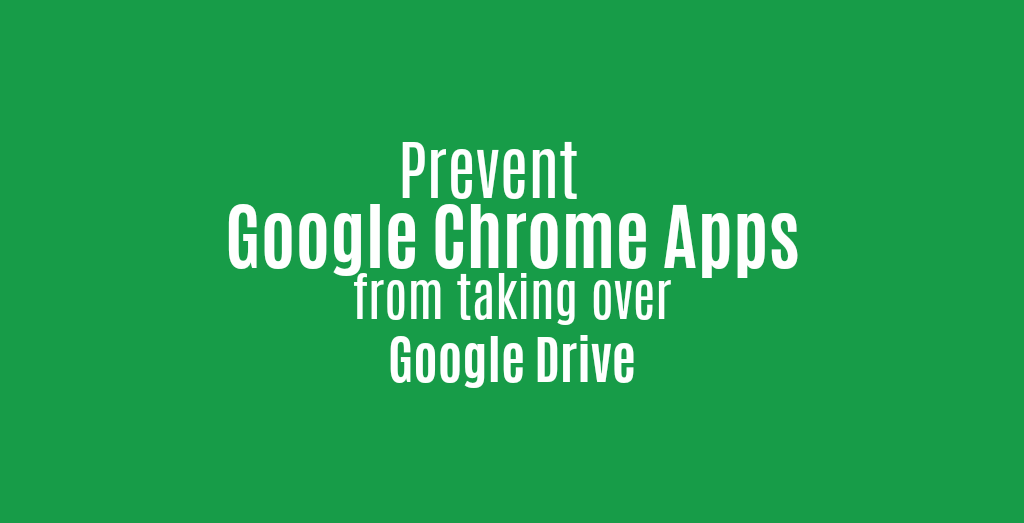
If you found your way here, I assume you are already aware of our online conversion Google Chrome app. It allows you to open and convert many different files stored on Google Drive or sent via Gmail. If not, however, feel free to check it out. You can find all information about it here: All About The Online Convert Google Chrome App
If you already know about the Online-Convert Chrome app and are using it, you may have come across this “problem”. Sometimes, the online conversion app – or any other Chrome app you have installed – is seemingly taking over Google Drive. Files you click on automatically open using the app instead of the image viewing or text editing program you want. But don’t worry, we have the way for you to prevent or change this – not only for the Online-Convert app, but any app you installed that has access to your cloud storage and e-mail inbox.
Make Chrome Apps The Non-Default
First, let’s have a look at how the Online-Convert Chrome app (and similar apps) is supposed to work and what it looks like when it is “taking over”. Please also note that this issue is, by no means, intentional. The Chrome app itself, in this case, the one of Online-Convert.com, does not toggle with the settings of your Google Drive account.
Then, afterward, we show you the very quick and easy fix to this problem.
How The Online-Convert Chrome App Should Do
Basically, the online file conversion Chrome app is invisible to you. It will not interfere with your browsing or opening and viewing of files. In order to open and convert a file in the Chrome app, you have to right-click on the image, video, document or other files in question and choose “Open with“. Then, choose the Online-Convert Chrome app which will forward you to a page where you can choose which format you want to convert your file to.
For example, you can store a camera raw file in the NEF (Nikon) format in your Google Drive account. You want to open the image file, so you choose to open it with Online-Convert and convert it to JPG.
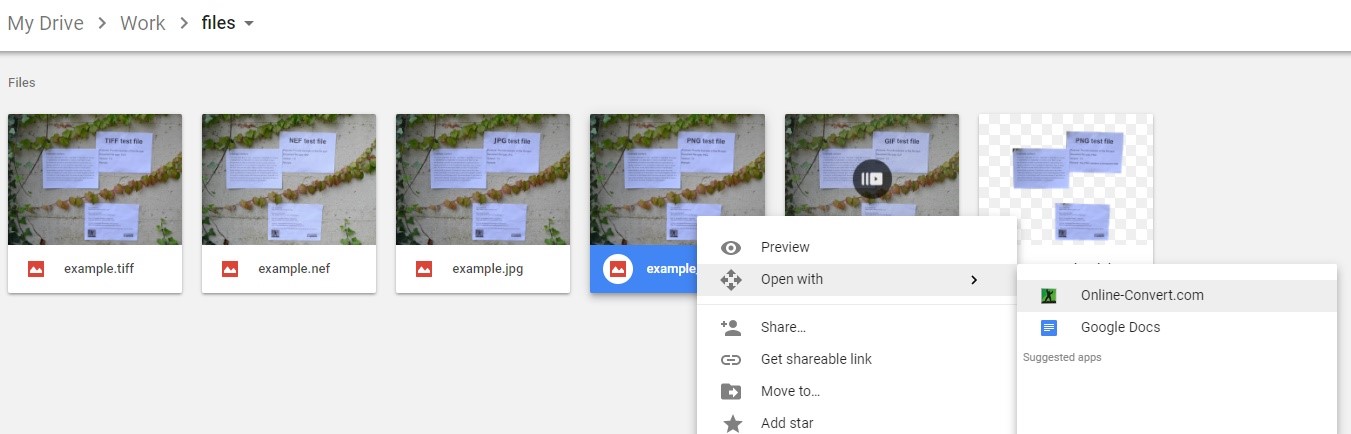
When Chrome Apps Take Over
Usually, when double-clicking on an image file in Google Drive, it opens in the cloud storage native image viewer. Similarly, in most cases, documents open in a PDF viewer or Google Docs in case of Microsoft Word (DOC, DOCX) or LibreOffice (ODT) files.
When Online-Convert’s file conversion app – or any other app that handles files in a similar way – “take over“, the app is used to open the file instead. In the case of Online-Convert, you are not presented with a preview image of your picture, for example, but instantly forwarded to the website to convert your file.
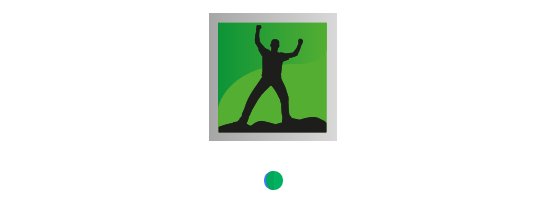
Fixing Google Drive Takeover
Luckily, there is an easy way to fix this issue. The problem does not come from the Chrome app in question, in most cases, but from your Google Drive settings.
How To Fix Apps In Google Drive?
- Open Google Drive and go to the settings (cog symbol)
- Go to “Manage Apps”
- Scroll until you find the app that is taking over and un-check the box next to “Use by default”
- Click on “Done”
In this Manage Apps menu, you can thus determine which apps are used to open documents, videos, music files, images and more by default. Remove the apps you do not want your files to be open with. Don’t worry, you can still access them via “Open with” if you need them later.
