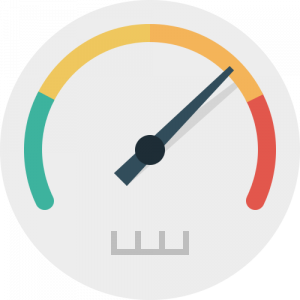
Let’s face it, we all live in an age where most of our world is dependent on our internet speed. Whether it’s on our computer, phone, TV, phone or tablet, high speed is important. That’s why these 9 tips for optimizing your internet speed are so helpful and useful. The past few years have changed the way we do things and how we communicate. Most of us spend a vast amount of time online or using our devices to connect. It could be on social media, streaming videos or numerous other ways. No matter what, having the highest internet possible is crucial. A lot of people though, end up losing a large part of their speed due to several factors. In many cases, their often lose about 10% to 35% of their actual speed. Below are several useful tips to help you make sure you are getting the most out of your internet.
Check Your Internet Speed –
Before you do anything else, the first thing to check is your current internet speed. There are several apps such as Speedtest which work very well. Once you have downloaded this app (or you can use your computer browser) you run the test. The results of the speed test will let you know exactly what your upload and download speeds are. This is very important for several reasons. For one, it lets you see exactly what speeds you are getting. Secondly, it lets you make sure you are actually receiving the speed you are being charged for. If you see a difference in what you are paying for and the results, then you need to follow the tips below. In the event that your speed does not change after the tweaks, then you may need to contact your internet service provider. Keep in mind that you may need to run several different speed tests using other services. This will let you get a better picture of the overall speed.
Don’t forget to check out 7 Tips For Gaining Space On Your Android Phone
Restart Your Modem –
In many cases, restarting your modem can do the trick. That’s because doing so will help fix any network issues you may be having. Once you reset it, the modem and router will be cleaned up of any old data. It will also let it be repositioned by your current internet service provider as well. In some cases, doing this may allow your modem to download firmware updates automatically. For best results, check out your modem’s guide for details on resetting it.
Position Your Router –
Too many people often lose a great amount of internet speed because of the position of their router. If your router is not placed in the right location, it can have an impact. For people who have a big house or apartment, the best bet is placing it in the middle or center. This will work much better than when it is placed in a corner or a bedroom. Of course you can make the best choice depending on where you will be using the modem the most. If you want to work in a computer, then having it close to it is best. Make sure your router is not obstructed by anything. Also, be sure it is not too low to the ground and it’s at a decent height.
Avoid Interferences –
In addition to your router’s position, you should also make sure that it is not placed near any objects or appliances which cause interferences. Things such as a microwave and cordless phones hamper Wi-Fi signals. Be sure that your router’s antenna is always pointed upwards. This will give it a greater reach than horizontally. However, if you want to have a better vertical reach, then place your antenna at a sideways angle. Metal, concrete and plaster are 3 of the highest materials which interfere with Wi-Fi signals. For best results, avoid setting your router in places where they have go through any of these.
Check Network Bandwidth –
There are certain applications or programs, which use more internet usage than others. One of the best ways to check them is by bringing up your Task Manager. On your Task Manager, scroll to the Networking tab. Once there, you can easily see actual internet usage and percentage. By looking closely, you can see exactly what processes are consuming your internet speed the most. If you see one or several taking up too much, then click on “End Process” button.
Locate The Right Wi-Fi Channel –
There are a total of 14 Wi-Fi networks channels operating along a 2.4 GHz range. In some cases, the channels may overlap one another. If that happens, it can end up causing interference. That in turn, greatly affects the performance of your Wi-Fi channels negatively. There are several apps or programs that let you choose the right channels to operate on. For Android users, Wifi Analyzer is a great app you can use to help you. For those that have Mac, Wireless Diagnostics is a very useful program as well. For Windows users, there are programs like Xirrus Wi-Fi Inspector, inSSIDer and WifiInfoView. No matter which one you choose, they can help you identify and pick the best channel.
Protect Your Wi-Fi
Everyone loves free Wi-Fi. That means that if you don’t have a password protecting yours, chances are you have people using it. In many cases, depending on where you live, the number can be up to 5 at a time. Each person using your Wi-Fi is using up a lot of your bandwidth. This is even more so if they use streaming services or download music. If your router is not password protected, be sure to do so right away. Besides just keeping freeloaders from using it, you will also protect your self from hackers.
Use Ethernet Cables –
Although Wi-Fi is very convenient, it is not as fast as ethernet cables. If you are using a computer or laptop, it is best to plug it into your router via an ethernet cable as opposed to Wi-Fi. In addition to speed, ethernet keeps you much more secure. And it will also stop interferences and location issues. Other than convenience, ethernet is always better than Wi-Fi connections.
Clean Your Browser & PC –
A common factor which affects internet speed, is often due to software issues. This means that your internet browser’s history can have a great impact on that. If your PC or device is not cleaned frequently, the history will bog down your performance. There is a great tool called CCleaner which works very well on computers, tablets and even smartphones. Clearing your browser history can add a few points of speed on your overall performance.
Here are 8 Tips That Will Speed Up Your Mac
In the event that doing all of these steps does not increase your speed nor gives you what you are paying for, check the router. It could be that your internet provider may have to replace it for you. Also, be sure to check your ethernet cables and other connections.
