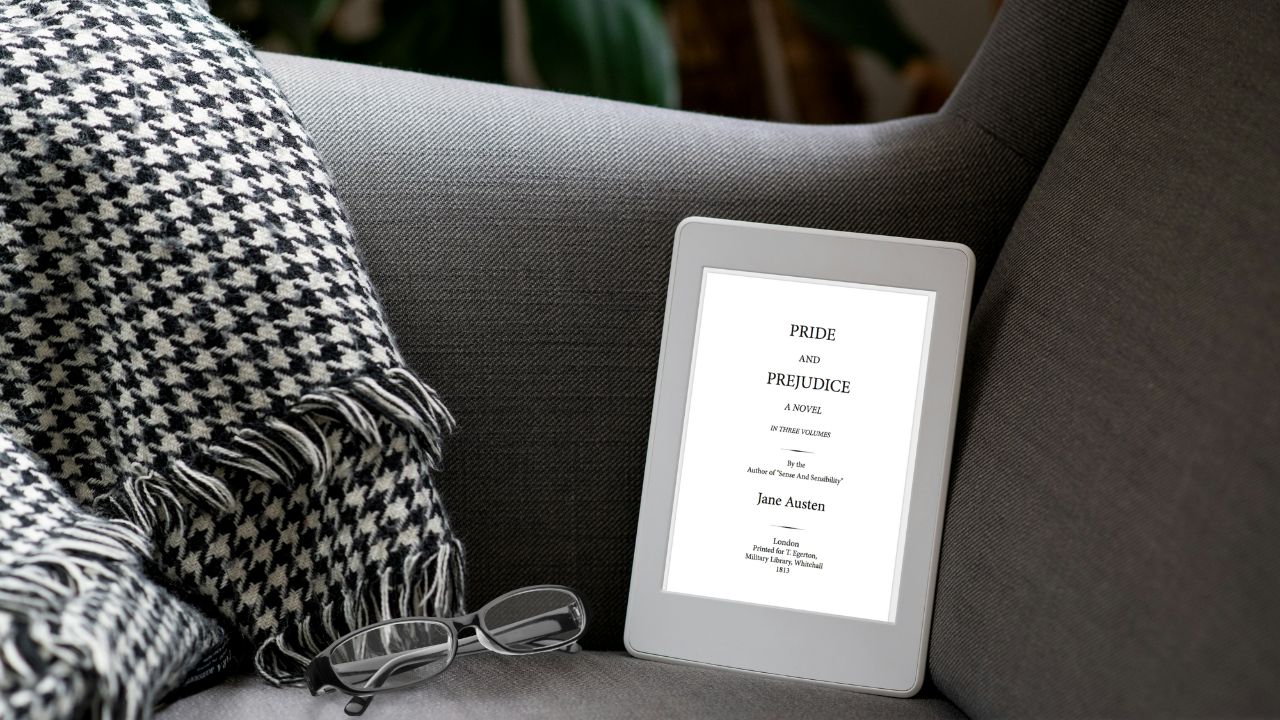The Kindle is the perfect device for anyone who considers themselves a bibliophile. It enables you to have your book collection at hand and to read whenever and wherever you want. After trying out Kindle, even people who prefer to read books in their physical form come to realize the many advantages of reading e-books. Today we are talking about one of such advantages and learning more about Kindle settings.
Kindle offers many excellent features that allow you to continue reading your favorite book even at night when it is difficult to read without good lighting. If you like to spend the nights reading, change a couple of useful Kindle settings, and create conditions beneficial to your reading experience (and your eyesight).
1) Turn on “Nightlight”
Your Kindle device has a night light option for reading in the dark. When you activate it, it will gradually reduce the brightness of the screen over time while your eyes get used to the dark. In this way, you will not strain your eyes.
To access this option, go to the main settings.
Go to: All Settings > Device Options > Display Settings > Night light and enable this option.
2) Use “Auto-Brightness”
The most basic Kindle devices have 4 LED lights behind the front screen. That is why you can set the screen brightness as you like.
Simply swipe down from the top of the screen to reveal the Quick Settings menu. Use the Brightness slider to set the brightness that suits your environment.
If you own the Kindle Paperwhite or Oasis models, you can use the “Auto-Brightness” option. It allows the Kindle’s Adaptive Front Light to change brightness based on ambient light. It is enough to check the “Auto-Brightness” box in the quick settings.
3) Increase the font size on the screen
Another simple thing you can do to make reading easier is to change the font size. In the evening, it is easier to read larger letters, and you can easily change the font in your Kindle settings in the following way:
Go to: All Settings > Device Options > Display Settings > Display Size to change from standard to large font size.

4) Use “Dark Mode”
If you read e-books for long periods, especially in low-light conditions, you may find that switching to dark mode is soothing to your eyes. Dark mode allows you to have brighter text on a darker background, as many smartphones and tablets offer today.
Currently, the Dark Mode option is only available on the Kindle Paperwhite 10th generation or later, and the Oasis 2 or 3.
How to turn on Dark Mode? Just swipe down from the top of the device’s screen to access the menu and tap the Dark Mode button in the top right corner of the screen.
5) Turn on “Warm light”
Some Kindle models (Kindle Paperwhite 11th Gen and Kindle Oasis 3) come equipped with “Warm Light” that adds a nice yellow-orange tint to the display for comfortable nighttime reading.
To activate this option, swipe down from the top of the device’s screen to access the menu. Then just use the slider next to the “Warmth” option to adjust the display.
You can change that “warmth” from white during the day to a soft amber at night. That color is easier on the eyes and might even help you sleep better.
You can also set the automatic start of “Warm Light” between sunset and sunrise. All you have to do is tap “Scheduled” next to the “Warmth” option in the menu and set the schedule you want to use.
There are 2 modes available: automatic (between sunset and sunrise) or manual (between the hours you set yourself).
Online e-Book Converter
Since Amazon Kindle uses its proprietary AZW file format, readers often find themselves in a position where they need to quickly convert their books into the mentioned format.
How To Convert E-books To AZW Format?
You can always use an Online-Converter’s e-book converter to easily convert your documents and e-books into a preferable AZW file format.
Select your file or submit a URL. Change settings as needed, and click on “START”. After a short while, you can download an e-book optimized for your Kindle!
Note: Make sure that your e-books are not DRM-protected, since the conversion of DRM-protected documents will not be possible.