If you have been thinking about getting a new messaging app, chances are you have come across Telegram. Do you already use this popular cloud-based mobile app? There are so many things you can do with Telegram, and we have included some of the coolest ones on our list. Let’s take a closer look at these 10 useful Telegram messenger tricks you should know about!
Telegram Tips & Tricks 2022
While other instant messaging applications are introducing novelties, such as an increase in various limits and the number of chat users, Telegram is generally at least one step ahead of them.
Did you know that if you press and hold the profile picture of a certain person in the Telegram application, you will see its content without the message being marked as read? And not only that – you can scroll in preview mode to see the entire history of that chat!
You can also send silent messages, discover Telegram users and groups based on your location, or use hashtags to organize your chats!
Here is the list of our 10 Best Telegram Messenger Tricks:
1 Chat Folders
This is probably one of the best Telegram tricks you should know and take advantage of. When you follow many channels and groups on Telegram, including individual chats, having them in one panel makes everything more confusing.
To solve this problem, Telegram offers us so-called “Chat Folders”. They allow you to categorize your chats into different labels. This way, you can make sure your Telegram will be easier to manage.
2 External Sharing
Telegram users can use another practical functionality, which is called External Sharing, i.e. sharing large documents, photos, or videos from other applications to the Telegram application. This function enables, for example, a video from the Viber application to be sent to a Telegram user. Plus, if you are using a device with Apple’s iOS operating system, you will be able to monitor the status of your upload with an animated progressive status bar.
3 Edit Sent Messages
If you tend to despair over a sent message in which there is an obvious typo – in Telegram, there is an edit button to save the day! Just select the message, tap on the “Edit” icon at the top and you can easily edit your message.

Note: After you have made the changes, it will show you an “Edited” label. You can only edit messages up to 48 hours after sending them (& forever if the messages are posted in your “Saved Messages” chat).
4 Add Animated Stickers
Is there a person who does not like stickers? In Telegram, you can add animated stickers on both images and videos. To use this feature, select your image or video and tap on the “brush” icon at the bottom. Then, tap on the sticker icon and add animated stickers to your image/video.
Note: Keep in mind that after adding stickers, images will turn into GIFs and they might lose some quality.
5 Turn Off Notifications for Individual Contacts and Stop Being Added to Random Groups
Admittedly, this is a convenient option to have. Is there someone who is persistently forwarding you too many messages, and is being quite persistent? Just turn off the notifications for that contact. Problem solved. Open the chat and tap on the contact’s profile photo. Now tap on “Notifications” and mute the contact for a custom period of time. Or maybe forever. You decide.
If you are tired of others adding you to random groups, the good news is that Telegram offers a solution for that as well. Change the desired settings from the Settings menu > Privacy and Security > Groups > My Contacts and select all the Telegram users to “Never Allow”. Neat trick, right?
6 Edit Videos in Telegram
Telegram already has a powerful photo editor. After the recent update, the company has also brought some advanced tools to help you edit your videos as well.
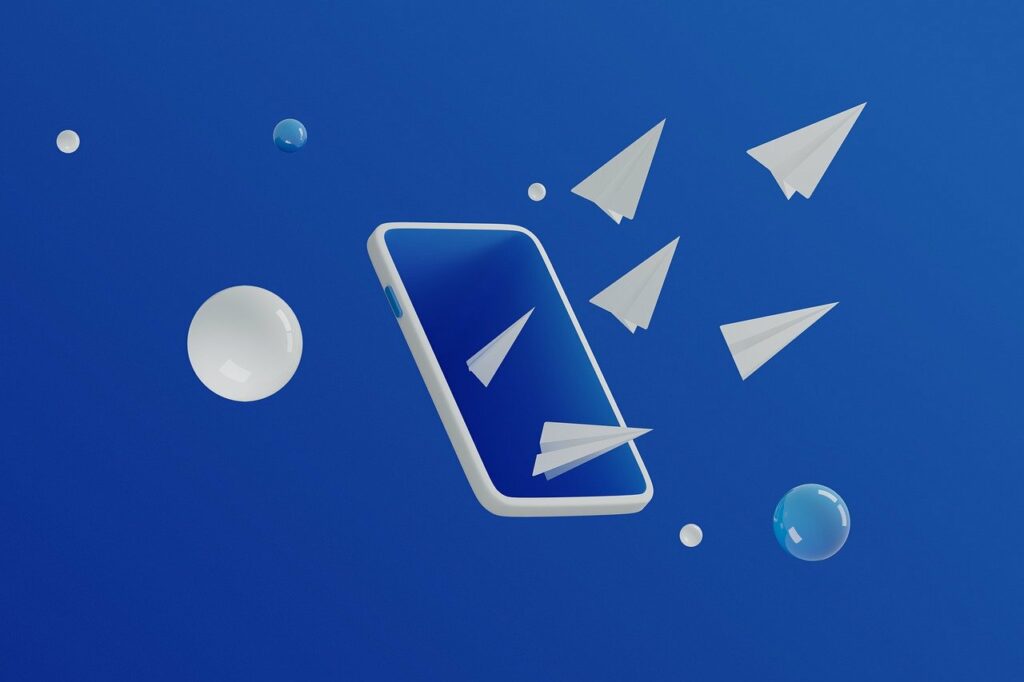
How can you use it?
- Open a chat and select the video that you want to send.
- Tap on the tuning icon to open the new video editor (adjust saturation, contrast, exposure, etc.).
There is even an RGB curve! When you need a video editor to enhance the look of the video, Telegram has got you covered.
You can also create a timestamp for videos on Telegram. If you are sending a long video and want the user to play it from a specific timestamp, for example from 1:15, just type check the reaction at 1:15 in the video caption. Now when the user taps on the highlighted 1:15 link, the video will play from that particular timestamp.
PRO TIP!
Telegram is a fantastic messaging tool, but it supports only a few media formats to be shared online. Our online tool makes sure that your video file meets the Telegram specifications. This way you can share it without a problem.
All you need to do to make your video Telegram ready:
- Go to Online-convert.com and among Webservice converters, choose online video converter for Telegram.
- Select the file you want to share and choose a Telegram preset.
- Click on START, and your file will be automatically downloaded.
This converter will make certain your file has the correct specifications after processing.
7 Send Uncompressed Media Without Changing the File Extension
Select your media and tap on the 3-dot menu. Choose “Send without compression” and that’s it. How cool is that? This Telegram trick will save you so much trouble when sharing your photos!
8 Use Multiple Telegram Accounts
Telegram also allows its users to have multiple accounts. If you like to keep your work and personal accounts separate, this is a great feature. How to add a new account? Just tap on the arrow next to your name and then tap on “Add Account”. Enter your new number and follow the process on your screen. Once you have created your account, you can easily switch between your accounts by clicking on the down arrow and selecting the account you want to choose.
9 Schedule Your Messages
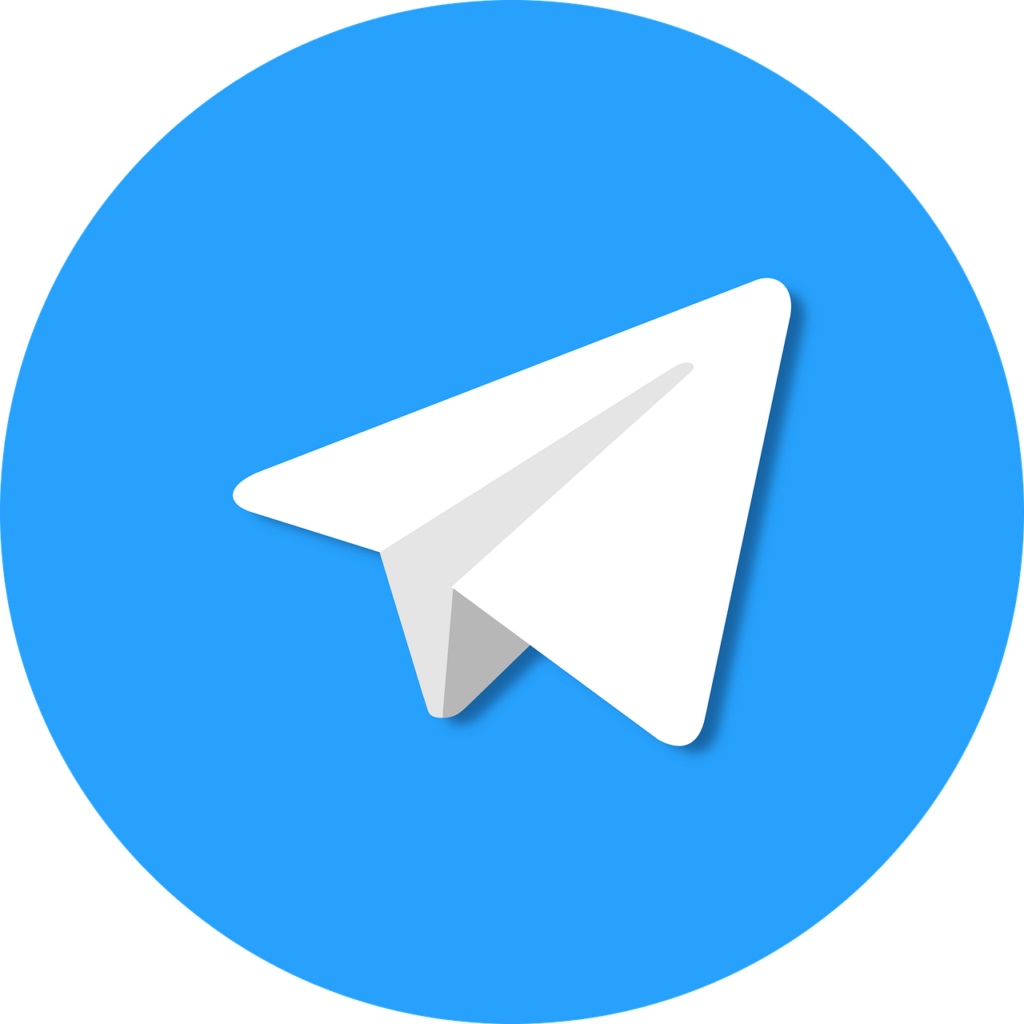
Well-organized people love scheduling and having numerous tasks under control. Telegram enables them to do this by giving them the option to schedule their messages. You can schedule a message by pressing and holding the “send” button. Choose “Schedule message” and pick the date and time. After you have done that, the message will be sent at a time that suits you best.
10 Set Reminders
Setting a reminder on messaging apps? Yep. This feature is finally available, and you can use it on Telegram. How to set reminders? You can only set reminders in the “Saved Messages” section. First, type out the task, then tap and hold the “Send” button. Choose “set a reminder” and pick your preferred date and time. Telegram will send you a reminder notification.
Additional Tip: Quick GIF and YouTube Search
If you want to send a GIF or a YouTube link without leaving the Telegram app, all you need to do is type @gif or @youtube and enter your search query. You will find the results on the chat screen itself. Isn’t this super practical?
In Conclusion
Telegram is an excellent messaging app, available on multiple platforms. It offers end-to-end encryption, enables group and channel chats, and it supports media files. Apart from being easy to use, there are numerous features it offers. We hope that this article helped you discover the best among them!

