
Editing an image is, nowadays, an almost daily thing. Adding filters on Instagram, retouching a selfie before uploading it, creating cover images for Twitter or Facebook… Apps like Snapchat and Instagram, but also image sharing services like Tumblr, Imgur and Flickr live from strong visuals.
However, not everyone can afford to have Photoshop installed on their computer. Let alone the limited space on your phone that is too precious to be used for the one millionth app. Luckily, you can edit and manipulate photos online!
Check out the Best Free Image Editing Programs and Websites
But sometimes, image editing needs are quite simple: all you need is to resize your image, make it bigger or smaller.
You don’t need elaborate image editing for this. With Online-Convert.com you can not only convert your images, e.g. from camera RAW to JPG, but do a quick resizing as well!
Increase Image Size Or Make An Image Smaller
But why would you do that? Well, the answer is easy and diverse:
- Image size restrictions on social media (Tumblr, Twitter, etc.)
- Image too small for Facebook or YouTube cover
- Image too big to send as an e-mail attachment
- Not wanting to share image in full resolution
If one or more or completely different reasons apply to you, you will surely enjoy our tutorial on how to increase or decrease image sizes online. It’s done quickly and easily using the free online service of Online-Convert.com.
How is the resizing done? By changing the image dimensions, of course! Check out our tutorial:
1. Upload your image
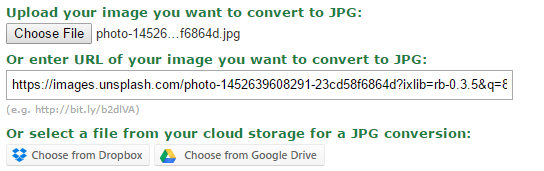
Choose an image converter like Convert To JPG. There, you can upload an image from your computer or phone, enter the URL to an image, or choose an image from Dropbox or Google Drive.
2. Change the dimension
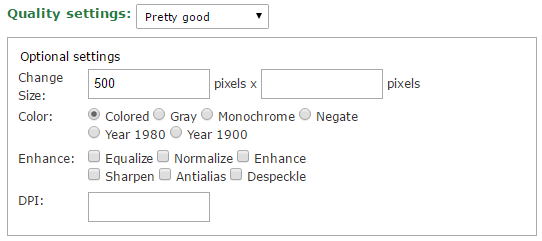
Now you can change the dimension of your image. In the two fields next to “Change Size:” you can specify the desired width and/or height of your image. The format is width x height.
Note that up-scaling an image goes hand in hand with quality loss! Thus, you should increase the size of an image ever so slightly to make sure that the quality stays close to the original.
3. Convert and download your resized image
![]()
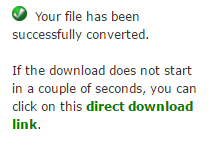
Now, all you have to do is click on “Convert file” and wait a little until your download starts.
In just three steps you can decrease or increase the size of your image! Give it a try, because next to being quick and online, this service is also cost-free!
