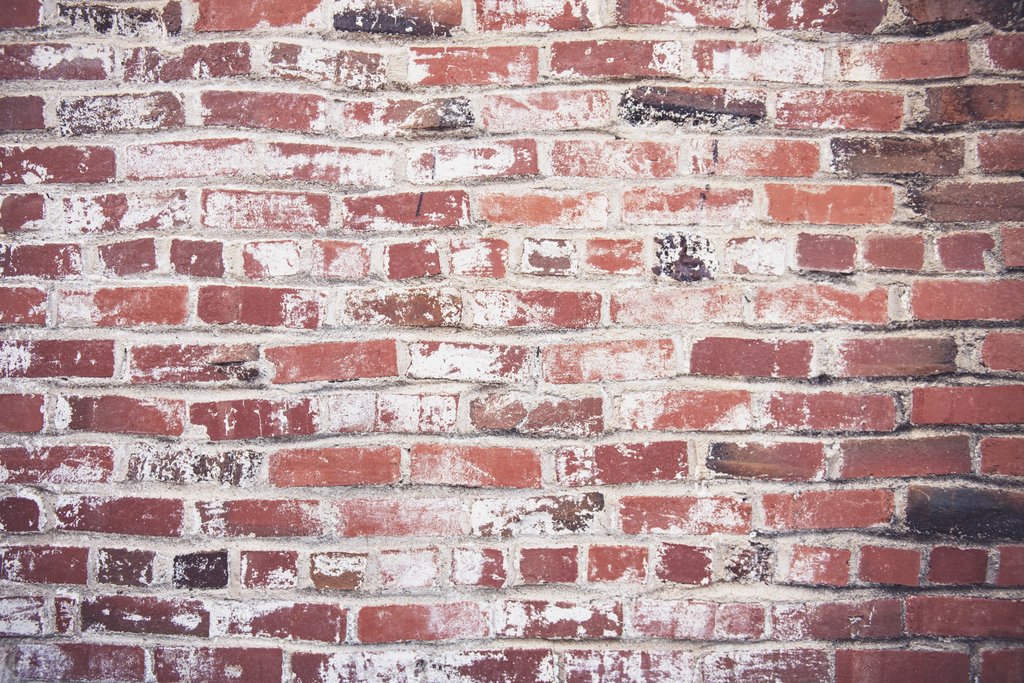
Before digital cameras, photos had to develop and you received them printed on special paper. This was common even when digital cameras slowly took over and even today, people like to print out their favorite shots. What if you want to digitalize old photos and albums though? Then you have to scan those images to make a digital copy.
Usually, scanners give you numerous ways to make sure your image is angled correctly. However, when closing the lid, it may happen that your photo moves and the scanned image is skewed or crooked. Even using the document feeder may result in a crooked scan.
Luckily, on Online-Convert.com, you can now de-skew your scanned images!
Fix Crooked Images
When scanning photos, it might be that the colors don’t come out as vibrant as you want them to. But this can easily be fixed with an image editing program. If the photo is crooked, however, the effort to correct this is a much higher one.
This is where the image converters of Online-Convert.com come into play. With the help of the new “deskew” option, you can now fix crooked images. Check out the example below before you go to the tutorial.
What Does Deskew Look Like?
The following image is perfect to show the effect of deskewing a crooked photo. The straight lines of the frontage, window frame, and sill show that the first image was somehow tilted to the left. After using “Deskew”, the lines are straight again. All you have to do now is crop the image to get rid of the white that was added to the background in order to fix the crooked image.
Find out how to crop an image online.
| Crooked Photo | After Deskew |
|
|
 |
How To Fix A Crooked Photo?
There are only two things you need to deskew your photos:
All image converters of the Online Convert website allow deskewing with the exception of the ICO converter. So feel free to choose the one that suits your needs best.
1. Upload your photo
You have several possibilities to upload your photo. Either browse your hard drive or phone for the image or upload it from a cloud storage like Google Drive or Dropbox. You can even enter a link to a crooked photo.
2. Set the “Deskew” option
Under “Optional settings”, you can find the “Deskew” option grouped with the other image enhancement functions. Simply tick the box, that’s all you need to do.
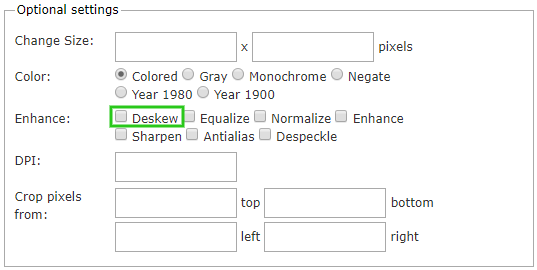
3. Convert your file
Afterward, click on “Convert file” and leave the rest to the Online Convert service. It will take a short while until you are redirected to a page where you can download your now deskewed image.
After some cropping, the image we used looks like this:


