
http://bit.ly/1v9AIC2
If you work on a computer and like taking pictures (and even if not) you have heard about programs like Photoshop for sure. But that means you also know how expensive they are to get. Since we have presented you with a list of the best free office programs already, we thought it’s about time to present you the best free or even online accessible programs for photo editing.
First, we will concentrate on three open source image editing software that you can download and install for free. Yet, some features may require payment. Then, we will also present three online options on how to apply filters on your images or add text and clipart. Those may contain paid features as well though.
Open Source Software
Gimp
 GIMP is most probably the number one go-to tool for people that do not want to purchase Photoshop. It was developed for computers running with Windows, Mac OS, and Linux. Most features that are available in Photoshop are available in Gimp as well, even though the interface looks different and may appear quite familiar to someone who’s used to the Photoshop interface.
GIMP is most probably the number one go-to tool for people that do not want to purchase Photoshop. It was developed for computers running with Windows, Mac OS, and Linux. Most features that are available in Photoshop are available in Gimp as well, even though the interface looks different and may appear quite familiar to someone who’s used to the Photoshop interface.
The most common features like adding layers, textures, overlays, and different filters are a part of the service of Gimp. Of course it is possible top open several pictures to edit them in one session. There are plenty tutorials on how to achieve certain effects, and program is still updated regularly.
Pictures can be saved as (or exported as) many different formats including the “usual” picture files like JPG, PNG, GIF, BMP, and Tiff, as well as more exotic formats and even PDF. The editable project filr of GIMP is saved with the XCF extension.
Paint.NET
 Paint.NET is a program developed for windows desktop computers. It features most features PhotoShop has as well, like adding and removing layers to the picture, applying gradients or other drawings and text to the image, and limitless undoing of changes made. Filters like noise, distortion, or blur can be applied as well.
Paint.NET is a program developed for windows desktop computers. It features most features PhotoShop has as well, like adding and removing layers to the picture, applying gradients or other drawings and text to the image, and limitless undoing of changes made. Filters like noise, distortion, or blur can be applied as well.
Several pictures can be opened and worked on at the same time while the user interface is intuitive and shows strong resemblance to Photoshop as well. Tutorials on how to achieve a certain effect in Paint.NET exist as well. Despite the website looking rather outdated, the product is still updated regularly.
Next to the option of saving the edited images in the popular formats JPG, GIF, PNG, TIFF, and BMP, the option to save the picture as TGA and DDS files exists as well as the option to store the picture with all it’s layers intact as a Paint.NET project file with the PDN extension.
Krita
 Krita is a picture editing program that focuses mainly on editing digitally made paintings and illustrations. Yet, the program offers nearly the same features as the two formerly mentioned programs, thus making editing photographs and other images just as easy.
Krita is a picture editing program that focuses mainly on editing digitally made paintings and illustrations. Yet, the program offers nearly the same features as the two formerly mentioned programs, thus making editing photographs and other images just as easy.
Next to creating different layers and the usual tools like adding filters, cropping, color fill, and gradients, Krita offers different symmetry tools and drawing aids as well. Thus, it’s advantage definitely lies in the support for artists that want to perfect their digital or scanned drawings.
The project file for Krita has the extension KRA, yet edited pictures can be saved as JPG, PNG, BMP, and TIFF, and even as the Photoshop picture format PSD.
Online Photo Editing
If you need a faster solution and do not want to download software and install it on your computer, these online picture editing programs may be the right thing for you. All you need is the picture you want to edit and a working internet connection.
Pixlr

At first glance, the advertisement on the right side when launching the web application of Pixlr may seem annoying, but you can easily escape this by using this service in fullscreen mode.
The features presented by Pixlr don’t leave many wishes unfulfilled. Under “Adjustment” you can find the basic adjustments like contrast, red eye treatment, and rotating, but also a tool to liquify parts of the picture or doodle on top of it. Under “Effect” you can find a big variety of filters to apply to the image, grouped into categories, providing the option to favorite certain filters and a preview of how it will look applied to the image. Further features are overlays like bokeh, borders, stickers, and text.
One of the best things about the editing in Pixlr is that you can add one effect to the picture and then choose whether you really want to apply this effect to your picture permanently. Of course there’s an undo button as well.
The fully edited picture is saved in the JPG format.
BeFunky
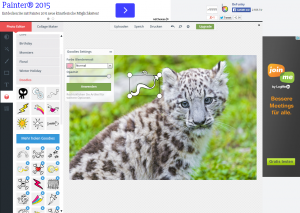 Contrary to Pixlr, the BeFunky photo editor doesn’t allow a fullscreen mode to escape the advertisement, yet there are other features that make up for it.
Contrary to Pixlr, the BeFunky photo editor doesn’t allow a fullscreen mode to escape the advertisement, yet there are other features that make up for it.
Having a closer look at the “Essentials”, it’s apparent that BeFunky aims more towards retouching or portraits and creating pictures for your social media profile. For example, there’s the option to remove wrinkles, add make up, and even crop the image to fit the Facebook cover size. There’s a big set of filters to apply to the image as well with an extra navigation point for “drawing”-style filters, yet some of them require upgrading. Other features include adding a border, stickers, text, or a pattern or texture to the picture. When applying a texture, the option to change the blend mode (just as in Photoshop) is given as well.
Again, you can apply the effect and look at the edited picture before deciding whether you really want to apply the effect.
When saving the picture, next to choosing to save the edited image on your computer, you can directly upload it to Facebook, Tumblr, Flickr, or another site as well. When saving, you have the option to choose between JPG and PNG, and choosing the quality of the picture will even give you information about the file size.
PicMonkey
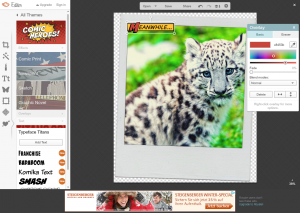 The last one of our list is PicMonkey, an online tool that displays advertisement very subtly at the bottom of the page.
The last one of our list is PicMonkey, an online tool that displays advertisement very subtly at the bottom of the page.
Next to the basic edits, the tool also provides basic filter options to apply to the image. Yet, many of them are so-called “Royal” features that require upgrading and thus payment. Similar to the BeFunky photo editor, the service offers tools to retouch portraits. The basic retouching options are for free, yet most of them “Royal” features. More features include adding text, stickers, borders, and textures that even allow you to upload your own textures and apply them to the image. In case you can’t decide which overlays and effects to use, there’s also the option to choose a theme like Winter or Comic Heroes and make edits that are suggested.
When saving the picture, you are able to choose between the JPG and PNG format. An option to change the dimensions of the image is given as well. Of course you can also share your edited picture on Facebook, Twitter, or another page.
