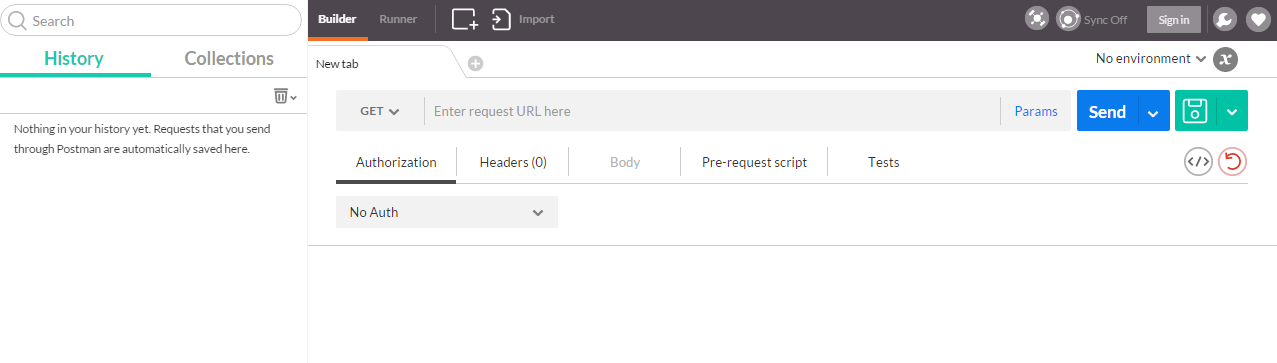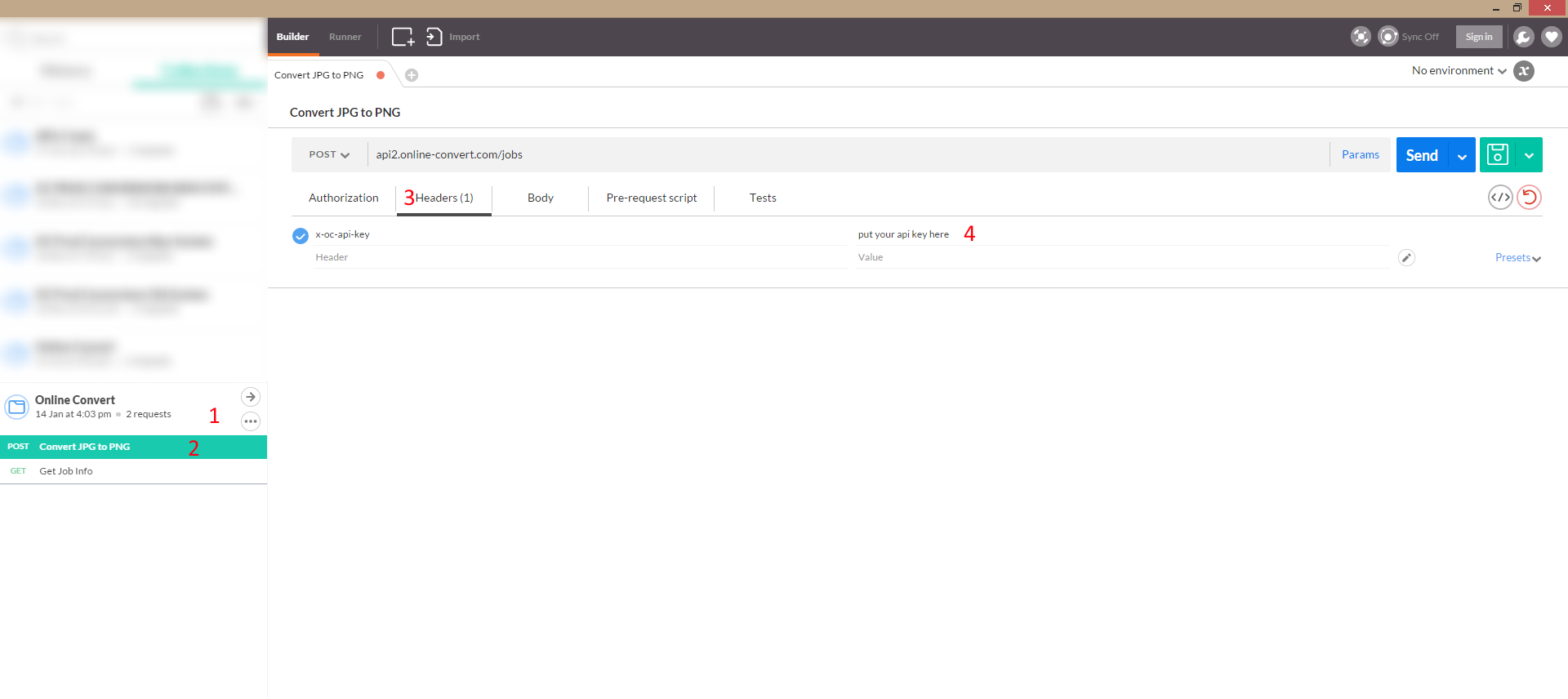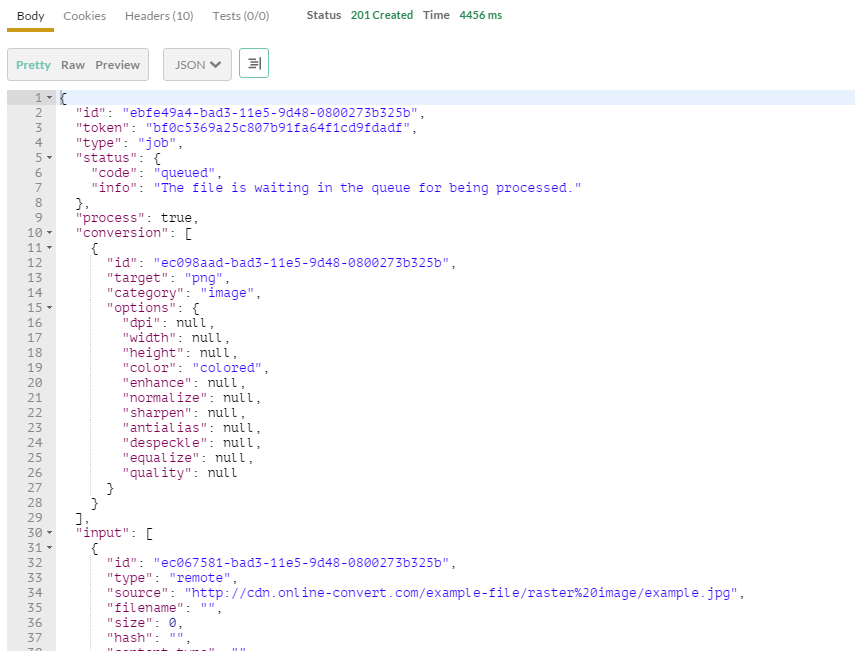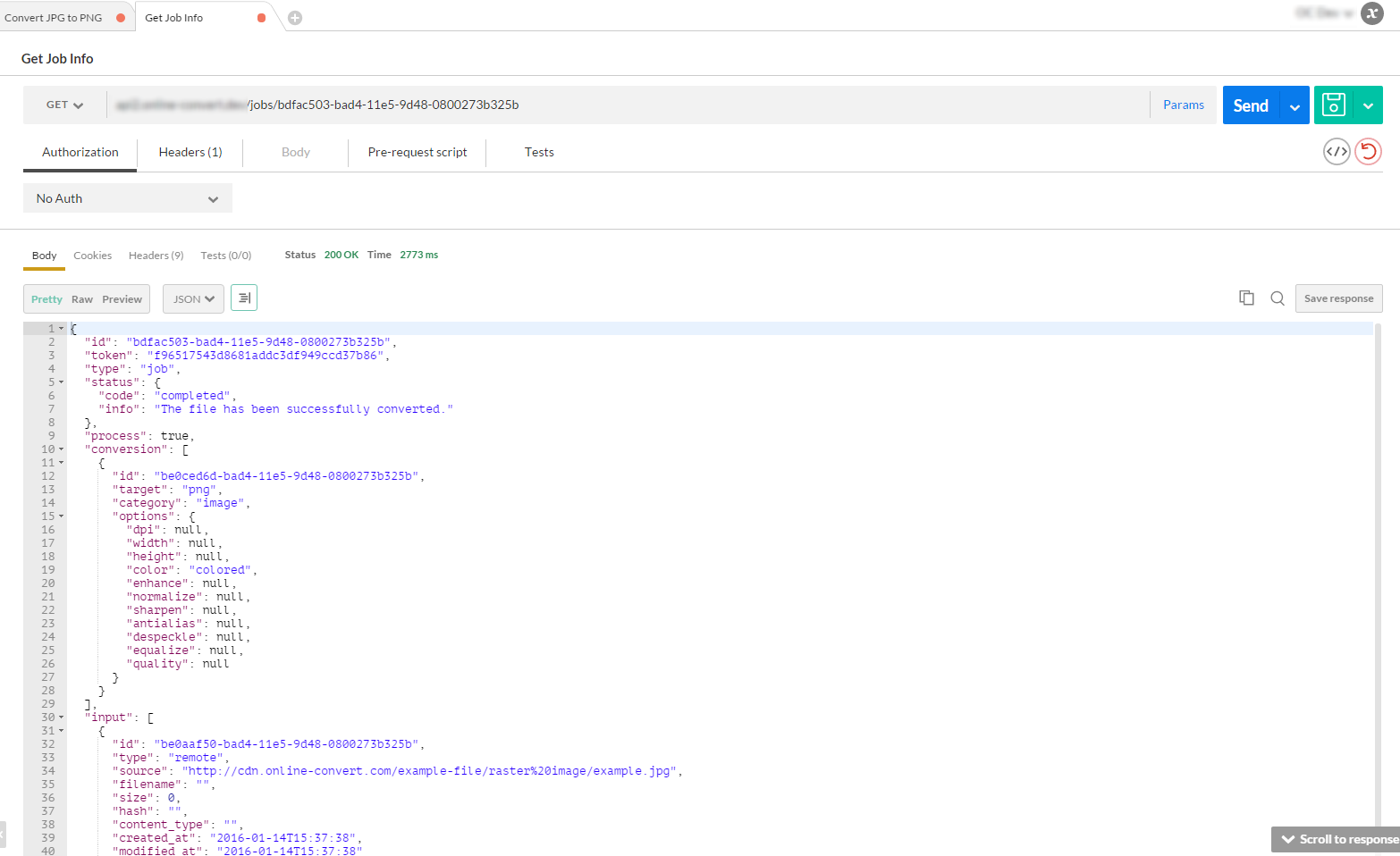There are many different reasons, ways, and methods how file conversion can make your life easier—online and offline. In this blog, we have talked about many different conversions and for what purpose you may need a free online conversion tool.
However, we at Online-Convert.com don’t stop there! For developers of web and mobile applications, we provide a versatile and powerful API that allows you to integrate file conversion into your projects! For this purpose, we have created two easy tools that allow you to integrate a file conversion link into your homepage. You can find them here.
The more adaptable way, however, is using our API. You can find all the important information in our API documentation. To ensure that you will be able to work with our API, we provide you with a free version of it that is accessible for everyone who registered for a free account with Online-Convert.com
How To Test The Online-Convert.com API
There are a lot of possibilities to test our API from your computer. However, the one we recommend is a desktop app called POSTMAN. Our developers use it on a daily basis and it works like a charm.
Here’s a step-by-step tutorial on how to test our API using POSTMAN.
1. Install POSTMAN. Head over to GetPostman.com and grab the software app for your operating system. It is available for Mac OS, Windows (x32, x64) and Linux (x32, x64).
2. Launch POSTMAN
3. You should see a window something like this:
4. Download the online_convert.postman_collection file from here. (save link as…)
5. Now, at the top of the window in POSTMAN, click the Import button
6. A new window should open, asking for a file. Select the online_convert.postman_collection file
7. If you now close the window you should see something like this:
7.1 Click where the number 1 is and you should see two API calls that have been configured there for you to test
7.2 Click on Convert JPG to PNG (2)
7.3 Now you should see more information in the main area of the program window
7.4 If you click on the Headers tab (3) you will see that you have to insert your API key (4) for it to work
7.5 After you did so, you can click the gray Save button located at the top right area of the window to save your changes
7.6 Now click send and our API will show a response like this:
7.6.1 Copy the contents of the ID variable.
8. After doing all of this we are ready to get the information about our just launched job. Click on Get Job Info
9. Open the Headers tab and replace the content with your API Key, like we did in step 7.
10. In the URL, remove the PUT_JOB_ID_HERE and paste the copied data from step 7.6.1
11. Now if you click send you should see something like this:
11.1 This window provides all the information available after completing your job
11.2 When scrolling down to the bottom of the information, you should see an output section. Here you will find the link to download your converted file.
This is the easy way to test our API using nothing more but a collection file and a simple program. It couldn’t be easier to test whether our API is able to do what you need. Users and supporters of Mozilla Firefox should have a look at the RESTClient extension.
If you still have questions about the usage of the Online-Convert.com API, feel free to send an e-mail to our service team at time2help@online-convert.com