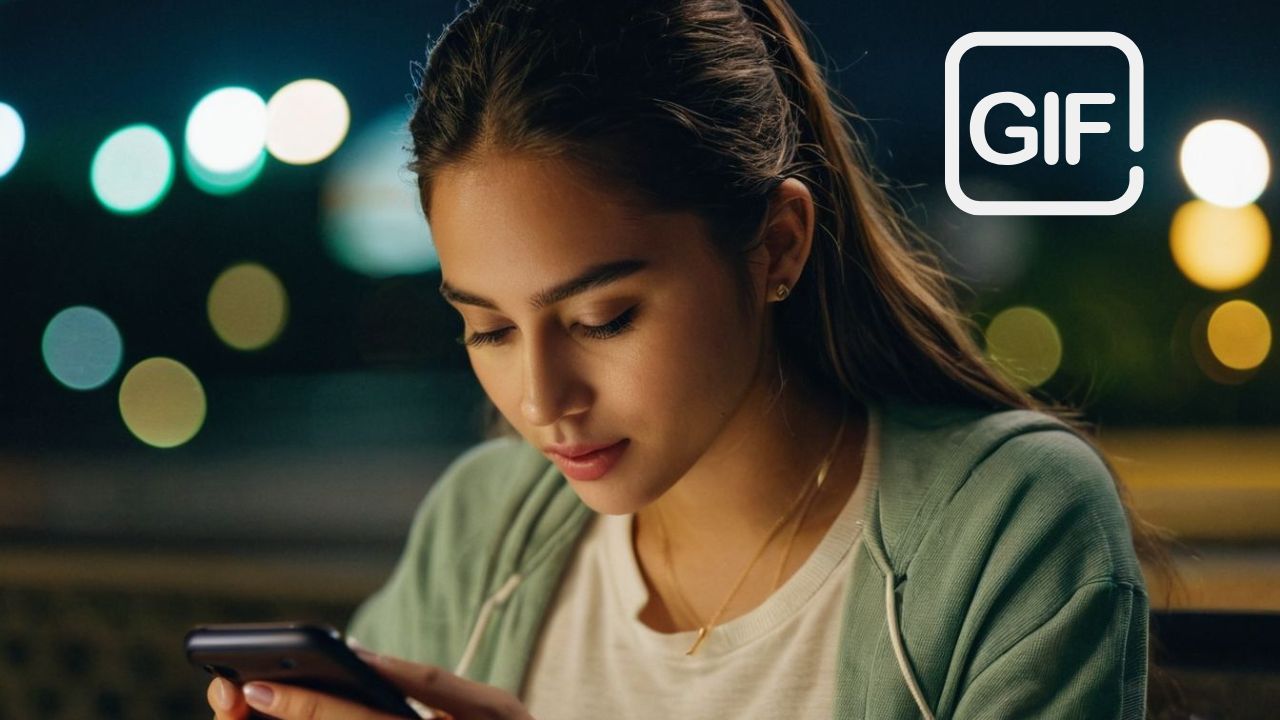How to create a GIF for Twitter, you may ask. While many are accustomed to choosing the pre-existing GIFs, you can as easily make an animated GIF using your own video. Twitter is one of the largest social media networks out there, where millions of GIFs get shared each day. It is a perfect place to show off a new GIF you have made!
GIF has become a modern way of expressing oneself online. The internet’s meme culture certainly contributed to this phenomenon. This simple format managed to overcome its humble beginnings and establish itself as a new form of communication.
Find all the answers below! If you are wondering what is the story behind this format, we have the answer for you too.
A Word or Two About GIFs History
Today’s GIF is practically synonymous with short repetitive animations. But its roots go back to the time before the modern web when it was used to display ordinary images. Compuserve’s programmer, Steve Wilhite began working on the Graphic Interchange Format in early 1986.
Wilhite wanted to create a universal graphic format that works on all platforms present at the time.
He also worked on creating a format that could have existed in the then ecosystem where network speeds were not that impressive. The GIF is based on a compression protocol called Lempel-Ziv-Welch, or LZW. The first version of the GIF format was completed in May 1987.
What Happened Next?
Since then, image files could be shared using a limited amount of storage space. The GIF format proved to be great for displaying logos and graphs since it was compatible with all computers. It could also, to the delight of web designers, be transparent. The ability to insert other types of information into the format enabled Netscape to create an animated GIF in 1995.
Soon after, the websites were cluttered with animated GIFs. But that era was short-lived and attention has shifted to more complex visual media. However, GIF has managed to survive on the web and it started making a comeback around 2013. People started using GIFs instead of emoticons to illustrate more complex forms of expression. Social media platforms have noticed this growing trend and enabled the use of GIFs to their many users.
Create your Own Animated GIF for Twitter
What is the real secret of GIFs’ popularity and why do these simple, looping video clips amuse and entertain us so much? To be honest, we do not know. But, what we do know is how to turn videos into GIFs you can easily share on Twitter!
One of the reasons why the GIFs are extremely popular on Twitter may lie in the fact that tweet-length can be no longer than 280 characters. Sharing an animated GIF is sometimes the simplest and the best solution!
Trying to find a GIF that resonates best with your audience, tone, or topic can seem like a mission impossible. In this case, by using Online-Convert.com you can quickly and easily create GIFs from your own videos!
How to Make an Animated GIF for Twitter?
- Go to Online-Convert – Convert for Twitter.
- Click “Choose File” to select a file to upload.
- In optional settings, choose “convert file(s) to GIF“.
- Choose a preset.
- Click on “START”, and before you know it, your GIF is ready to download!
Once you have downloaded your newly created GIF file, head to Twitter. Upload the GIF using the media button, as you would upload an image. And that is all folks!
TIP: If you want to upload a video to Twitter but your file is rejected because of the wrong file format, our online video and image converter for Twitter lets you pre-process the file you want to upload. This way you can be sure it will be accepted by Twitter.
How to Upload GIFs to Twitter?
Adding a pre-made GIF to Twitter is an easy task. All you have to do is select a GIF directly from Twitter’s GIF library or your PC. You can also visit websites specialized for GIFs (such as Giphy), upload them directly via a link, or save them for later upload.
#1. Upload a GIF to Twitter Directly on Desktop
1) Log into your Twitter account, and select the Upload Image icon.
2) Select a saved GIF from your computer.
3) When it is uploaded, click on the Tweet, and your GIF is successfully posted on Twitter!
#2. Twitter’s GIF library:
1) Log into your Twitter account and compose your new tweet.
2) Click on the GIF icon to search for a GIF.
3) Insert a chosen GIF from Twitter’s GIF library and click on the Tweet.
#3. Visit the GIPHY website:
Giphy is one of the most important GIF platforms in the world. They have millions of GIFs ready to be shared! Search for a new GIF, by category, popularity, or using the search function.
Once you have chosen your perfect GIFs, it is time to share them on Twitter.
Copy the GIPHY URL link for any GIF in giphy.com or GIPHY mobile app, and paste it to the end of your tweet. Your GIF will play on Twitter once your tweet is published.
Note that you can also upload a GIF to Twitter Directly on Desktop:
- First, make sure you are signed into your Twitter account on the device that you are using to share the GIF.
- Click on the GIF detail page.
- Select the Share icon from the right side of the page.
- Select the Twitter icon and type your caption.
- Click Tweet and your GIF will upload directly!
TIP: Keep in mind the size restriction of 15MB on Twitter and make a GIF within that file size (animated GIFs can be up to 5MB on mobile, and up to 15MB on web).
In Conclusion: GIF for Twitter
Online Convert’s online video and image converter is the perfect tool for creating captivating GIFs. With its user-friendly interface and powerful features, you can easily transform videos or images into eye-catching GIFs that enhance your tweets and engage your audience.
Elevate your Twitter game today with unique GIFs using Online Convert!