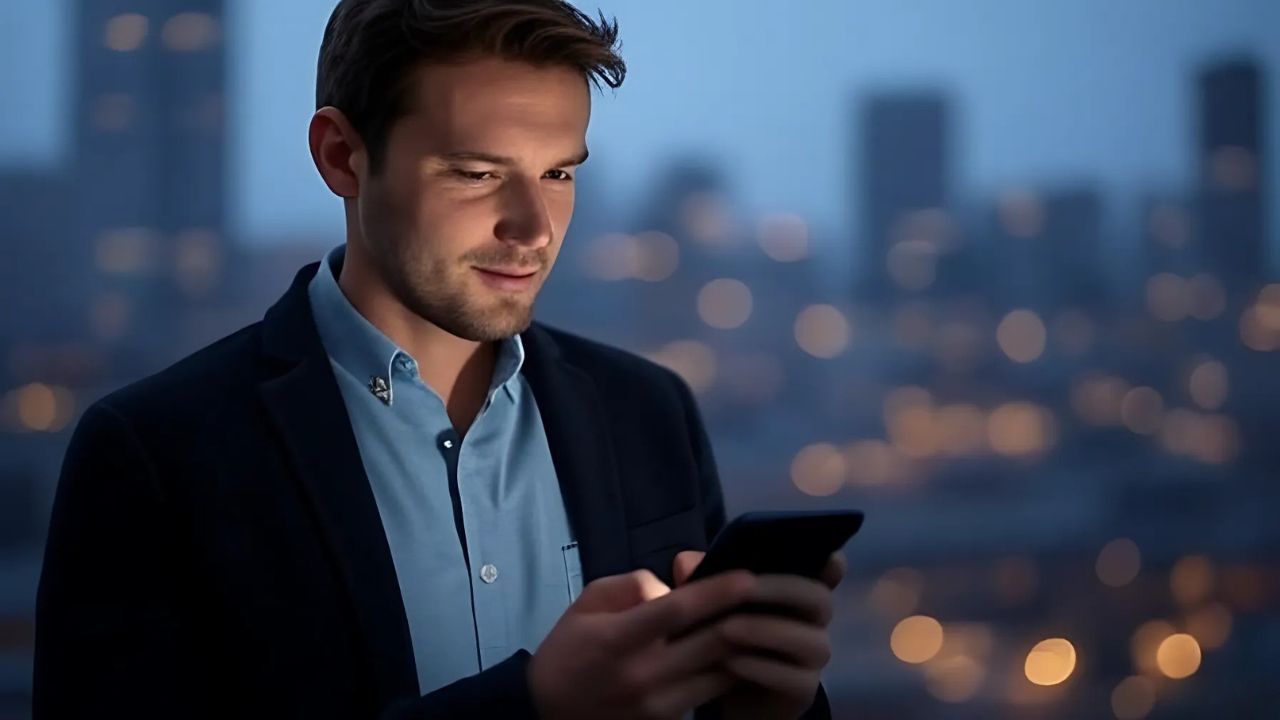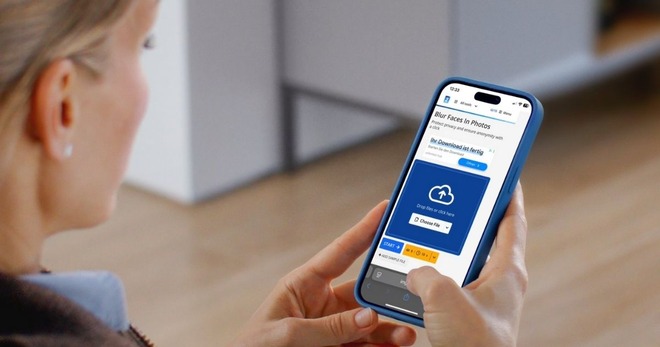Have you ever taken a photo and noticed something you’d rather not show? Maybe it’s a stranger’s face, a license plate, or a distracting object. Blurring objects in photos is a common need, whether for privacy or professional use. Thankfully, your smartphone makes this easier than you think! In this guide, we’ll walk you through the fastest ways to blur image on iPhone, Android, and Samsung Galaxy devices. Let’s get started!
Blurring Photos on iPhone
The built-in Photos app on iPhone doesn’t have a dedicated blur tool, but you can use the “Markup” feature to cover or hide parts of a photo. It’s quick and works well for basic edits.
Here’s how to do it:
- Open the Photos app and pick the photo you want to edit.
- Tap Edit at the bottom of the screen.
- Hit the Markup icon (it looks like a pencil in a circle) at the top.
- Choose the Pen tool and select a color that blends with your photo. Swipe over the area you want to hide.
- Want to cover instead of color? Tap the + icon to add shapes, stickers, or emojis over the object.
- Tap Done in the top-right corner to save your changes.
This method is simple but limited.
Blurring Photos on Android
Like iPhone, the default Google Photos app on Android lacks a blur tool. However, you can use the “Markup” feature to cover objects with a pen or shapes. It’s straightforward and gets the job done.
Follow these steps:
- Open Google Photos and select the photo you want to edit.
- Tap Edit at the bottom.
- Find the Markup tool in the menu and tap it.
- Pick the Pen option, choose a color that matches the area, and draw over the object you want to hide.
- Once finished, tap Done, then select Save copy to keep the edited version.
This approach works for quick fixes, but for true blurring, you’ll need a specialized app. Keep reading for a great option!
Blurring Photos on Samsung Galaxy
Samsung Galaxy phones stand out because their Gallery app includes a built-in blur tool, making it easier to obscure objects or parts of a photo.
Here’s how to blur objects on a Samsung Galaxy:
- Open the Gallery app and choose the photo you want to edit.
- Tap the pencil icon at the bottom to enter edit mode.
- Find the editing icon (it looks like a smiley face with a pencil) and tap it.
- Select the Mosaic pen and choose a blur pattern. Use the slider to adjust the pen’s thickness.
- Drag your finger over the areas you want to blur.
- When done, tap the three-dot menu, select Save, then choose Save copy to store the edited photo.
Samsung’s blur tool is a game-changer for quick, effective edits without needing extra apps.
Use Online Tools to Blur Images
If your phone doesn’t offer a built-in blur feature, don’t worry! Free online tools like Canva make blurring objects easy, and you don’t even need a paid subscription.
Here’s how to blur objects using Canva:
- Open the Canva app and tap the + icon at the bottom to start a new project.
- Select Upload and choose the photo you want to edit.
- Tap Edit image, then go to Effect > Blur.
- Adjust the brush size and blur intensity to your liking.
- Swipe over the areas you want to blur.
- Hit Save in the top-right corner, then tap Download to save the edited photo to your phone.
Canva’s free blur tool is perfect for both iPhone and Android users looking for a polished result.
Need to Blur Faces? Try Img2Go!
If you need to blur faces to protect privacy, Img2Go is a top pick. Its free, AI-powered ‘Blur Faces’ tool automatically detects faces in photos and applies blur instantly.
Here’s how to use Img2Go’s tool to blur images:
- Visit the website and select the “Blur Faces” tool.
- Upload your photo.
- Adjust the blur intensity if needed (optional).
- Click “START” to let the AI automatically detect and blur faces.
- Download the edited photo to your device.
With Img2Go, you control the blur strength, making it perfect for everything from family photos to professional images. Plus, it’s fast, secure, and completely free for casual users!
Safety Tip:
Before you share edited photos, here’s a critical safety tip. Blurring or removing sensitive details isn’t always foolproof. Some tools can reverse edits, exposing the original content. To better protect private information, consider this:
- Take a screenshot of the photo you want to edit.
- Then, edit the screenshot instead of the original.
Make it much harder for someone to recover the unedited version!
In Conclusion: Blur Image with Ease
Editing photos on your smartphone is easier than ever – from blurring objects and faces to generating completely new images.
iPhone and Android users can use Markup tools for quick edits, while Samsung Galaxy owners have a handy built-in blur option. For more control, Canva and Img2Go offer free, powerful solutions to perfect your photos. Plus, by editing screenshots, you keep sensitive details safer. Give it a try today!