Over time, as we install more applications, games, and save increasing numbers of photos, videos, and other files, our computers tend to fill up quickly. If you have a disk with 512 GB or more of storage and want to locate those large files that are consuming valuable space, you’ve come to the right place. In this article, we’ll show you the fastest and easiest ways to find large files on Windows PC.
Using PC Manager to Find Large Files
There are numerous dedicated storage management tools available to help you locate large files on a Windows computer; however, most of them are cumbersome and difficult to use. If you’re looking for a quick and easy solution, you can try Microsoft’s free PC Manager app.
PC Manager allows you to find large files on your computer with just one click. It’s not pre-installed on Windows systems, so you will need to download it from the Microsoft Store. Once you’ve installed the app, follow these steps to find large files:
- Launch the PC Manager app.
- Go to the Storage tab and select Large Files.
- The app will display all the large files on your system, along with the total space they occupy.
- By default, the app classifies files larger than 10 MB as “large,” but you can adjust this by clicking the drop-down menu in the top-right corner and selecting a size range, such as 50 MB, 100 MB, or even 1 GB.
- You can further filter the files by type, such as documents, images, videos, ZIP files, and more, using the options at the top of the window.
- Select the files you want to move or delete by ticking the checkboxes next to them.
- Finally, click Move if you want to relocate the files to another folder or click Permanently Delete to remove them completely.
This method is perfect for most users, as it is quick and easy to execute. PC Manager also offers other useful features for managing storage, such as finding duplicate files, organizing downloads, and improving overall system performance.
Finding Large Files Using File Explorer
While PC Manager offers a simple way to locate large files, Windows’ built-in File Explorer can also help you find large files, with the added benefits of not requiring any additional downloads. Moreover, File Explorer offers greater control over sorting and filtering your search results.
Here’s how you can use File Explorer to locate large files on your Windows computer:
- Press Windows + E to open File Explorer.
- Navigate to This PC to search your entire computer, or select a specific folder or drive to search within.
- In the search bar at the top right, type size:gigantic and hit Enter to find files larger than 128 MB. You can also use other size filters such as size:large (1-16 MB) or size:huge (16-128 MB).
- To be even more precise, type size:>300MB in the search box to locate files larger than 300 MB.
- Once your search results appear, click View -> Details to see the files along with their sizes. You can then sort the results by size by clicking the Size column header.
- One of the best features of File Explorer is the ability to combine search filters for even more precise results. For example, you can type *.mov size:>300MB to find MOV files larger than 300 MB. Similarly, you can use *.exe size:>100MB to search for EXE files larger than 100 MB.
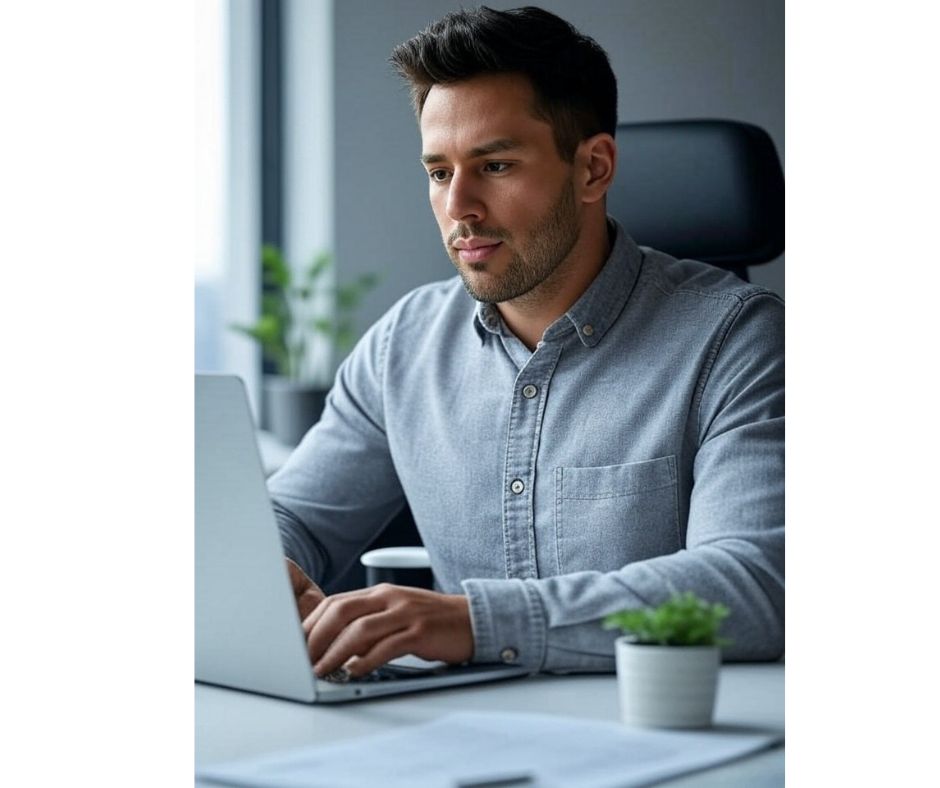
Why It’s Important to Regularly Find Large Files?
As you continue to use your Windows PC, you may encounter limitations related to storage space. If you don’t want to uninstall applications or programs, finding and removing large, unused files is one of the best ways to free up space on your hard drive.
Both PC Manager and File Explorer offer simple and effective solutions to help you manage your storage. Whether you prefer an app that gives you one-click access or the versatility of a built-in tool, keeping track of large files is a great way to optimize your computer’s performance.
In Conclusion
Maintaining ample storage space on your computer is essential for smooth operation and efficient performance. Regularly finding and removing large files can prevent your hard drive from becoming cluttered, ensuring that your PC runs faster and remains free of unnecessary data. Whether you choose PC Manager for its ease of use or File Explorer for its advanced filtering options, both methods will help you stay on top of your computer’s storage needs.
By using these tools, you can keep your Windows PC organized, optimized, and clutter-free, making it easier to find and manage files whenever you need them.
Compress, Convert & Archive Files with Online-Convert
Need to free up storage space without losing important files?
Online-Convert is the perfect solution. The platform lets you compress large files, convert them to more efficient formats, and even archive them for easy storage. Whether it’s videos, images, or documents, Online-Convert helps you manage your files effectively, keeping your PC organized and saving valuable storage space.

