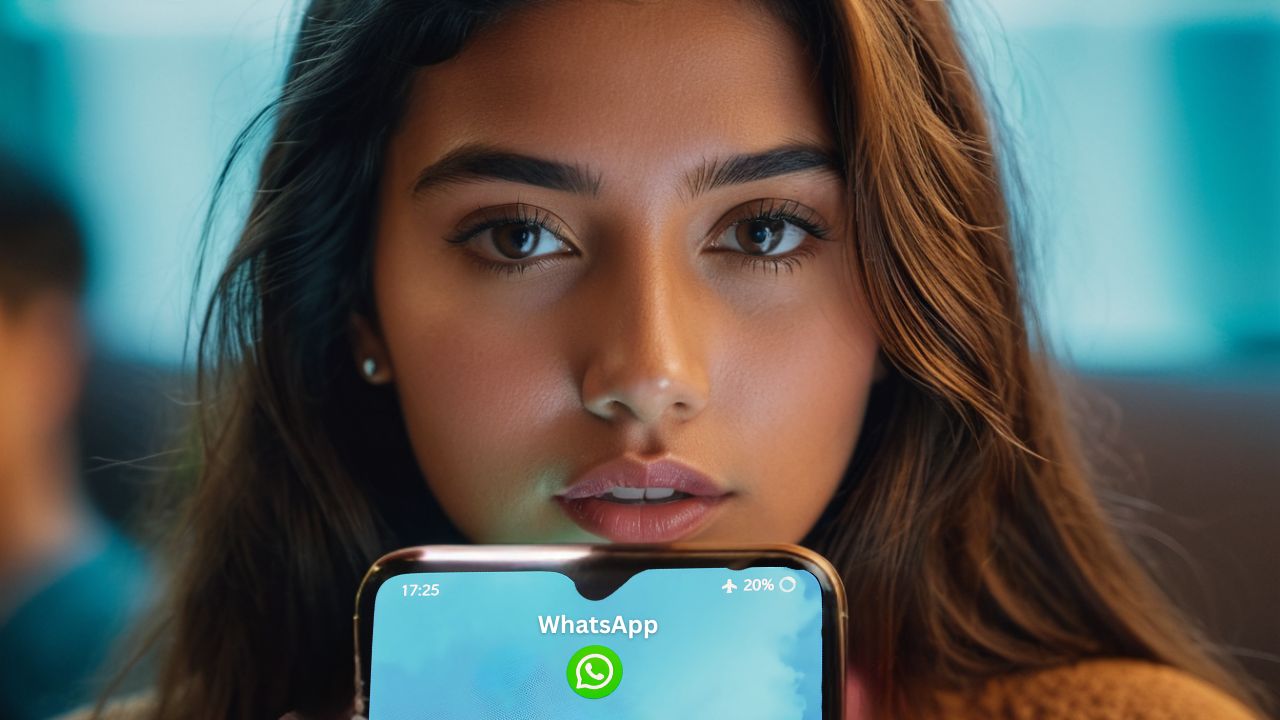WhatsApp is one of the most popular messaging apps in the world, used by billions daily. But are you making the most of its features? In this blog, we’ll reveal some of the best hidden WhatsApp tips and tricks you might not know about.
1. Protect Your IP Address on Calls
Did you know that when you make a WhatsApp call, your IP address is exposed? While calls are encrypted, this small vulnerability remains. Luckily, WhatsApp has introduced a new setting to protect your privacy.
How to Enable IP Protection?
- Go to Settings → Privacy
- Scroll down and tap ‘Advanced’
- Enable Protect IP Address in Calls
This ensures that your IP address is hidden, preventing potential tracking. While you’re here, consider disabling link previews and blocking messages from unknown contacts to enhance your security further.
2. Create Your Own Stickers
Personalized stickers can make your chats more fun! Instead of using generic stickers, you can now create your own right within WhatsApp.
How to Make Custom Stickers?
- Open the Photos app (iPhone users)
- Press and hold the subject of an image
- Drag and drop it into a WhatsApp chat
- WhatsApp will automatically convert it into a sticker
- Tap Edit to customize by adding text or additional images
Now, you can express yourself with unique stickers in every conversation!
3. Read Messages Without Marking as Read
Want to read a message secretly without triggering the blue check marks? Here’s how!
- Press and hold the message in your chat preview
- A pop-up will show the full message
- Read it without opening the chat
To go further, you can disable ‘Read Receipts’ completely:
- Go to Settings → Privacy
- Toggle off Read receipts
With ‘Read receipts’ deactivated, you can also view WhatsApp Status messages anonymously.
4. Lock Chats with a Secret Code
If someone can easily grab your phone and read your WhatsApp chats, it’s time to secure them:
- Go to Settings → Privacy, scroll to the bottom, and tap “App Lock.”
- Enable “Require Face ID” or set a Passcode.
Now, every time you open WhatsApp, you’ll need to verify your identity.
Did you know you can also lock individual chats?
Here’s how:
- Press and hold the chat you want to lock
- Tap Lock Chat
- Confirm with Face ID or a Passcode
To completely hide the Locked Chats folder:
- Go to “Advanced Settings”
- Enable Hide Locked Chats
- Set a secret code
- To access your locked chats, type your secret code in the search bar
Ensure your conversations remain private, even if someone else accesses your phone!
5. Record Voice Messages Smarter
Still holding the mic button while recording? There’s a better way!
How to Record Hands-Free Voice Messages?
- Tap and hold the mic button
- Swipe up to lock recording
- Pause and listen before sending
Set your voice messages to be listened to once:
- Before sending, tap the small “1” icon
- The recipient can listen to it only once
These messages will not be available to you later.
6. Convert Voice Messages to Text
If you receive voice messages but can’t listen to them immediately, you can transcribe them into text!
How to Convert Voice Messages to Text?
- Press and hold a voice message
- Tap ‘Transcribe’
To enable this feature:
- Go to Settings → Chats
- Enable Transcription for Voice Messages
- Set your preferred language
Now, you can read voice messages instead of listening to them!
7. Have Messages Read Aloud
Need hands-free reading? WhatsApp can now read messages out loud.
How to Enable Message Reading?
- Press and hold a message
- Tap More → Speak
If you don’t see this option, activate it in your phone’s settings:
- iPhone: Go to Settings → Accessibility → Spoken Content → Enable Speak Selection
What a perfect feature for multitasking!
8. Send a One-Time View Image
If you want to send an image that can only be viewed once, WhatsApp has a perfect feature for that!
- Tap the “+” icon at the bottom left.
- Select “Photos” and choose the image you want to send.
- Before sending, tap “Edit” in the bottom left.
- Now, tap the small “1” to enable the one-time view mode.
Once sent, the recipient can only view the image once.
WhatsApp blocks screenshots and screen recordings. However, keep in mind that someone could still take a picture of the image using another device.
9. Screenshot a WhatsApp Profile Picture
WhatsApp no longer allows direct screenshots of profile pictures, but there’s a simple trick to bypass this:
- Start a WhatsApp call with the person.
- During the call, their profile picture will appear in full size.
- Now, take a screenshot while the call is active.
This trick only works if you actually make a call, but it’s a quick and effective way to get the best-quality profile picture.
10. Send Video Notes
Want to make your messages more personal? Use WhatsApp’s Video Notes feature!
- Tap the camera icon in the bottom right.
- Switch from photo mode to ‘Video note’ mode.
- Start recording by tapping the shutter button.
- Once done, tap the shutter button again to stop recording.
- Send the video note instantly.
Tip: Hold the camera icon for 3 seconds to start recording automatically, then swipe up to send the note.
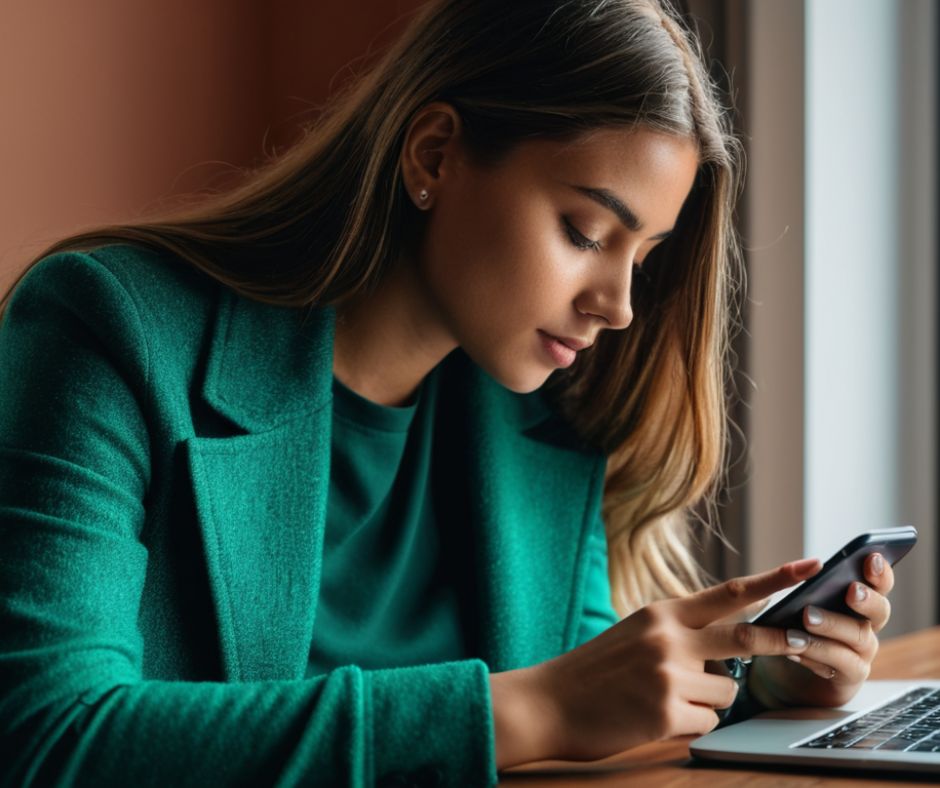
11. Upload Longer Videos to WhatsApp Status
WhatsApp limits video status updates to 1 minute, but there’s a way around it:
- Download a video-splitting app like “Video Split” from the App Store or Play Store.
- Open the app and select WhatsApp as the destination.
- Choose the video you want to upload.
- The app will split the video into 30-second clips automatically.
- Save each segment and upload them one by one to your WhatsApp status.
Tip: You can also use Online Convert‘s video converters, such as MP4 converter, to cut your video quickly online. Just upload your video, enter the timestamps of where you want to cut, and download an MP4 file ready to upload!
12. Remove WhatsApp Channels from Your Overview
WhatsApp’s new channels feature takes up a lot of space, especially if you only want to see status updates from your contacts. While you can’t completely disable channel suggestions, you can remove unwanted channels from your overview.
How to Remove Channels?
- Tap the three dots in the top-left corner.
- Select “Channels”.
- Mark the channels you want to remove.
- Click “Unsubscribe” at the bottom right to cancel the subscription.
This will make the channels disappear from your overview!
13. Add Voice Messages & Links to Your Status
WhatsApp now allows you to share voice messages and clickable website links in your status updates.
How to Add a Clickable Link?
- Open WhatsApp and go to Status.
- Type a website address—it will automatically turn into a clickable link.
- You can remove the link at any time by clicking on it.
How to Share a Voice Message?
- Tap “New Status”.
- Press and hold the microphone icon on the right.
- Record your message.
- Release to stop recording.
- Tap to publish your voice status.
14. Send Photos & Videos in HD Quality
By default, WhatsApp compresses images and videos, reducing their quality. However, you can send high-resolution media by following these steps:
Sending HD Photos
- Tap the + button (on iPhone) or Attach icon (on Android).
- Select “Photos” and choose an image.
- Click the Edit (pencil) icon.
- Tap HD to switch from standard to high quality.
- Add a caption if needed and send it.
Sending 4K Videos
- Instead of attaching a video normally, select Document.
- Choose the video file from your phone.
- Send it as a document.
Note: Sending a video as a document means no preview will be shown, so inform the recipient beforehand.
15. Save Storage Space on Your iPhone
WhatsApp photos and videos can quickly fill up your phone’s storage. You can prevent WhatsApp from automatically saving every media file to your gallery.
How to Stop WhatsApp from Auto-Saving Media?
- Open WhatsApp “Settings”.
- Tap Chats.
- Turn off Save to Camera Roll (iPhone) or Media Visibility (Android).
Now, you can still view photos and videos in WhatsApp, but they won’t clutter your phone’s storage.
16. Enable Disappearing Messages
Keep your chats clutter-free and save storage space by enabling disappearing messages:
- Open a chat and tap the contact’s name.
- Select “Disappearing Messages.”
- Choose how long messages should stay (e.g., 24 hours, 7 days, or 90 days).
Already sent messages will remain unless deleted manually. If you want to save an important message, long-press it and tap “Keep.”
17. Add a Favorites Widget
So, how to access your chats instantly with the WhatsApp widget?
- Press and hold an empty space on your home screen.
- Tap “Edit” and select “Add Widget.”
- Search for “WhatsApp” and add the widget.
This allows you to jump straight into your most recent chat without opening the app first.
18. React to Messages with Emojis
Instead of replying with an emoji, react directly to messages:
- Press and hold a message to bring up the emoji menu.
- Select an emoji to react instantly.
- Double-tap a message to open the emoji selection faster.
The sender will get a notification of your reaction.
19. Format Your Text
Make your messages stand out using these simple tricks:
- Bold: Add * (asterisks) around the word
- Italic: Add _ (underscores) around the word
- Strikethrough: Add ~ (tilde) around the word
- Monospace: Add three backticks around the word
20. Search for Messages by Date
To find a specific message using a date:
- Click on the contact’s name > Search
- Click on the calendar symbol
- Select an exact date
WhatsApp now shows you all the messages that were exchanged on that day!
In Conclusion: WhatsApp Tips and Tricks
WhatsApp is a powerful messaging app – it’s packed with hidden features that can enhance your privacy, improve communication, and make your overall experience more enjoyable.
Whether you’re looking to protect your chats, customize your experience, or simplify everyday tasks, these WhatsApp tips and tricks give you the upper hand. So go ahead, try them out, and make WhatsApp work smarter for you!