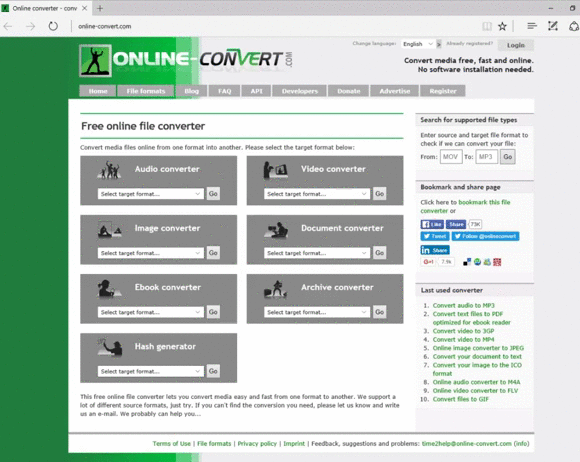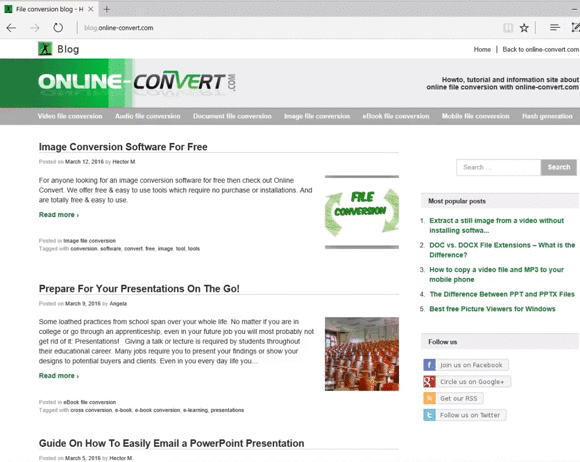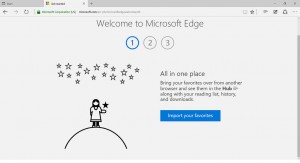
At Online-Convert.com we make sure that our service is compatible with many different browsers and browser versions. This means that we constantly test our service on old and new browsers. With the release of Windows 10, a new browser was added to our list of compatible browsers: Microsoft Edge.
Since we thoroughly tested Edge with our service, it seemed only natural to gather some more information about the newest Microsoft internet browser and share our findings with you. What sets Edge apart from other browsers? Is it better than Internet Explorer? Better than Chrome, Firefox and Opera maybe?
What Can Microsoft Edge Do?
New Features
Microsoft Edge came with a lot of new and improved features. Here’s a short overview over the newest additions, features and improvements of the browser.
Web Notes
With Web Notes, Edge enables you to write notes on a webpage. Doodles, writing and highlighting of text passages is easily done using the Web Note, turning the web into your canvas. Those Web Notes can be saved to your Favorites or Edge Reading List as well as for Microsoft’s One Note. Unfortunately, an export in PDF or JPG, for example, is not possible.
To open Web Notes, click on the according icon on the upper right side of the browser: ![]()
Reading List & Reading View
In Edge, you have the possibility to fill the so-called reading list with articles and other interesting and important information to read it late. When logged in with a Microsoft account, this reading list is available to you on any device running on Windows 10.
In addition, Edge comes with a practical reading view that allows you to strip websites and blogs of content that would distract your reading. You can enable the reading view by clicking on the book-icon on the upper right side of the browser: ![]()
Other
Another neat little thing that has been added to Edge was a preview when hovering over tabs. This comes especially in handy when you have a lot of tabs open and quickly want to check what page is stored under which tab.
Comparison To Other Browsers
But how does Edge hold itself against other popular web browsers? Check out the following table that brings browsers like Chrome and Safari face to face with Microsoft Edge.
| MICROSOFT EDGE | GOOGLE CHROME | INTERNET EXPLORER | MOZILLA FIREFOX | OPERA | SAFARI |
Cost:
Operating System:
Features:
Media Support:
|
Cost:
Operating System:
Features:
Media Support:
|
Cost:
Operating System:
Features:
Media Support:
|
Cost:
Operating System:
Features:
Media Support:
|
Cost:
Operating System:
Features:
Media Support:
|
Cost:
Operating System:
Features:
Media Support:
|
Browser Speed
The factors mentioned above are easily compared to one another. One crucial point for all users, however, is a lot harder to measure: browser speed. Which browser is, in the end, the fastest? Of course Microsoft put their new browser on the top spot in their self-conducted tests:
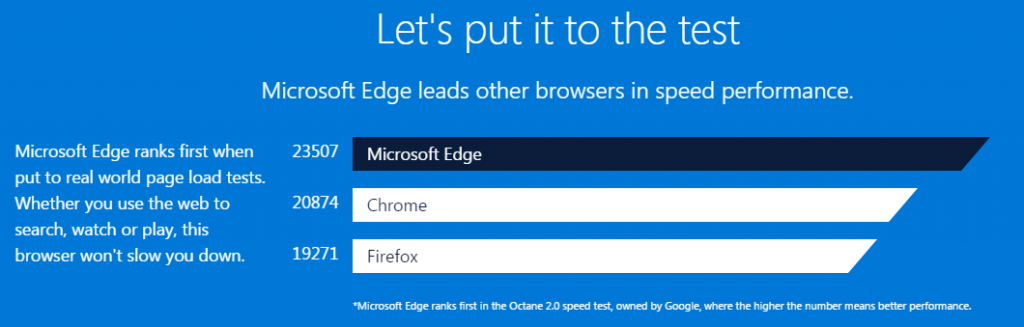
Other sources are more skeptical and still feature Google Chrome as the leading browser when it comes to side loading speed (e.g. this test conducted by Mashable). It seems that, even if Chrome may still be the “fastest” internet browser today, Edge is catching up very fast.