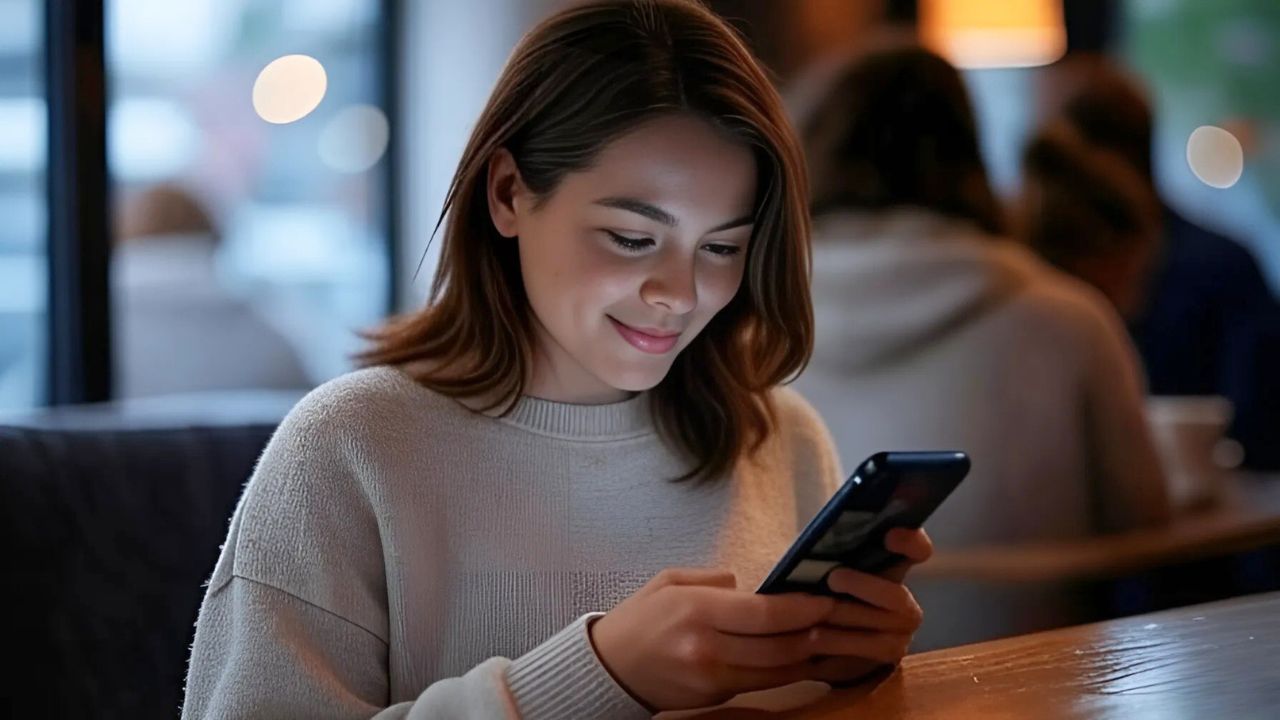Smartphones—especially Android devices—have become an essential part of daily life. But long hours staring at a screen can lead to eye strain, headaches, and even sleep disturbances caused by exposure to blue light. The good news? You can optimize your Android device using built-in settings that improve usability while protecting your eyes. From dark mode and blue light filters to text size adjustments, these tweaks not only make your phone easier to use but also help you stay healthier and more productive. Let’s explore the best Android settings you can adjust today.
Adjust Brightness and Contrast for Comfort
One of the first steps to reduce strain is screen brightness control:
- Adaptive Brightness: Enable this under Settings > Display > Brightness to let your phone automatically adjust to surrounding light conditions. A range of 33–50% brightness indoors is ideal for comfortable reading.
- Extra Dim: On many devices (like Samsung), this feature reduces brightness below the usual minimum—perfect for dark rooms.
- Color & Contrast Settings: Under Settings > Display > Colors, choose options like Natural or Vivid based on preference. This not only eases eye strain but can also save battery life.
Dark Mode: Your Eyes Will Thank You
Dark mode replaces light backgrounds with dark ones, lowering screen glare and reducing the contrast between your phone and the environment. Research shows it also cuts down on blue light emission, making late-night scrolling less disruptive to sleep.
Activate it under Settings > Display > Dark Mode (or Night Mode on Samsung). You can even schedule it to switch on at sunset and off at sunrise. Many apps like Chrome and YouTube automatically adapt to dark mode, giving you a consistent experience.
Blue Light Filter: Sleep Better, Strain Less
Blue light interferes with melatonin production, the hormone that regulates sleep. To combat this, Android provides features such as:
- Night Light (stock Android)
- Eye Comfort Shield (Samsung)
Find it under Settings > Display > Night Light/Eye Comfort Shield. Schedule it for evening hours (e.g., 7 p.m.–7 a.m.) and adjust intensity for maximum comfort. This is especially useful if you suffer from migraines or dry eyes.
Increase Text Size and Font Style
If you often squint or zoom in, adjusting text size can make a big difference:
- Go to Settings > Display > Font Size & Style and increase to 120–150% for readability.
- Switch on Bold Text for stronger contrast.
- In Settings > Accessibility, enable High Contrast Text or Magnification Gestures to make on-screen elements bigger and easier to interact with.
These options are especially useful for older users or those with vision challenges.
Digital Wellbeing: Balance Screen Time
Better usability isn’t just about protecting your eyes—it’s also about managing your time:
- Digital Wellbeing (Settings > Digital Wellbeing) lets you set app limits, e.g., 30 minutes per day on social media.
- Bedtime Mode silences notifications and dims your screen at night, encouraging rest.
- Gesture Navigation (Settings > System > Gestures) makes your phone faster and more intuitive compared to traditional navigation buttons.
- Adaptive Battery (Settings > Battery > Adaptive Battery) optimizes background processes, saving you from constant recharging.
Extra Tips for Maximum Comfort
- Follow the 20-20-20 rule: every 20 minutes, look at something 20 feet away for 20 seconds.
- Apply a matte screen protector to reduce glare.
- If you get migraines, consider apps or browsers with fewer flashy ads or even blue light filtering glasses.
- Keep your device updated to access the latest Android accessibility and eye comfort features.
In Conclusion: Customize Android for You
Optimizing your Android settings for comfort and usability is simple—and it pays off in better eye health and overall efficiency. From dark mode and blue light filters to brightness adjustments and Digital Wellbeing, these tweaks make your smartphone smarter, friendlier, and healthier to use.
Try experimenting with the options above and adapt them to your lifestyle. The result? Less strain, better sleep, and a smoother mobile experience.
Bonus Tool: Convert Videos for Android Devices
Sometimes optimization isn’t just about how you use your phone—it’s also about making sure your videos are ready to play smoothly on it.
With the free online Android file converter from Online Convert, you can:
- Upload a video or provide a URL.
- Instantly convert your video into a format compatible with any Android device.
- Enjoy seamless playback without additional apps or manual settings.
- Simply click “START” and the converter starts immediately.
Fast, simple, and optimized for Android users.
👉 Try the Online Convert today!