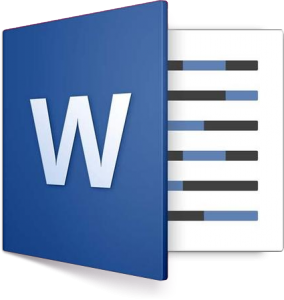
Microsoft word has been around for a long time helping many people easily work on documents of all kinds. There are numerous shortcuts and tips which make using the powerful word processor even easier. Check out some of these 10 Microsoft word tricks you may or may not know about below.
1 – By now, most of us know about using the shortcuts ‘Ctrl+v’ and ‘Ctrl+c’ to quickly copy and paste our work in word. But did you know that if you make 3 quick clicks along anywhere in a paragraph, you can quickly SELECT AN ENTIRE PARAGRAPH! Try it.
2 – If you want to return to the last edit point on word, simply press “Shift + F5” to do so. Pressing ‘Shift + F5’ will bring the cursor to the location it was last at before you saved the document. Whenever you have to copy some text from any other parts of the word document, and you want to go back to where you were at to be able to paste it, this is very helpful.
You should also check out File Formats For Saving Files In Microsoft Word
3 – Want a page break? Hit “Ctrl + Enter” and it will automatically insert a page break for you. Most of us forget this shortcut and simply keep pressing the enter key repeatedly to achieve this. But if you use this quick shortcut, it can make your word editing a lot simpler, easier and faster.
4 – Did you typed the wrong word or want to quickly delete one? If you hold down “Ctrl + Backspace” you can delete the preceding word.
5 – Want to quickly change the text from lowercase to UPPERCASE? Hit “Shift + F3” to do so. When you want to toggle back and forth between upper and lower case letters, this shortcut is very handy. In case you made the mistake of writing in uppercase or lower, then simply use this helpful shortcut to correct it.
6 – For those that want to move an entire paragraph or sentence up or down to another place on your word document? While pressing copy + paste may work, you can actually play with the different spots you want the text in, if you press “Ctrl + Shift + Up or Down” arrows. Simply highlight the paragraph or sentence and move it up or down.
7 – Looking to make the text BIGGER or smaller without having to use your ribbon interface or headings? Simply press “Ctrl + Shift + >” to make the font size bigger. Keep clicking on it until you have the size you want. If you want to make it smaller, simply press “Ctrl + Shift + <“ instead.
8 – Word is so cool. It remembers the last action you performed. If you want to repeat it, simply press “F4.” This means if you just tried making the font bigger or smaller (as per the previous trick), you can simply keep hitting ‘F4’ to continue to perform the same action.
9 – Need more space on your word window? You can instantly hide the ribbon interface in Office. The ribbon, although very helpful, can be intimidating and overwhelming to others. If you don’t want to see it anymore, or at least during the present work you are doing, just press “Ctrl + F1” and it will instantly disappear. You can also click down on the arrow icon which is located at the end of the ‘Quick Access Toolbar.’ Once there, either un-tick or tick the “Minimize the Ribbon” option found on the menu. Another way to access this menu is to right-click anywhere on the ribbon itself.
Need help or wondering if you should convert to Word? Then read Convert to Word – Why and How to Do It
10 – For those that tend to have multiple word documents opened at the same time, cycling back and forth through them can cost some time and effort. For a quicker way, simply press “Ctrl + F6” and you cycle through all the open word documents. To cycle back, use “Ctrl + Shift + F6.”

Follow us